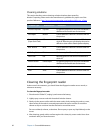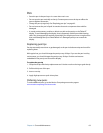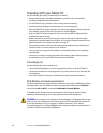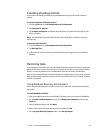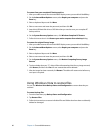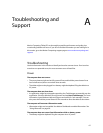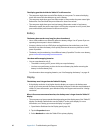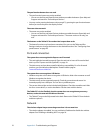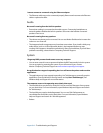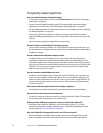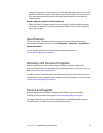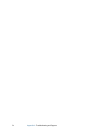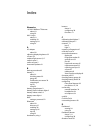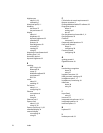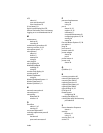70 Appendix A Troubleshooting and Support
The pen function button does not work
• The pen function button may not be enabled.
– You can use the Pen and Input Devices window to enable the button. Open Help and
Support and search for “Pen and Input Devices “.
• You may not be pressing the button early enough. Try pressing the pen function button
before you touch the pen to the display surface.
The eraser does not work
• The eraser may not be enabled.
– You can use the Pen and Input Devices window to enable the eraser. Open Help and
Support and search for “Pen and Input Devices “. The eraser works on ink only, not
text.
The buttons on the Tablet PC do not do what I expect them to do
• The button functions may have been customized. You can use the Tablet and Pen
Settings window to change the buttons to the desired functions. See “Configuring front
panel buttons” on page 28.
Ports and connectors
The system does not recognize the Express card I inserted
• The card might be inserted improperly. Eject the card and re-insert it. Ensure the label
side is up. See “Express card slot (optional)” on page 19.
• The device may not have been tested for Windows compatibility. For a list of tested
products, go to the Windows Marketplace Tested Products page at
www.microsoft.com/whdc/hcl.
The system does not recognize a USB device
• Windows may take a short time to recognize a USB device. Wait a few moments to see if
Windows recognizes the device.
• The device may not be connected properly. Check the connection and ensure it is
inserted properly into a USB port. You can also try a different port.
• The correct driver might not be included with Windows. Check the manufacturer’s Web
site for a current driver, or use the installation CD that came with the device.
The Tablet PC is in the FlexDock, but the system does not recognize any accessory
devices, such as the external disk drive or monitor
• The Tablet PC may not be fully seated in the dock. Remove the Tablet PC from the dock
and then replace it.
Network
The wireless adapter keeps connecting even when I do not want it to
• The wireless adapter is enabled. You can use Motion Dashboard to disable the wireless
adapter. See “Enabling or disabling Wi-Fi” on page 54.