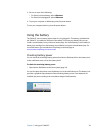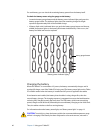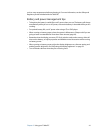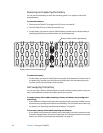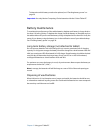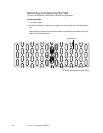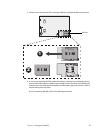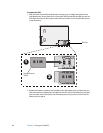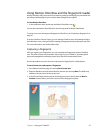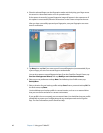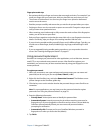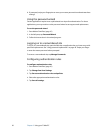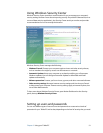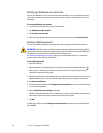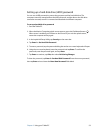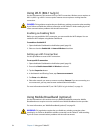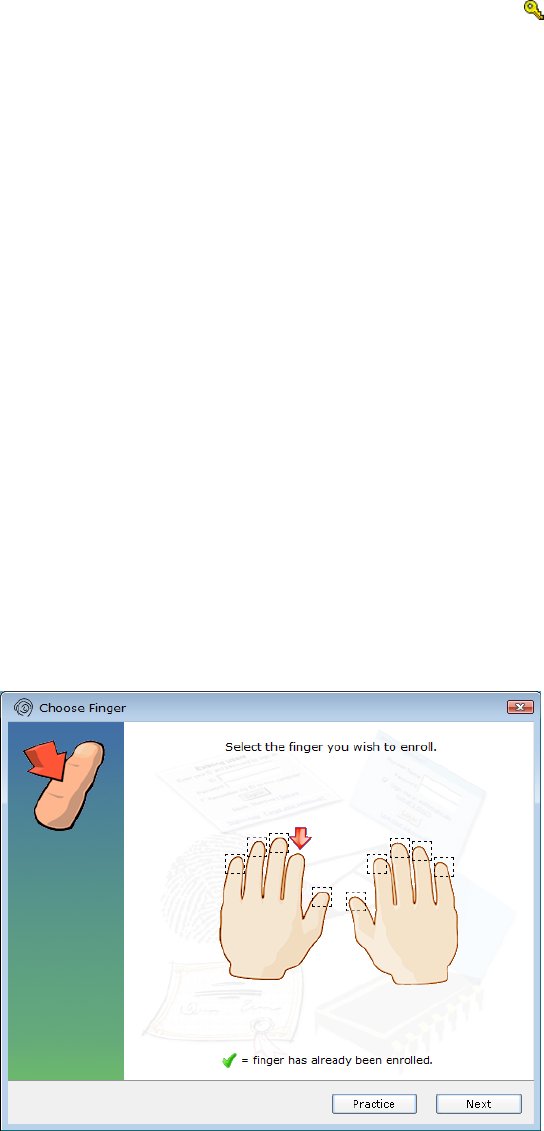
Chapter 3 Using your Tablet PC 47
Using Motion OmniPass and the fingerprint reader
Motion OmniPass offers a secure and convenient system for managing your passwords and
providing confidentiality for your sensitive data through file encryption.
To start Motion OmniPass
• In the notification area, double-tap the Motion OmniPass icon ( ).
You can also start Motion OmniPass from the Security panel of Motion Dashboard.
To create a new user and capture a fingerprint in OmniPass, see “Capturing a fingerprint” on
page 47.
From the OmniPass Control Center, you can manage OmniPass users and settings (distinct
from Windows users), change OmniPass settings, manage passwords, and protect your files.
For more information, see the OmniPass Help.
Capturing a fingerprint
After you capture your fingerprints, you can associate the fingerprints with an OmniPass
user. This offers a quick and convenient way to log on to your Tablet PC, provides global
password management, and helps protect your data from unauthorized access.
Use this procedure to enroll a new user and capture a fingerprint for authentication.
To enroll a new user and capture a fingerprint
1. Start Motion OmniPass (page 47) and tap Enroll a new user.
2. Enter the Windows account information for the new user and tap Next. The fields may
default to the user name of the current user.
3. In the Choose Finger window, tap on the finger you want to enroll, then tap Next or
Practice. Practice allows you to do a trial run of the fingerprint capture.