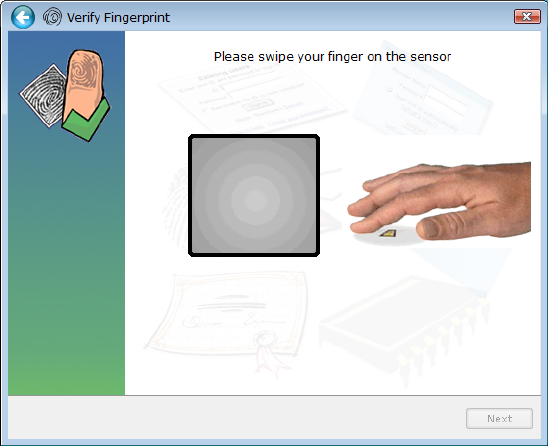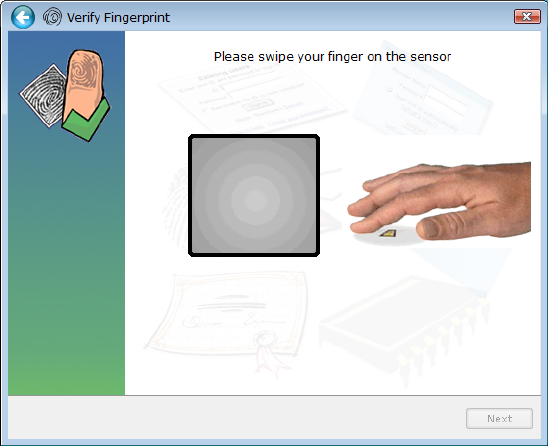
48 Chapter 3 Using your Tablet PC
4. Place the selected finger over the fingerprint reader and slowly drag your finger across
the sensor in a downward motion or in an upward motion.
If the capture is successful, a green fingerprint image will appear in the capture area. If
the capture is unsuccessful, follow the instructions on the screen to improve the scan.
After you have successfully captured your fingerprint, scan your fingerprint one more
time for verification.
5. Tap Next, then tap Ye s if you want to enroll a second fingerprint (recommended). If you
injure a finger, you can use a second finger to authenticate.
You can also capture a second fingerprint later. From the OmniPass Control Center, tap
Run User Management Wizard, then tap Modify a user’s device enrollment.
6. Select your user preferences and tap Next. On the Backup User Profile screen, tap
Backup Now.
7. Select a location for your back up profile and tap Save. Enter a password and tap OK. On
the final screen, tap Done.
You should keep your backup profile in a secure location, such as on an external drive
that you can remove and store in a secure environment.
If your profile is lost or corrupted, you can restore it later. You should back up your profile
periodically to protect your configuration and any stored passwords and encryption
keys. For more information, see the OmniPass Help.