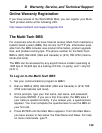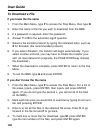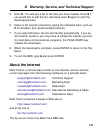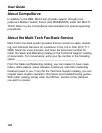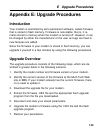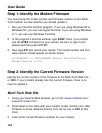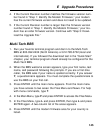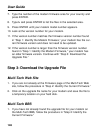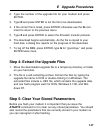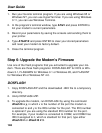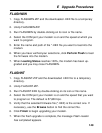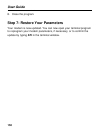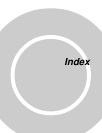E Upgrade Procedures
145
4. If the Current Revision number matches the firmware version num-
ber found in “Step 1: Identify the Modem Firmware,” your modem
has the current firmware version and does not need to be updated.
5. If the Current Revision number is larger than the firmware version
number found in “Step 1: Identify the Modem Firmware,” your mo-
dem has an older firmware version. Continue with “Step 3: Down-
load the Upgrade File.”
Multi-Tech BBS
1. Run your favorite terminal program and dial in to the Multi-Tech
BBS at 800-392-2432 (North America) or 612-785-3702 (local and
international). If you followed the download test in the “Quick Start”
chapter, your terminal program should already be configured for the
Multi-Tech BBS.
2. When the BBS welcome screen appears, type your first name, last
name, and password following the prompts. If you are a first-time
caller, the BBS asks if your name is spelled correctly. If you answer
Y, a questionnaire appears. You must complete the questionnaire to
use the BBS on your first call.
3. Press ENTER until the main menu appears. From the main menu
you have access to two areas: the Files Menu and News. For help
with menu commands, type ?.
4. In the Main Menu, type F and press ENTER to access the Files Menu.
5. In the Files Menu, type L and press ENTER, then type L and press
ENTER again. A two-column list of file areas appears.
6. Press ENTER until the modem firmware area for your country is
listed.