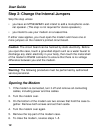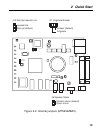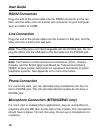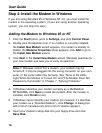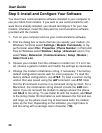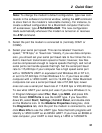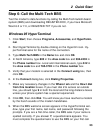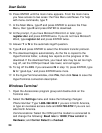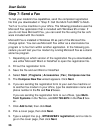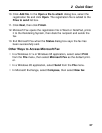User Guide
20
Step 5: Install and Configure Your Software
You must have communications software installed in your computer to
use your Multi-Tech modem. If you wish to use communications soft-
ware that is already installed, you should reconfigure it for your new
modem; otherwise, install the data and fax communications software
provided with the modem.
1. Turn on your computer and run your communications software.
2. Find the dialog box or menu that lets you specify your modem. (In
Windows Terminal select Settings | Modem Commands; in Hy-
perTerminal select File | Properties | Phone Number; in ProComm
Plus for Windows select Window | Setup | Advanced; and in Trio
select View | Datacomm | Communications | Setup | Modem |
Select from List.
3. Choose your modem from the software’s modem list. If it isn’t list-
ed, choose a generic modem and modify the settings as necessary.
4. Change the modem initialization string, if necessary. The factory
default configuration works well for most purposes. To load the
factory default configuration, use AT&F. To load a custom config-
uration that was saved using the
&W
command, use ATZ. Note
that the
Z
command must be in a command string by itself. For a
Macintosh, the initialization string should include the
&D0
com-
mand. If you do not want the modem to always answer the phone,
add S0=0 to the string. To use Caller ID with the modem, add S0=2
to the string (Caller ID information is sent between the first and sec-
ond rings, so the phone must ring at least twice befor the modem
picks up the line). Depending on the software, you might have to
end the string with a carriage return character (^M).