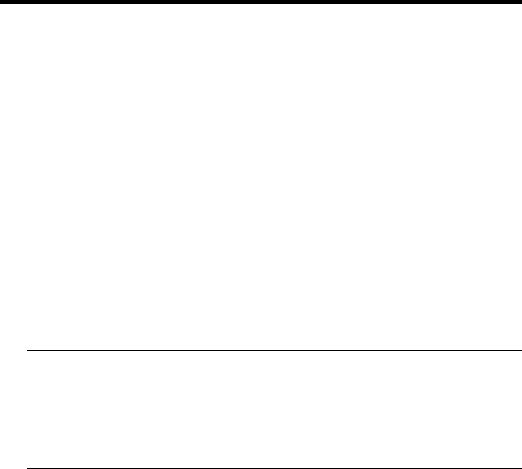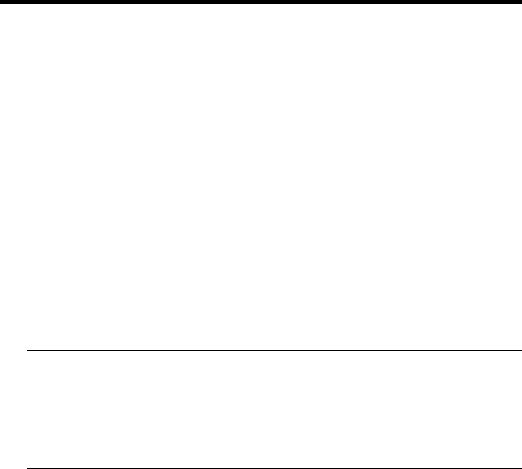
User Guide
18
Step 4: Install the Modem in Windows
If you are using Windows 95 or Windows NT 4.0, you must install the
modem in the operating system. (If you are using another operating
system, you can skip this step.)
Adding the Modem to Windows 95 or NT
1. Click the Start button, point to Settings, and click Control Panel.
2. Double-click the Modems icon. If no modem is currently installed,
the Install New Modem wizard appears. If a modem is already in-
stalled, the Modems Properties sheet appears; click Add to go to
the Install New Modem wizard.
3. Click Next in the Install New Modem wizard. Windows searches for
your new modem and asks you to verify its selection.
Note: If Windows cannot find a modem, your modem may be
turned off, it may be plugged into the wrong connector on your com-
puter, or the serial cable may be faulty. See “None of the LEDs
Light When the Modem Is Turned On” and “The Modem Does Not
Respond to Commands” in Chapter 7, “Solving Problems.”
4. If Windows identifies your modem correctly as a MultiModem
MT5634ZBA, click Next to install the modem. After the modem is
installed, click Finish to exit.
5. If Windows cannot identify your modem (for instance, if it identifies
your modem as a “Standard Modem”), click Change. A dialog box
with a list of manufacturers and a list of modems appears.
6. Insert your modem’s setup disk into your floppy drive and click
Have Disk.