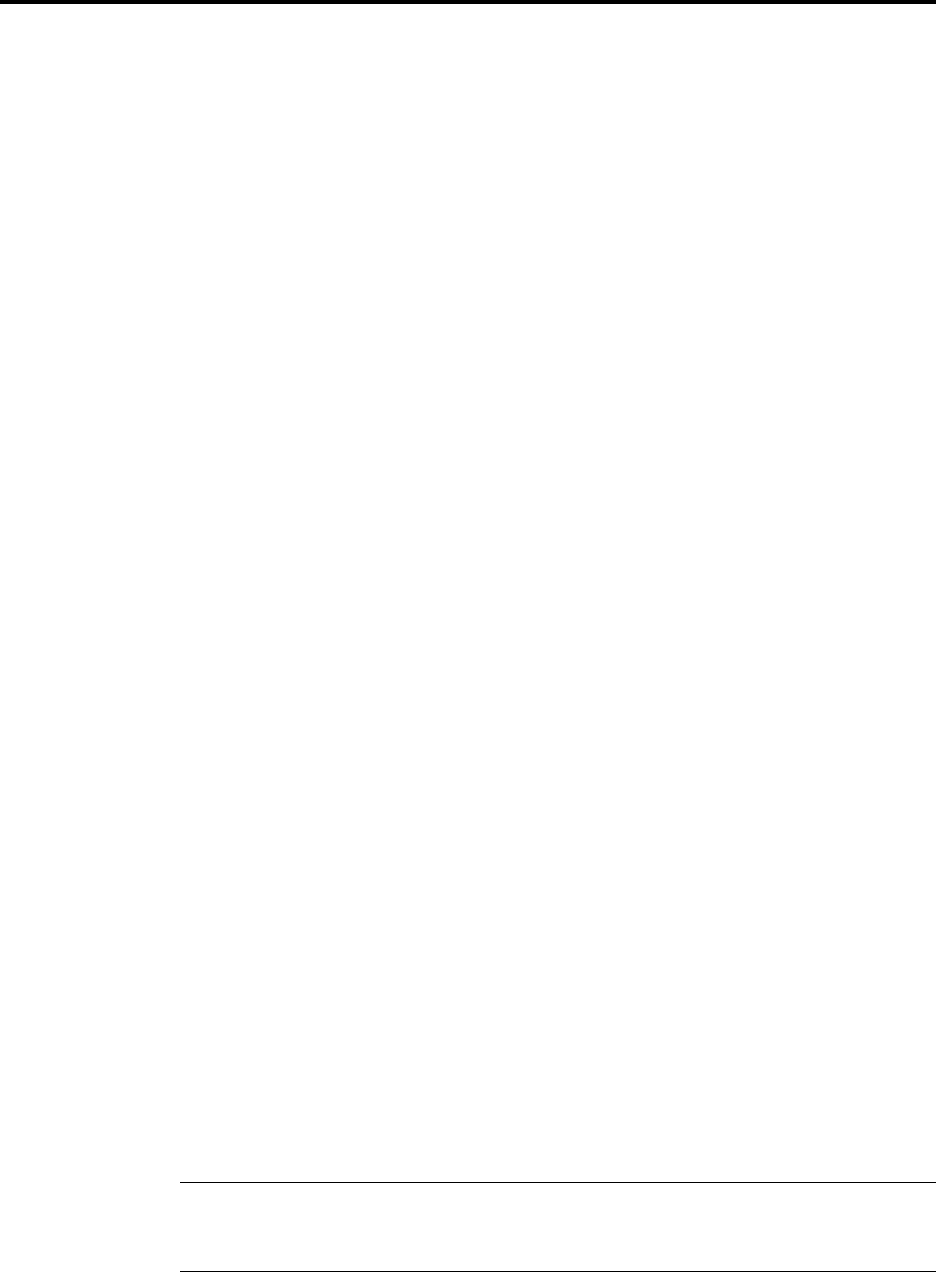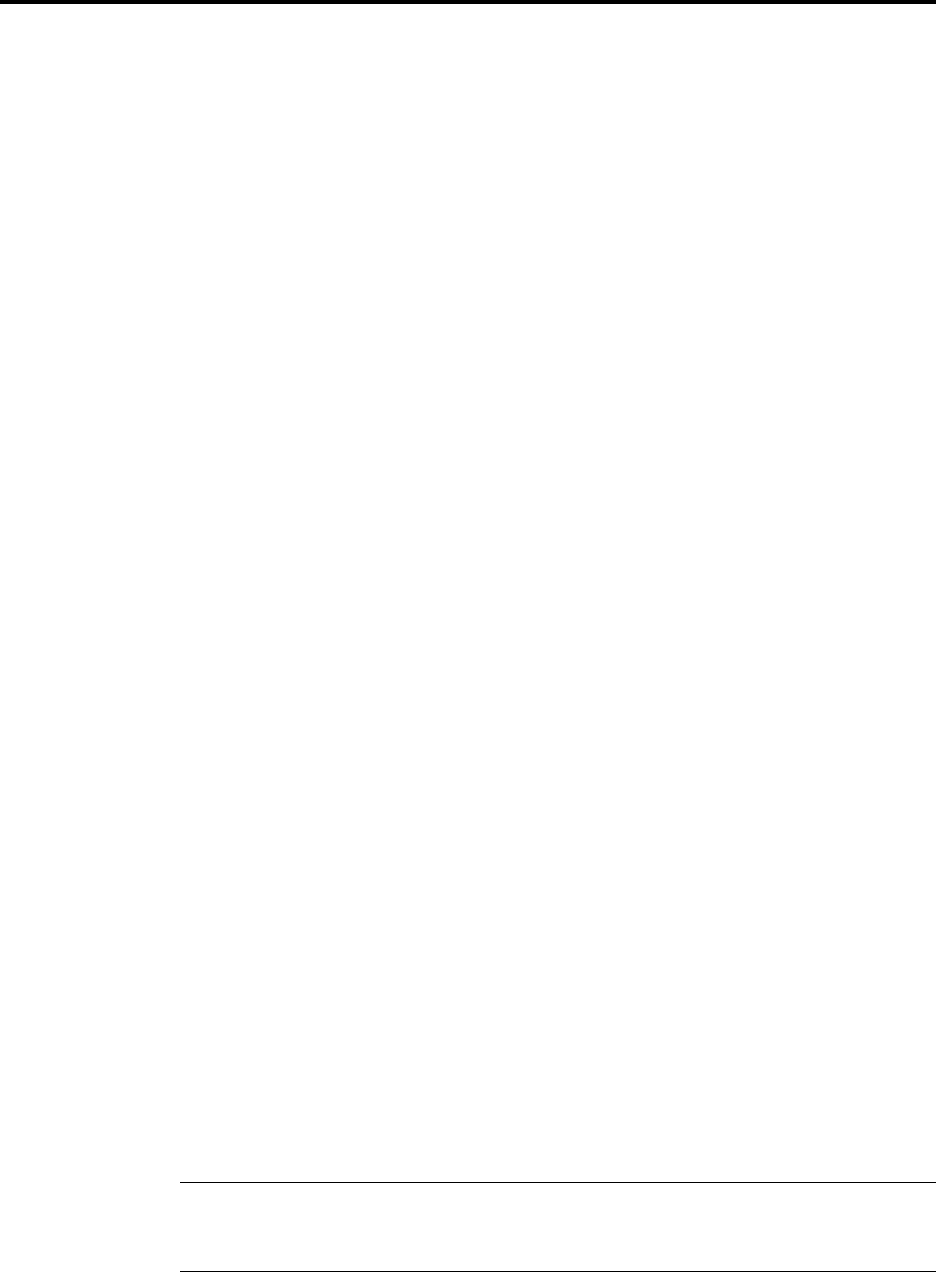
2 Installation
14
MultiModemZPX User Guide
3. In the Modem tab, select Multi-Tech Systems MT5634ZPX-PCI-V92, and then
click the Properties button to display information about your modem settings.
• Extra AT commands (see Chapter 4) may be entered in the Extra initializa-
tion commands field.
• To change port assignments, click Advanced Port Settings. Use the COM
Port number list to select an unused COM port.
Windows 2000 automatically configures Plug and Play devices such as the Multi-
ModemZPX to work properly with other devices installed in your computer.
If you are using non-Plug and Play devices in your computer and a resource conflict
occurs that requires manual resource configuration, consult the instruction manual
supplied with the device in question.
Be aware that resource settings should be changed only by users with expert knowl-
edge of computer hardware and hardware configurations. Changing resource set-
tings improperly can disable your hardware and can cause your computer to
malfunction or become inoperable.
Viewing system resources
1. Click Start | Settings | Control Panel.
2. Double-click System, and then click the Hardware tab.
3. Click Device Manager.
4. Click the Action tab to display information about Device Manager options.
Removing Previous Modems from Windows 2000
1. To remove a modem adapter from Windows 2000, click Start | Settings | Con-
trol Panel. Double-click Add/Remove Hardware.
2. The Add/Remove Hardware Wizard displays. Click Next.
3. When the Choose Hardware Task dialog box displays, select Uninstall/Unplug
a device.
4. In the Choose a Removal Task dialog box, select Uninstall a device, and then
click Next.
5. The Installed devices on your computer dialog box provides a list of devices
installed on your computer. Select the device you want to uninstall from the list.
Click Next.
6. In the Uninstall a Device dialog box, verify that the correct device is highlighted,
and then select Yes. Click Next to continue.
7. When the Completing the Add/Remove Hardware dialog box indicates Win-
dows has successfully uninstalled the device, click Finish.
Note: If you are removing a Plug and Play device from Windows 2000, you must
physically remove the device from the computer or Windows 2000 will request
driver installation each time the system starts.