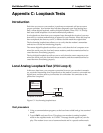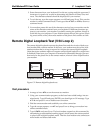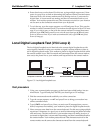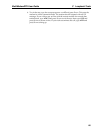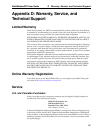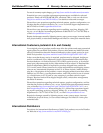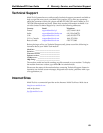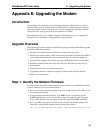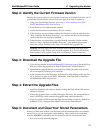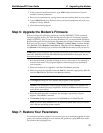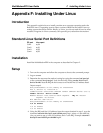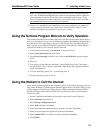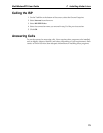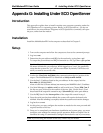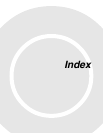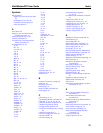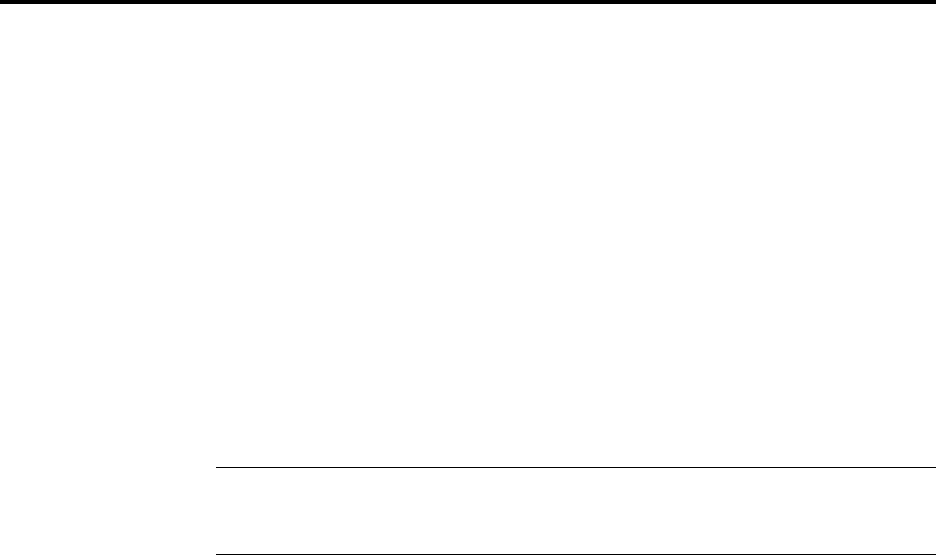
E Upgrading the Modem
71
MultiModemZPX User Guide
Step 2: Identify the Current Firmware Version
Identify the current version of your modem’s firmware at the Multi-Tech Web site. If
your modem already has the current firmware, there is no need to update it.
1. Using your favorite Web browser, go to http://www.multitech.com/SUP-
PORT/MultiModemZPX/firmware.asp.
2. Scroll down to your modem model number.
3. Look at the firmware version number for your modem.
4. If the firmware version number matches the firmware version number found in
“Step 1: Identify the Modem Firmware,” your modem has the current firmware
version, and does not need to be updated.
5. If the firmware version number is greater than the firmware version number
found in “Step 1: Identify the Modem Firmware,” your modem has an older
firmware version. Continue with “Step 3: Download the Upgrade File.”
Warning: The first digit of the new firmware must match the first digit of the
old firmware, or the modem may not work properly. E.g., if your current firm-
ware version is 4.16, replace it only with 4.xx firmware, not 6.xx firmware.
Step 3: Download the Upgrade File
1. If you are not already at the MultiModemZPX Firmware page of the Multi-Tech
Web site, follow the procedure in “Step 2: Identify the Current Firmware.”
2. Download the upgrade file for your modem by clicking its name, and save the
file in a temporary folder on your hard disk.
3. In the same section of the Web page, download the Flash Wizard utility by click-
ing it, and save it in the same folder. Alternately, install the Flash wizard from
the MultiModemZPX compact disc.
Step 4: Extract the Upgrade Files
1. Install the Flash Wizard utility by double-clicking the Flash Wizard file name in
Windows Explorer.
2. Extract the upgrade files by double-clicking the file name. The extracted files in-
clude a .HEX file, which contains the upgrade data, and a Readme file.
3. Copy the upgrade .HEX file into the Flash Wizard folder, which, in a default in-
stallation, is at C:\Program Files\MultiTech Systems\Flash Wizard\.
Step 5: Document and Clear Your Stored Paramenters
Before you flash your modem, you should record the parameters that are currently
stored in it so you can reprogram it after flashing. After you have recorded them,
send the AT&W1Z command to the the modem to clear the stored parameters.
1. Run your favorite terminal program.