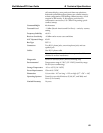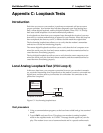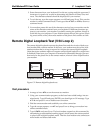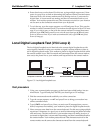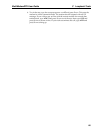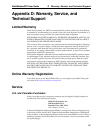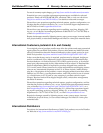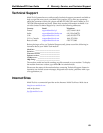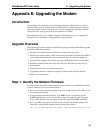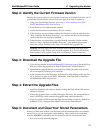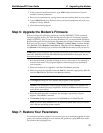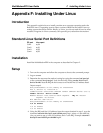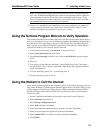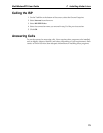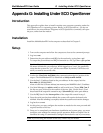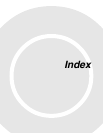E Upgrading the Modem
70
MultiModemZPX User Guide
Appendix E: Upgrading the Modem
Introduction
Your modem is controlled by semi-permanent software, called firmware, which is
stored in flash memory. Firmware is nonvolatile; that is, it remains stored in memory
when the modem is turned off. However, it can be changed by either the manufac-
turer or the user as bugs are fixed or new features are added.
Since the firmware in your modem is stored in flash memory, you can upgrade it
yourself in a few minutes by using the following procedures.
Upgrade Overview
The upgrade procedure consists of the following steps, which are described in greater
detail in the following sections.
1. Identify the model number and firmware version of your modem.
2. Identify the current version of the firmware at the Multi-Tech Web site or BBS. If
your modem already has the current firmware, there is no need to update it.
3. Download the upgrade file and the appropriate Flash Wizard for your modem.
4. Install the Flash Wizard and extract the firmware .HEX file from the file you
downloaded.
5. Document and clear your stored parameters.
6. Upgrade the modem’s firmware using the .HEX file and the Flash Wizard.
7. Restore your parameters.
Step 1: Identify the Modem Firmware
You must know the model number and firmware version of your Multi-Tech modem
to know whether or not you should update it.
1. Run your favorite terminal program. If you are using Windows 95 or above, you
can use HyperTerminal.
2. In the program’s terminal window, type AT&F. Even if you cannot see the
AT&F command on your screen, be sure to type it completely, and then press
ENTER. If the modem does not respond with OK, repeat the AT&F command.
3. Now type ATI, press ENTER, and record your results. The model number and
firmware version should appear similar to that shown below.
LT V.92 1.0 MT5634ZPX-PCI-V92 Serial Data/Fax Modem Version 1.25a