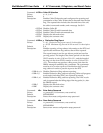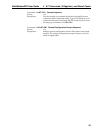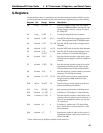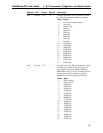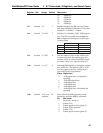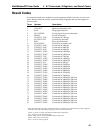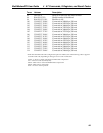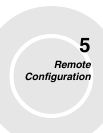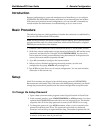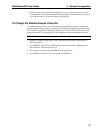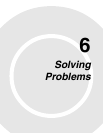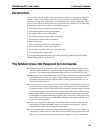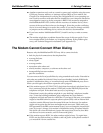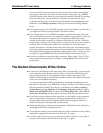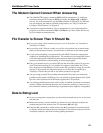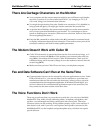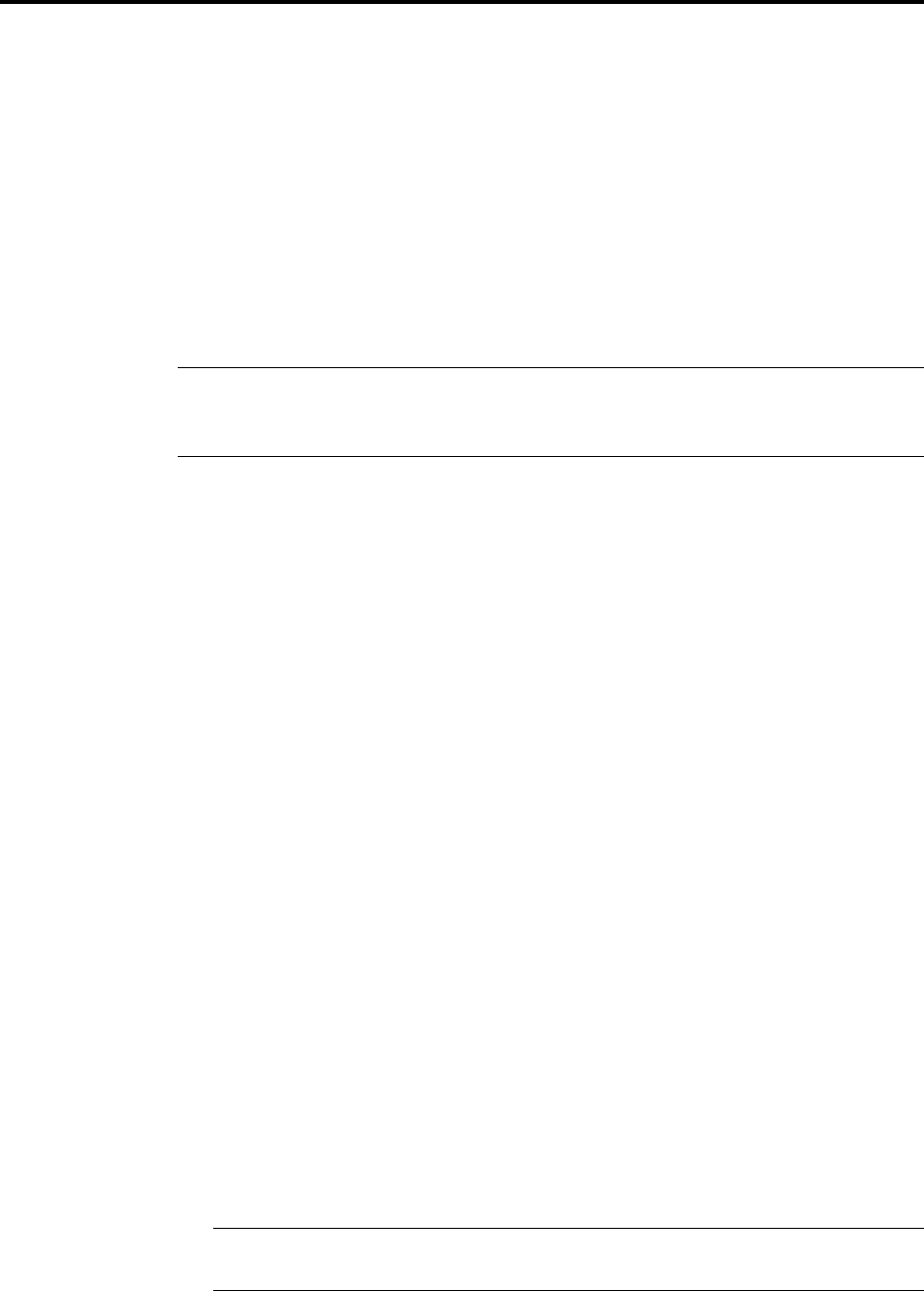
5 Remote Configuration
46
MultiModemZPX User Guide
Introduction
Remote configuration is a network management tool that allows you to configure
MT5634ZPX and MT5634ZBA modems anywhere in your network from one location.
With password-protected remote configuration, you can issue AT commands to a
remote modem for maintenance or troubleshooting as if you were on site.
Basic Procedure
The following steps are valid regardless of whether the connection is established by
the local or the remote Multi-Tech modem.
Note: For this procedure, the remote computer must be running, and a communication
program must be ready for a data connection, which will be indicated by a lighted
TR indicator on the front of the modem.
1. Establish a data connection with a remote MT5634ZPX or MT5634ZBA modem.
2. Send three remote configuration escape characters followed by AT and the setup
password, and press ENTER. Example: %%%ATMTSMODEM. You have four
tries to enter the correct password before being disconnected. If the password is
correct, the remote modem responds with OK.
3. Type AT commands to configure the remote modem.
4. When you have finished configuring the remote modem, save the new
configuration by typing AT&W0 and pressing ENTER.
5. Type ATO and press ENTER to exit remote configuration. You can now break the
connection in the normal way.
Setup
Multi-Tech modems are shipped with a default setup password (MTSMODEM).
Because anyone who has the User Guide knows the default setup password, you should
change the password and possibly also the remote configuration escape character.
To Change the Setup Password
1. Open a data communications program such as HyperTerminal or PhoneTools.
2. In the terminal window, type AT#SMTSMODEM (or AT#Sxxxxxxxx if you have
replaced the MTSMODEM password with xxxxxxxx) and press ENTER. The modem
responds with OK if the setup password is correct, and ERROR if it is wrong.
3. To change the password, type AT#S=xxxxxxxx, where xxxxxxxx stands for the
password, and then press ENTER. The password can include any keyboard
character, and can be up to eight characters long. The modem responds with OK.
CAUTION: Passwords are case-sensitive. The next time you enter the password,
it must be in the same case as you set it up.