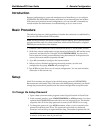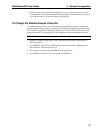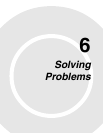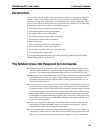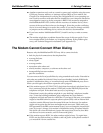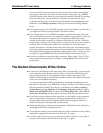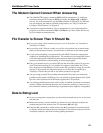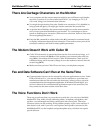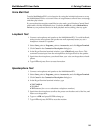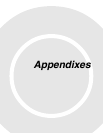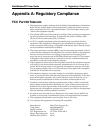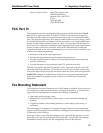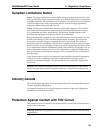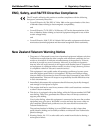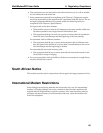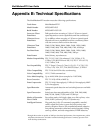6 Solving Problems
54
MultiModemZPX User Guide
Voice Mail Test
Test the MultiModemZPX’s voice function by using the included software to set up
the MultiModemZPX for voice mail. Have an acquaintance call and leave a message,
and then play it back.
If your modem does not play sound files in voice mode, go to Windows Control Panel
and double-click the Multimedia icon. Under the Audio tab, select Modem Wave
Driver as your preferred device for both playback and recording, then try again.
Loopback Test
1. Connect a microphone and speaker to the MultiModemZPX. To avoid feedback,
make sure the microphone and speaker are well separated; better yet, use a
headphone instead of a speaker.
2. Select Start, point to Programs, point to Accessories, and click HyperTerminal.
3. Click Cancel in the Connection Description dialog box.
4. In the HyperTerminal terminal window, type AT&&S and press ENTER. This
command causes input from the microphone to be looped back to the speaker.
5. Speak into the microphone; you should hear your voice on the speaker or head-
phone.
6. Type ATZ and press ENTER to reset the modem.
Speakerphone Test
1. Connect a microphone and speaker to the MultiModemZPX.
2. Select Start, point to Programs, point to Accessories, and click HyperTerminal.
3. Click Cancel in the Connection Description dialog box.
4. In the HyperTerminal terminal window, type
AT+FCLASS=8
AT+VLS=7
ATDTxxxxxxx (for xxxxxxx substitute a telephone number)
5. Speak into the microphone to talk to the person on the other end of the line, and
listen over the speaker.
6. Type +++ATH and press ENTER to hang up.
7. Type ATZ and press ENTER to reset the modem.