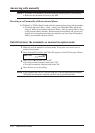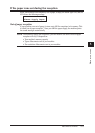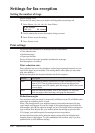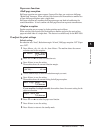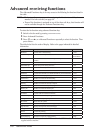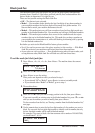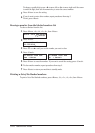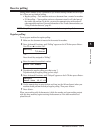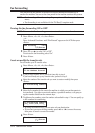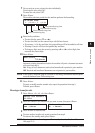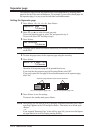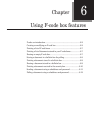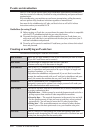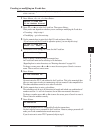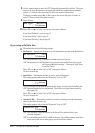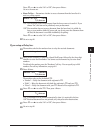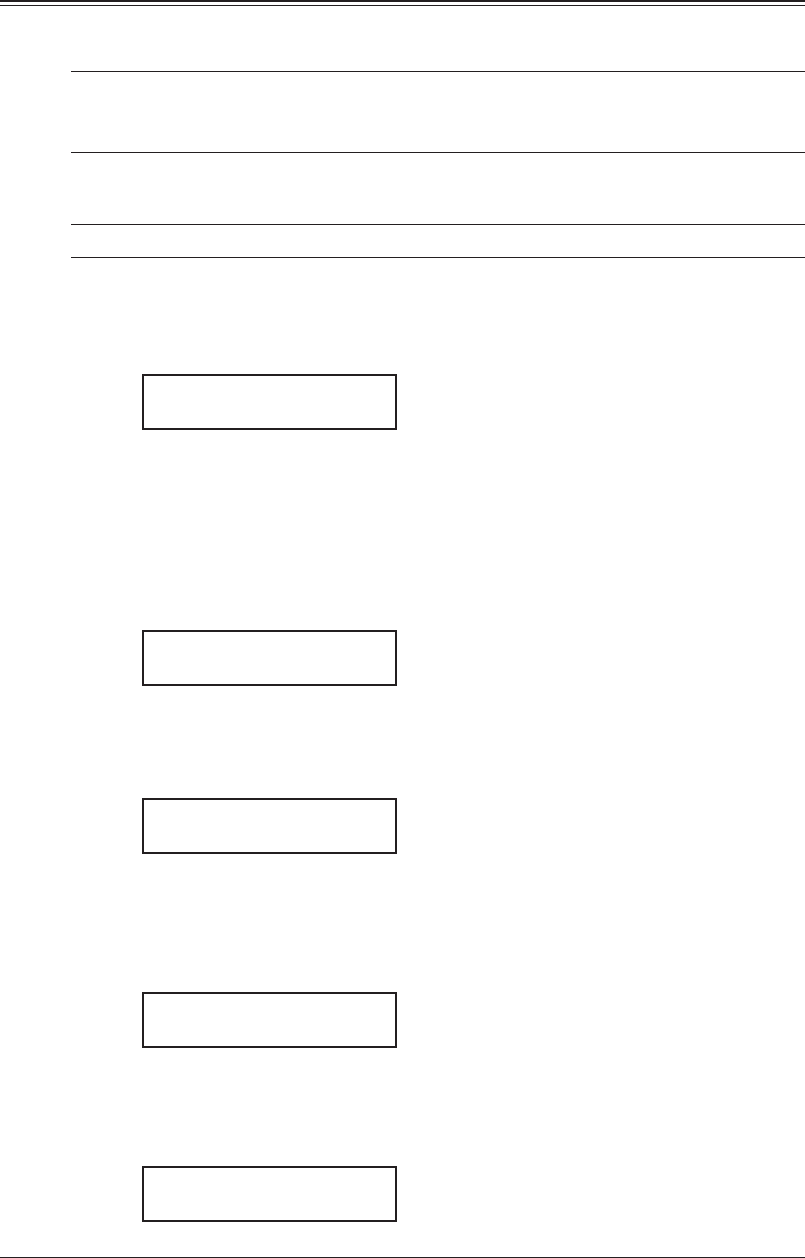
5-12 re c e I v I n G f a x e s
Fax forwarding
This feature tells the machine to forward the received document automatically to
another fax machine. You can set the time period for the machine continue this process.
NOTE: •FaxforwardingwillnotforwardapollingreceptionandF-codereceptiondocu-
ments.
•Faxforwardingisnotavailablewiththe“TelReady”receptionmode.
Turning the fax forwarding ON or OFF
NOTE: To turn on the Fax forwarding, you must create at least one transfer rule.
1
Press <Menu>, <3>, <6>, <1>, then <Enter>.
– or –
Press <Advanced Functions> until “Fax Forward” appears on the LCD then press
<Enter>.
Fax Forward :Off
/
/Enter
2
Press <q> or <p> to select “On” or “Off”.
To activate the fax forwarding, select “On”.
3
Press <Enter>.
Create or modify the transfer rule
You can make up to 10 transfer rules.
1
Press <Menu>, <3>, <6>, <2>, then <Enter>.
Select Fax Forward #
01:No Number Stored
2
If you set up a transfer rule at your first time, skip to step 4.
If you have already set up any transfer rules, proceed to step 3.
3
Select the number of the transfer rule you want to create or modify, then press
<Enter>.
01:Forwarding Number
_
4
Enter the fax number for the remote fax machine to which you want documents to
be transferred. Use either a one-touch number, a speed-dial number, a call group or
regular number dialed from the numeric keys.
5
To add more fax numbers, enter the number as described in step 4. You can specify up
to 201 numbers for transferring.
01:Forwarding Number
[01],S002,G12,1234_
•Byusingthenumerickeys,youcanenteronlyonedestination.
•Ifyouwanttoeraseanexistingnumber,press<t> or <u> to move the cursor,
then press <Cancel> to erase the number.
6
Press <Enter>.
Fax Forward :On
/
/Enter