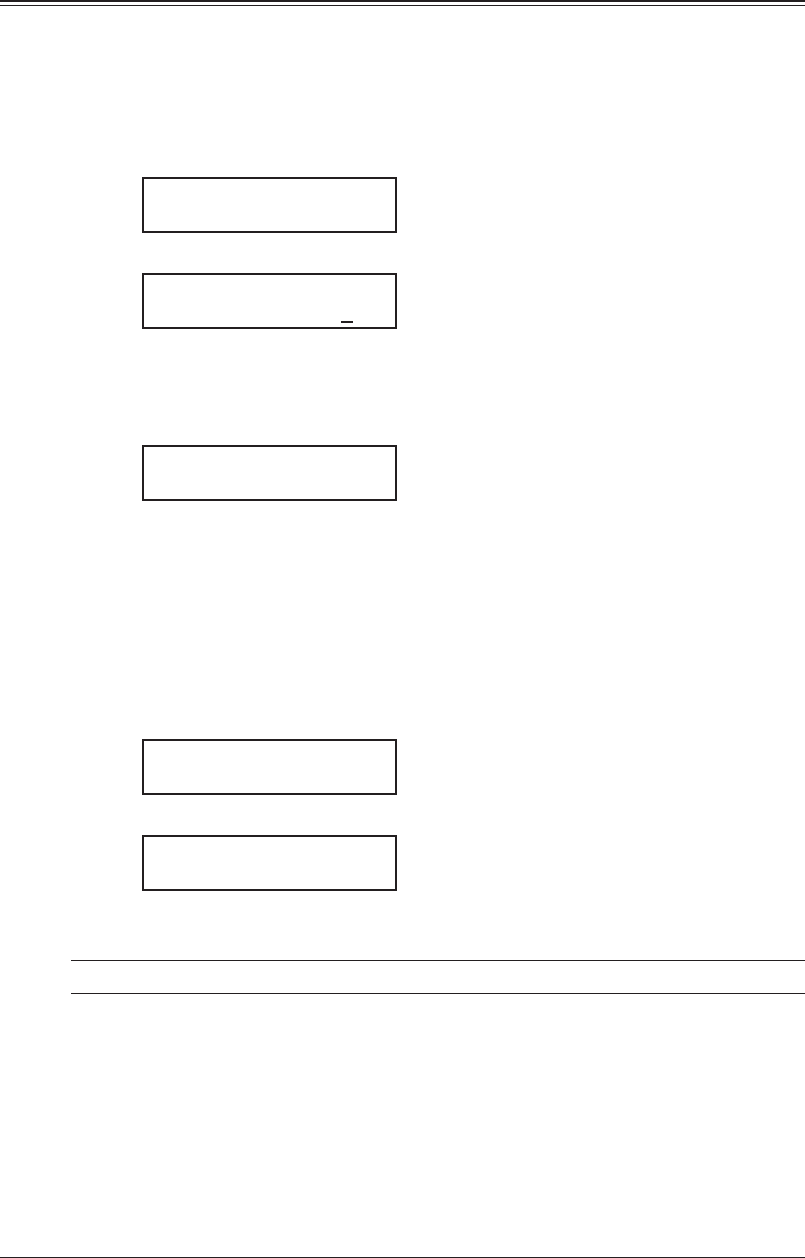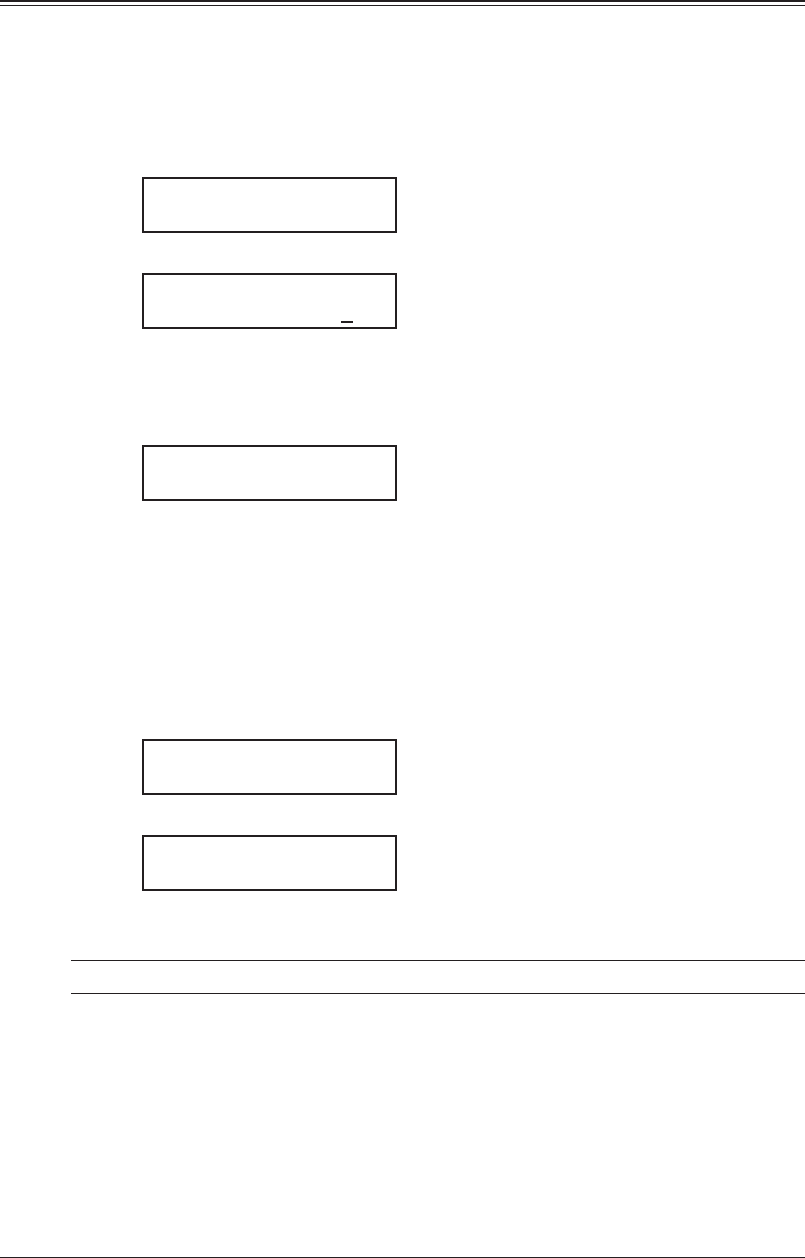
6-8 us I n G f-c o d e f e a t u r e s
Storing a document in a bulletin box for polling
Each bulletin box can hold up to 30 documents.
1
Switch to the fax mode by pressing
<
c o p y
4
f a x
4
s c a n
>
.
2
Place a document on the ADF or document glass and make any necessary adjust-
ments.
3
Press <Menu>, <4>, <1>, <2>, then <Enter>.
Select F-Code Box
01:Bulletin box 1
4
Press <q> or <p> to select the bulletin box. Then press <Enter>.
01:F-Code Document
Enter I.D. Code:****
(If the I.D. code is not set for this box, you can skip to step 6.)
5
Use the numeric keys to enter the four-digit I.D. code.
6
Press <Enter>.
Overwrite Doc. :Off
/
/Enter
“On”: The document currently stored in the box will be replaced with a new scanned
document.
“Off”: A scanned document will be added in the box. Up to 30 documents (each docu-
ment can include one or more pages) can be stored in each box.
7
Press <q> or <p> to select “On” or “Off”.
8
Press <Enter>.
9
If you have set the document on the document glass, select document size and press
<Enter>. If you are using the ADF, skip to next step.
Scan Size :Ltr
/
/Enter
10
Your machine starts scanning the document into the bulletin box.
F-Code Doc. File: 1
NextDoc Ltr Mem 99%
The file number (shown above as 1) tells you how many documents are in the bulletin
box. You need to know the file’s number to erase or print it.
NOTE: The document glass is available only for the MFX-1950.