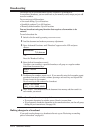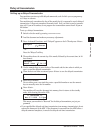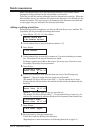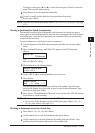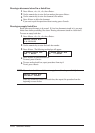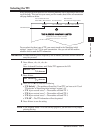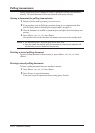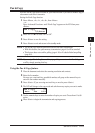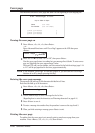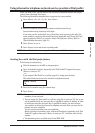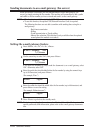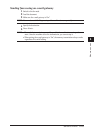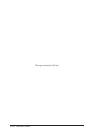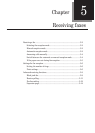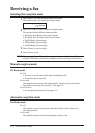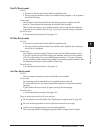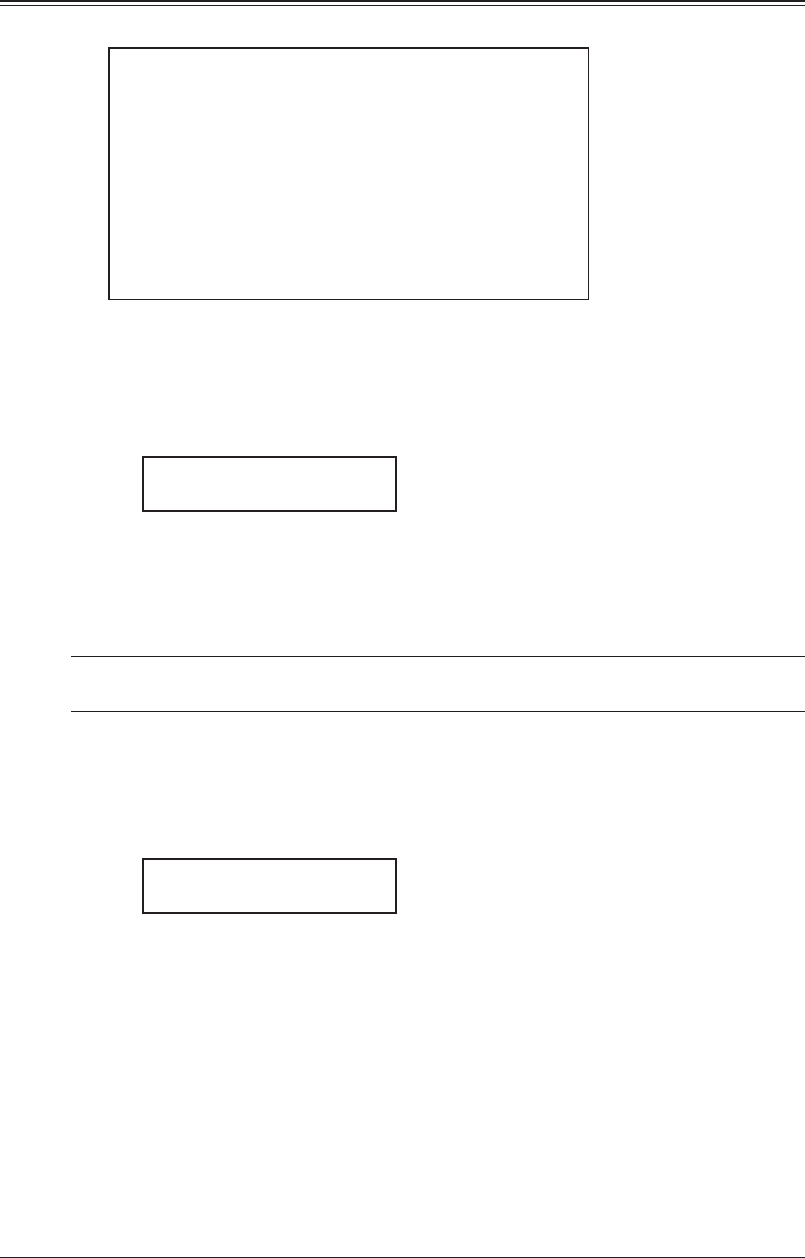
4-20 se n d I n G f a x e s
Cover page
Your machine can store a cover page and send it at the beginning of each outgoing fax.
Fax
M
essage Fro
m
:
July 15 2009 01:30pm
Name
Fax Number
[
(Enter your message)
]
[
(Enter your message)
]
[
(Enter your message)
]
(Your name)
(Your fax number)
Turning the cover page on
1
Press <Menu>, <3>, <2>, <1>, then <Enter>.
– or –
Press <Advanced Functions> until “Cover Page” appears on the LCD then press
<Enter>.
Cover Page :Off
/
/Enter
2
Press <q> or <p> to select “On” or “Off”, then press <Enter>.
Now the cover page feature is working but your message line is blank. To enter a mes-
sage, see “Entering the cover page message,” below.
The usual TTI and your fax number you have entered in the Initial settings (page 1-14
to 1-17) will be pre-populated in the cover page automatically.
NOTE: If you assigned “Cover Page” to a soft key (page 8-2), you can turn the “Cover Page”
function on or off by simply pressing that key.
Entering the cover page message
The message can hold up to 120 characters divided into 3 lines.
Each line can hold up to 40 characters.
1
Press <Menu>, <3>, <2>, <2>, then <Enter>.
Line 1 ;Upper
_
2
Use the numeric keys to enter a message for the 1st line.
(Regarding how to enter the character, see “Entering characters” on page 2-2.)
3
Press <Enter> to save it.
4
To enter a message into another line, the procedure is same as the step 2 and 3.
5
When you finish entering a message, press <Reset> to exit.
Printing the cover page
To confirm that the cover page is set correctly, print a sample cover page from your
machine. Press <Menu>, <5>, <1>, <1>, <1>, then <Enter>.