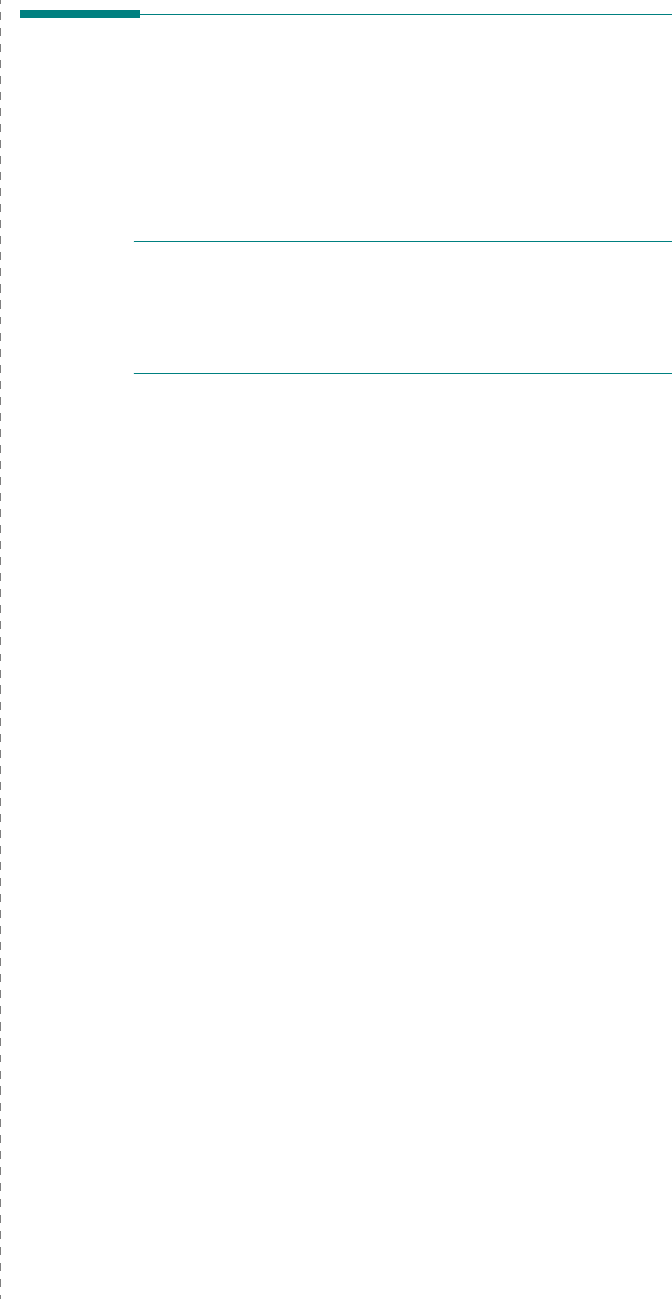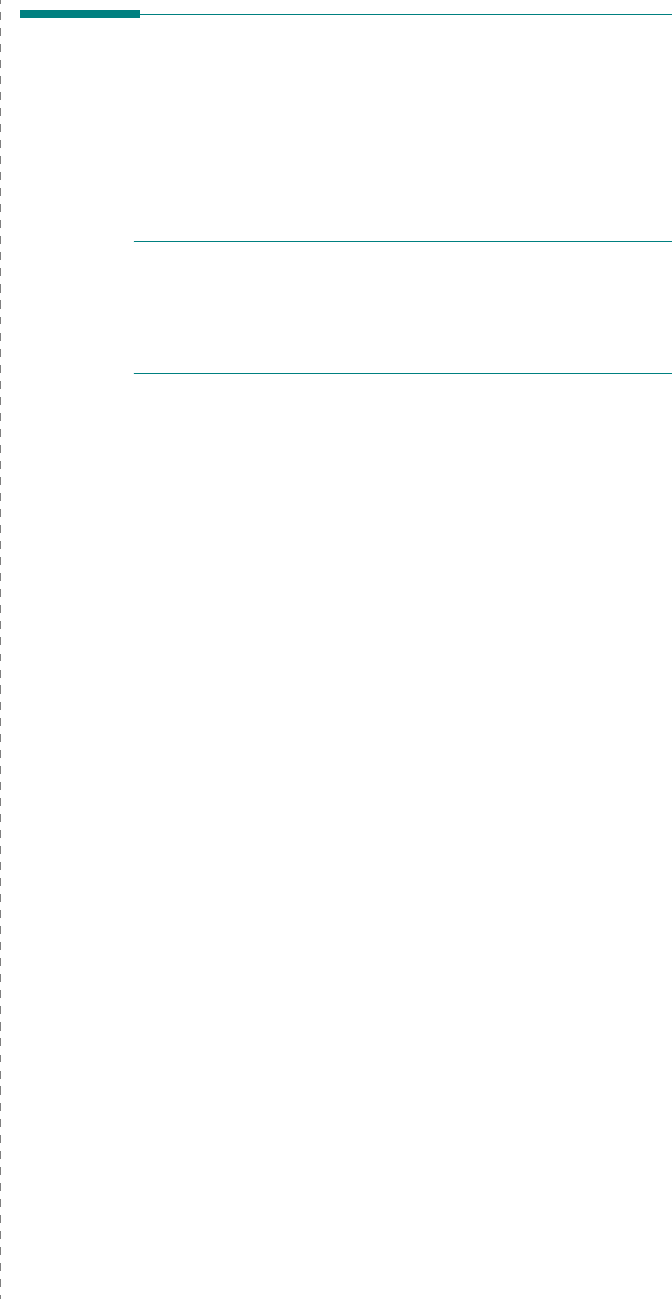
Using Your Printer with a Macintosh
41
Install the Scan driver
1
Make sure that you connect your printer to the computer.
Turn on your computer and printer.
2
Insert the CD-ROM which came with your printer into the
CD-ROM drive.
3
Double-click
CD-ROM icon
that appears on your
Macintosh desktop.
4
Double-click the
MAC_Installer
folder.
5
Double-click the
Twain
folder.
6
Double-click the
Samsung ScanThru Installer
icon.
7
Enter the password and click
OK
.
8
Click
Continue
.
9
Click
Install
.
10
After the installation is finished, click
Quit
.
Uninstalling the Scan driver
1
Insert the CD-ROM which came with your printer into the
CD-ROM drive.
2
Double-click
CD-ROM icon
that appears on your
Macintosh desktop.
3
Double-click the
MAC_Installer
folder.
4
Double-click the
Twain
folder.
5
Double-click the
Samsung ScanThru Installer
icon.
6
Enter the password and click
OK
.
7
Click
Continue
.
8
Select
Uninstall
from the Installation Type and then Click
Uninstall
.
9
When the uninstallation is done, click
Quit
.
Setting Up the Printer
Set up for your printer will be different depending on which
cable you use to connect the printer to your computer—the
network cable or the USB cable.
For a Network-connected Macintosh
1
Follow the instructions on “Installing Software for
Macintosh” on page 40 to install the PPD file on your
computer.
2
Open
Print Center
or
Printer Setup Utility
from the
Utilities folder.
3
Click
Add
on the Printer List.
4
Select the
AppleTalk
tab.
The name of your machine appears on the list. Select
SEC000xxxxxxxxx
from the printer box, where the
xxxxxxxxx
varies depending on your machine.
5
Click
Add
.
6
If Auto Select does not work properly, select
Samsung
in
Printer Model
and
your printer name
in
Model Name
.
Your machine appears on the Printer List and is set as the
default printer.
For a USB-connected Macintosh
1
Follow the instructions on “Installing Software for
Macintosh” on page 40 to install the PPD file on your
computer.
2
Open
Print Center
or
Printer Setup Utility
from the
Utilities folder.
3
Click
Add
on the Printer List.
4
Select the
USB
tab.
5
Select
your printer name
and click
Add
.
6
If Auto Select does not work properly, select
Samsung
in
Printer Model
and
your printer name
in
Model Name
.
Your machine appears on the Printer List and is set as the
default printer.