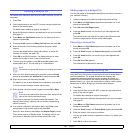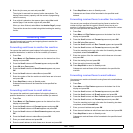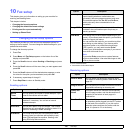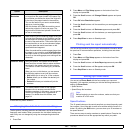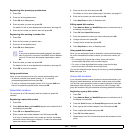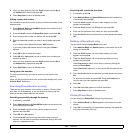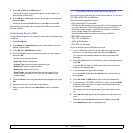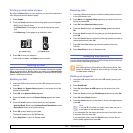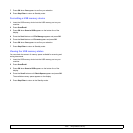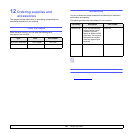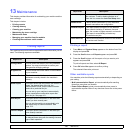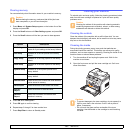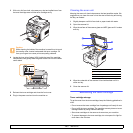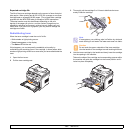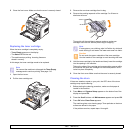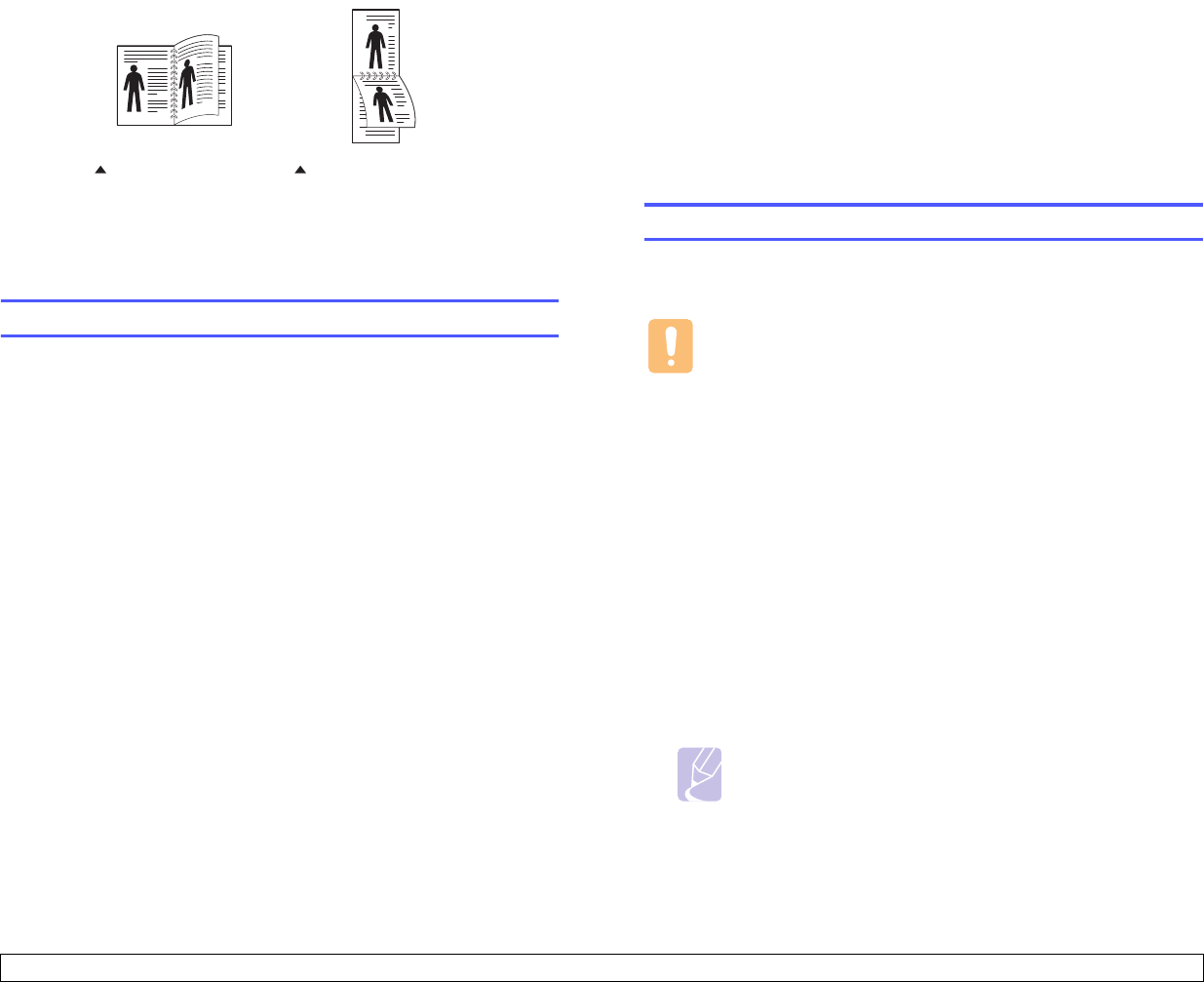
11.3 <
Using USB flash memory>
Printing on both sides of paper
By using the Duplex button on your machine, you can set the machine to
print documents on both sides of paper.
1 Press Duplex.
2 Press the Scroll buttons until the binding option you want appears.
• Off: Prints in Normal mode.
• 1->2Side Short: Prints pages to be read by flipping like a note
pad.
• 1->2Side Long: Prints pages to be read like a book.
3 Press OK to save your selection.
If the mode is enabled, the Duplex button is backlit.
Backing up data
Data in the machine’s memory can be accidentally erased due to power
failure or storage failure. Backup helps you protect your Address Book/
Phone Book entries and the system settings by storing them as backup
files on a USB memory device.
Backing up data
1 Insert the USB memory device into the USB memory port on your
machine.
2 Press Menu until System Setup appears on the bottom line of the
display and press OK.
3 Press OK when Machine Setup appears.
4 Press the Scroll buttons until Export Setting appears and press
OK.
5 Press the Scroll buttons until the option you want appears.
• Address Book: Backs up all Address Book/Phone Book entries.
• Setup Data: Backs up all system settings.
6 Press OK to begin backing up the data.
The data is backed up to the USB memory.
7 Press Stop/Clear to return to Standby mode.
1->2Side Short 1->2Side Long
25
3
2
5
3
Restoring data
1 Insert the USB memory device on which the backup data is stored in
to the USB memory port.
2 Press Menu until System Setup appears on the bottom line of the
display and press OK.
3 Press OK when Machine Setup appears.
4 Press the Scroll buttons until Import Setting appears and press
OK.
5 Press the Scroll buttons until the data type you want appears and
press OK.
6 Press the Scroll buttons until the file containing the data you want to
restore appears and press OK.
7 Press OK when Yes appears to restore the backup file to the
machine.
8 Press Stop/Clear to return to Standby mode.
Managing USB memory
You can delete image files stored on a USB memory device one by one
or all at once by reformatting the device.
Caution
After deleting files or reformatting a USB memory device, files
cannot be restored. Therefore, confirm that you no longer need
the data before deleting it.
Deleting an image file
1 Insert the USB memory device into the USB memory port on your
machine.
2 Press Scan/Email.
3 Press OK when Scan to USB appears on the bottom line of the
display.
4 Press the Scroll buttons until File Manage appears and press OK.
5 Press OK when Delete appears.
6 Press the Scroll buttons until the folder or file you want appears and
press OK.
Note
If you see D in the front of a folder name, there are one or
more folders in the selected folder.
If you selected a file, the display shows the size of the file for about
2 seconds. Go to the next step.
If you selected a folder, press the Scroll buttons until the file you
want to delete appears and press OK.