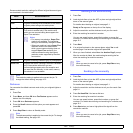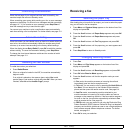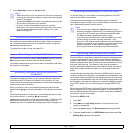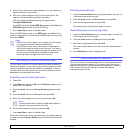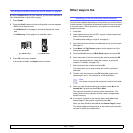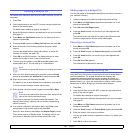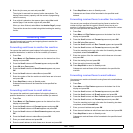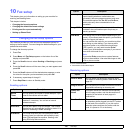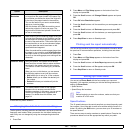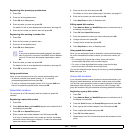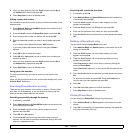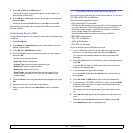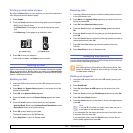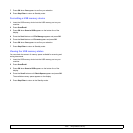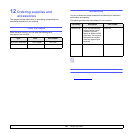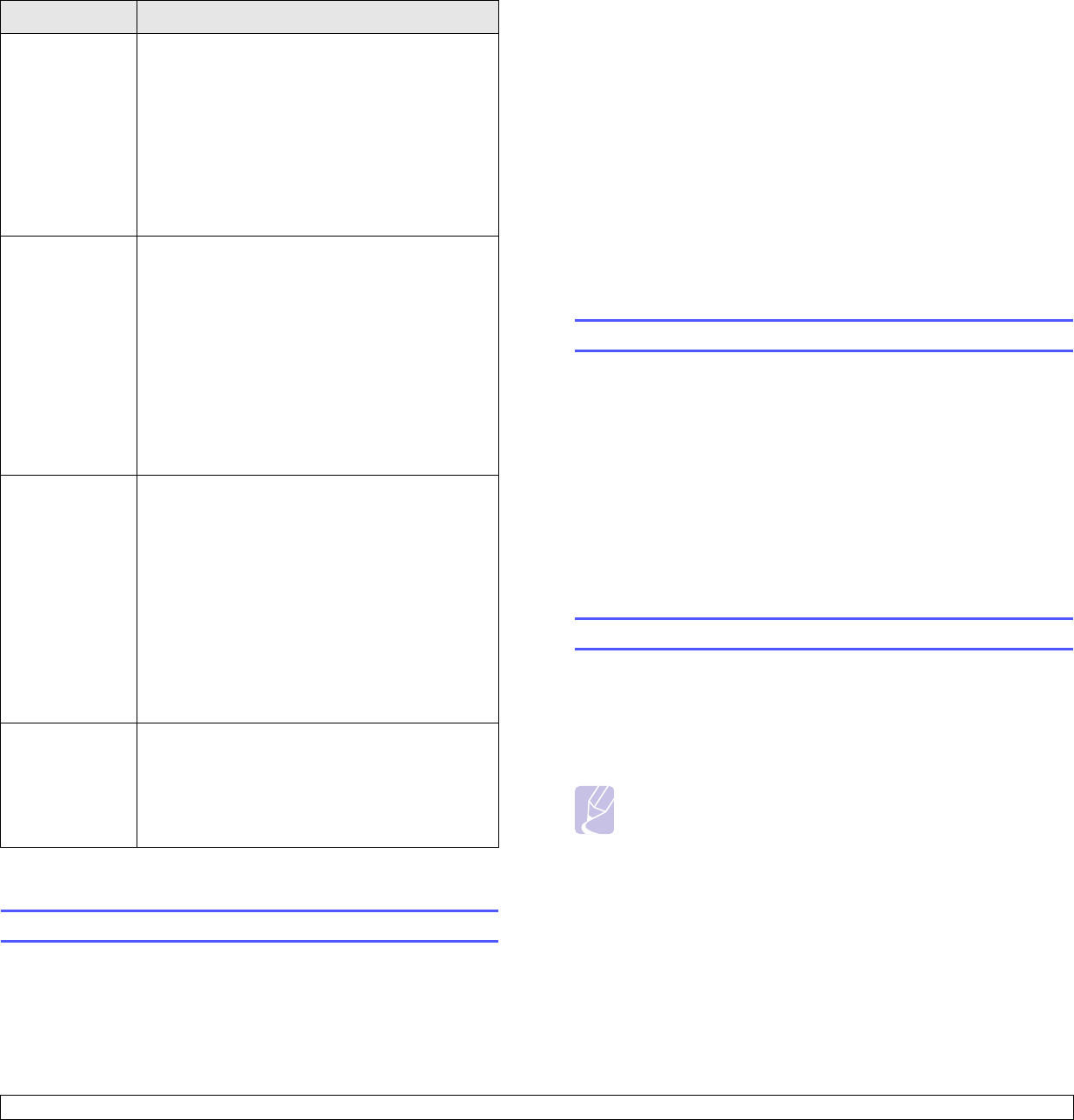
10.2 <
Fax setup>
Changing the default document settings
The fax options, including resolution and darkness, can be set to the most
frequently used modes. When you send a fax, the default settings are
used if they are not changed by using the corresponding button and
menu.
1 Press Fax.
Auto
Reduction
When receiving a fax containing pages as long as
or longer than the paper loaded in the paper tray,
the machine can reduce the size of the original to
fit the size of the paper loaded in the machine.
Turn on this feature if you want to automatically
reduce an incoming page.
With this feature set to Off, the machine cannot
reduce the original to fit onto one page. The
original will be divided and printed in actual size
on two or more pages.
Discard Size When receiving a fax containing pages as long as
or longer than the paper in your machine, you can
set the machine to discard a specific length from
the end of the received fax. The machine will print
the received fax on one or more sheets of paper,
minus the data that would have been on the
specified discard segment.
When the received fax contains pages larger than
the paper in your machine, and Auto Reduction
has been turned on, the machine will reduce the
fax to fit on the existing paper, and nothing will be
discarded.
Junk Fax Setup Using this feature, the system will not accept
faxes sent from remote stations whose numbers
are stored in the memory as junk fax numbers.
This feature is useful for blocking any unwanted
faxes.
When you turn on this feature, you can access
the following options to set junk fax numbers.
• Add: allows you to set up to 10 fax numbers.
• Delete: allows you to delete the desired junk
fax number.
• Delete All: allows you to delete all junk fax
numbers.
DRPD Mode
a
This mode enables a user to use a single
telephone line to answer several different
telephone numbers. In this menu, you can set the
machine to recognize which ring patterns to
answer. For details about this feature, see
page 9.4.
a. Distinctive Ring Pattern Detection
Option Description
2 Press Menu until Fax Setup appears on the bottom line of the
display and press OK.
3 Press the Scroll buttons until Change Default appears and press
OK.
4 Press OK when Resolution appears.
5 Press the Scroll buttons until the resolution you want appears and
press OK.
6 Press the Scroll buttons until Darkness appears and press OK.
7 Press the Scroll buttons until the darkness you want appears and
press OK.
8 Press Stop/Clear to return to Standby mode.
Printing sent fax report automatically
You can set the machine to print a report with detailed information about
the previous 50 communication operations, including time and dates.
1 Press Fax.
2 Press Menu until Fax Setup appears on the bottom line of the
display and press OK.
3 Press the Scroll buttons until Auto Report appears and press OK.
4 Press the Scroll buttons until On appears and press OK.
5 Press Stop/Clear to return to Standby mode.
Setting up Phone Book
You can set up Phone Book with the fax numbers you use most
frequently. Your machine provides you with the following features for
setting up Phone Book:
• Speed buttons
• Speed/Group dial numbers
Note
Before beginning to store fax numbers, make sure that your
machine is in Fax mode.
Speed buttons
The 15 speed buttons on the control panel lets you store frequently-used
fax numbers. You will be able to enter a fax number with the touch of a
button. By utilizing the Shift button, you can store up to 30 numbers on
the speed buttons.
There are two ways to assign numbers to speed buttons. Examine the
procedures below and use the appropriate way which you prefer: