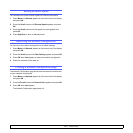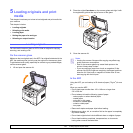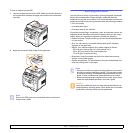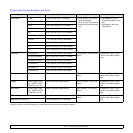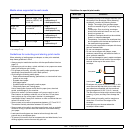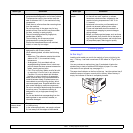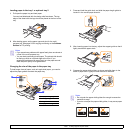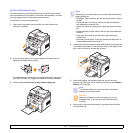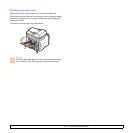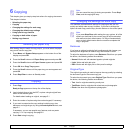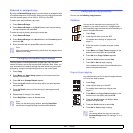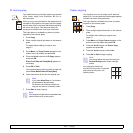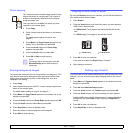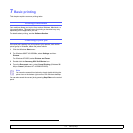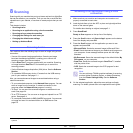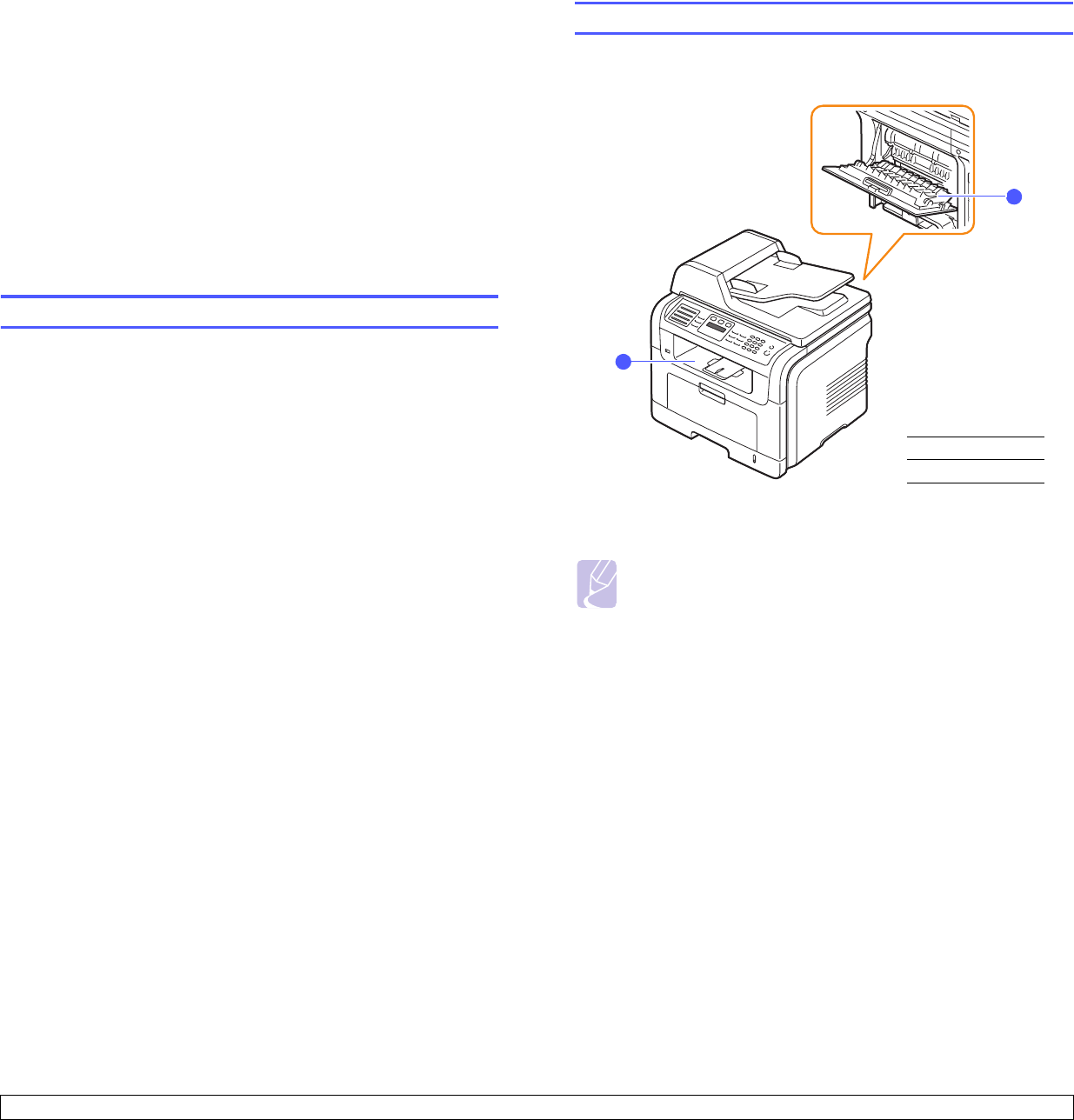
5.8 <
Loading originals and print media>
Tips on using the multi-purpose tray
• Load only one size of print media at a time in the multi-purpose tray.
• To prevent paper jams, do not add paper when there is still paper in
the multi-purpose tray. This also applies to other types of print media.
• Print media should be loaded face up with the top edge going into the
multi-purpose tray first and be placed in the center of the tray.
• Always load only the print media specified in page 5.2 to avoid paper
jams and print quality problems.
• Flatten any curl on postcards, envelopes, and labels before loading
them into the multi-purpose tray.
• Make sure to open the rear cover when you print on transparencies. If
not, they may tear while exiting the machine.
Setting the paper size and type
After loading paper in the paper tray, you need to set the paper size and
type using the control panel buttons. These settings will apply to Copy
and Fax modes. For PC-printing, you need to select the paper size and
type in the application program you use on your PC.
1 Press Menu until System Setup appears on the bottom line of the
display and press OK.
2 Press the Scroll buttons until Paper Setup appears and press OK.
3 Press OK when Paper Size appears.
4 Press the Scroll buttons until the paper tray you want appears and
press OK.
5 Press the Scroll buttons until the paper size you are using appears
and press OK.
6 Press Back to return to the upper level.
7 Press the Scroll buttons until Paper Type appears and press OK.
8 Press the Scroll buttons until the paper type you are using appears
and press OK.
9 Press Stop/Clear to return to Standby mode.
Selecting an output location
The machine has two output locations: the rear cover (face up) and the
output tray (face down).
The printer sends output to the output tray by default. To use the output
tray, make sure that the rear cover is closed.
Printing to the output tray
The output tray collects printed paper face down, in the order in which
the sheets were printed. The tray should be used for most print jobs.
Notes
• If paper coming out of the output tray has problems, such as
excessive curl, try printing to the rear cover.
• To avoid paper jams, do not open or close the rear cover while
the machine is printing.
1
2
1
output tray
2
rear cover