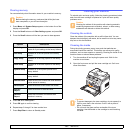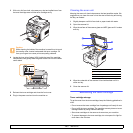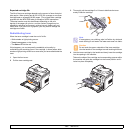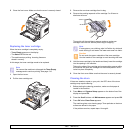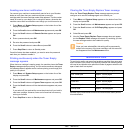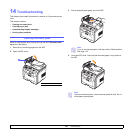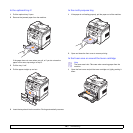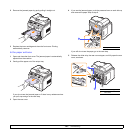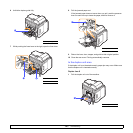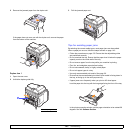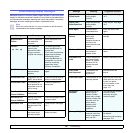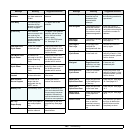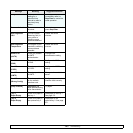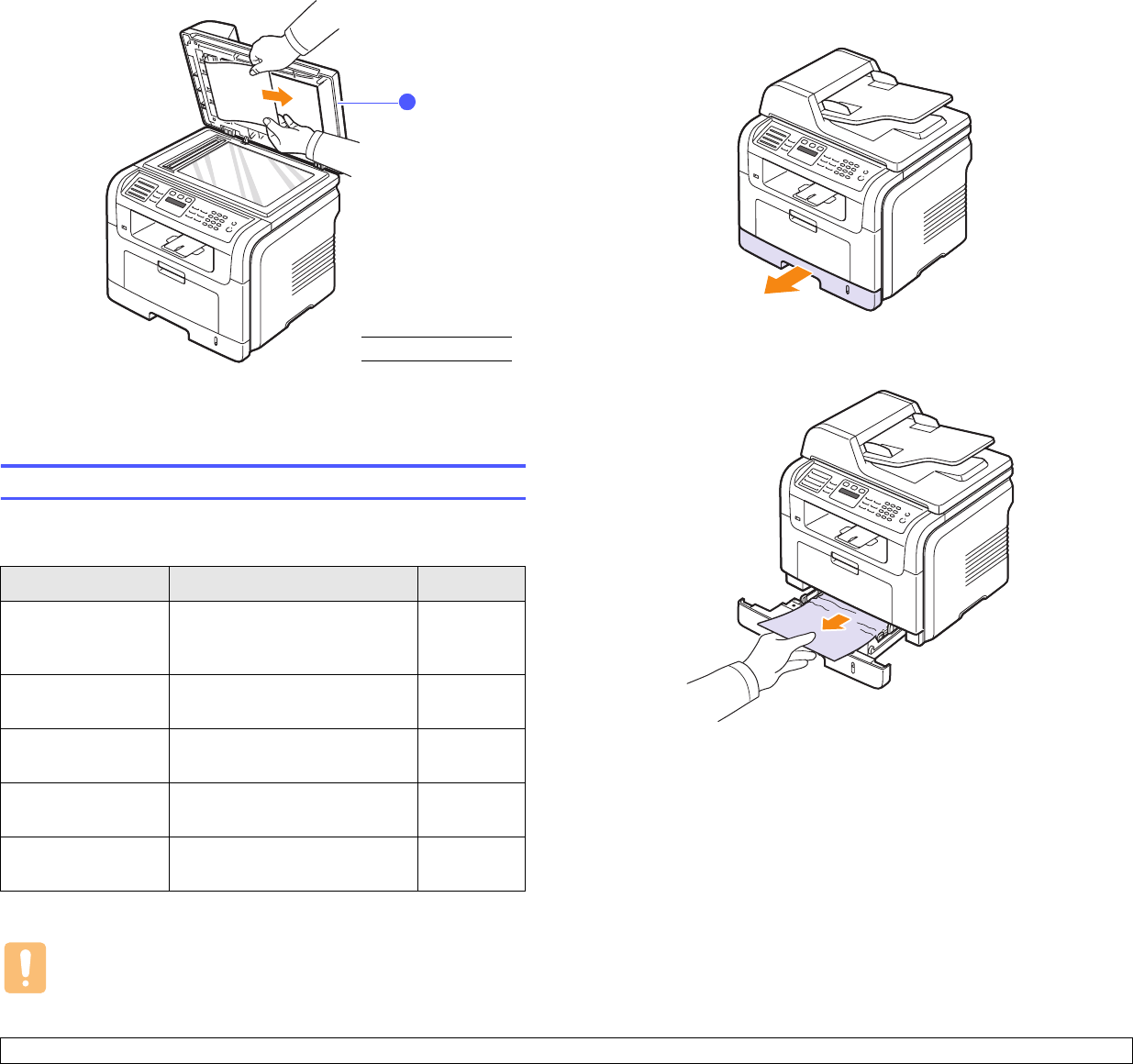
14.2 <
Troubleshooting>
Roller misfeed
1 Open the scanner lid.
2 Seize the misfed paper, and remove the paper from the feed area by
carefully pulling it to the right using both hands.
3 Close the scanner lid. Then load the removed pages back into the
ADF.
Clearing paper jams
When a paper jam occurs, Paper Jam appears on the display. Refer to
the table below to locate and clear the paper jam.
Caution
To avoid tearing the paper, pull out the jammed paper gently
and slowly. Follow the instructions in the following sections to
clear the jam.
Message Location of jam Go to
[Paper Jam 0]
Open/Close Door
In the paper feed area (tray 1,
optional tray 2, or multi-
purpose tray)
below and
page 14.3
[Paper Jam 1]
Open/Close Door
In the fuser area or around the
toner cartridge
page 14.3
[Paper Jam 2]
Check Inside
In the paper exit area page 14.4
[Duplex Jam 0]
Check Inside
In the duplex unit page 14.5
[Duplex Jam 1]
Check Inside
Between the duplex unit and
fuser area
page 14.6
1
scanner lid
1
In the tray 1
1 Open and close the front cover. The jammed paper is automatically
ejected from the machine.
If the paper does not exit, go to the next step.
2 Pull the tray 1 open.
3 Remove the jammed paper by gently pulling it straight out.
If the paper does not move when you pull, or if you do not see the
paper in this area, check the fuser area around the toner cartridge.
See page 14.3.
4 Insert the tray 1 into the machine until it snaps into place. Printing
automatically resumes.