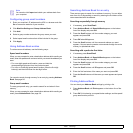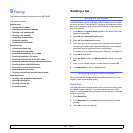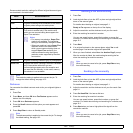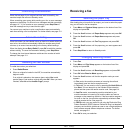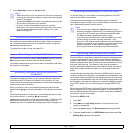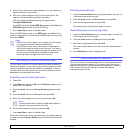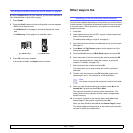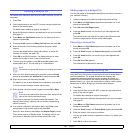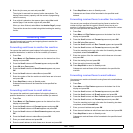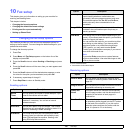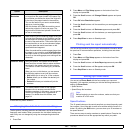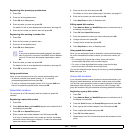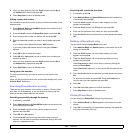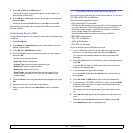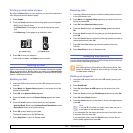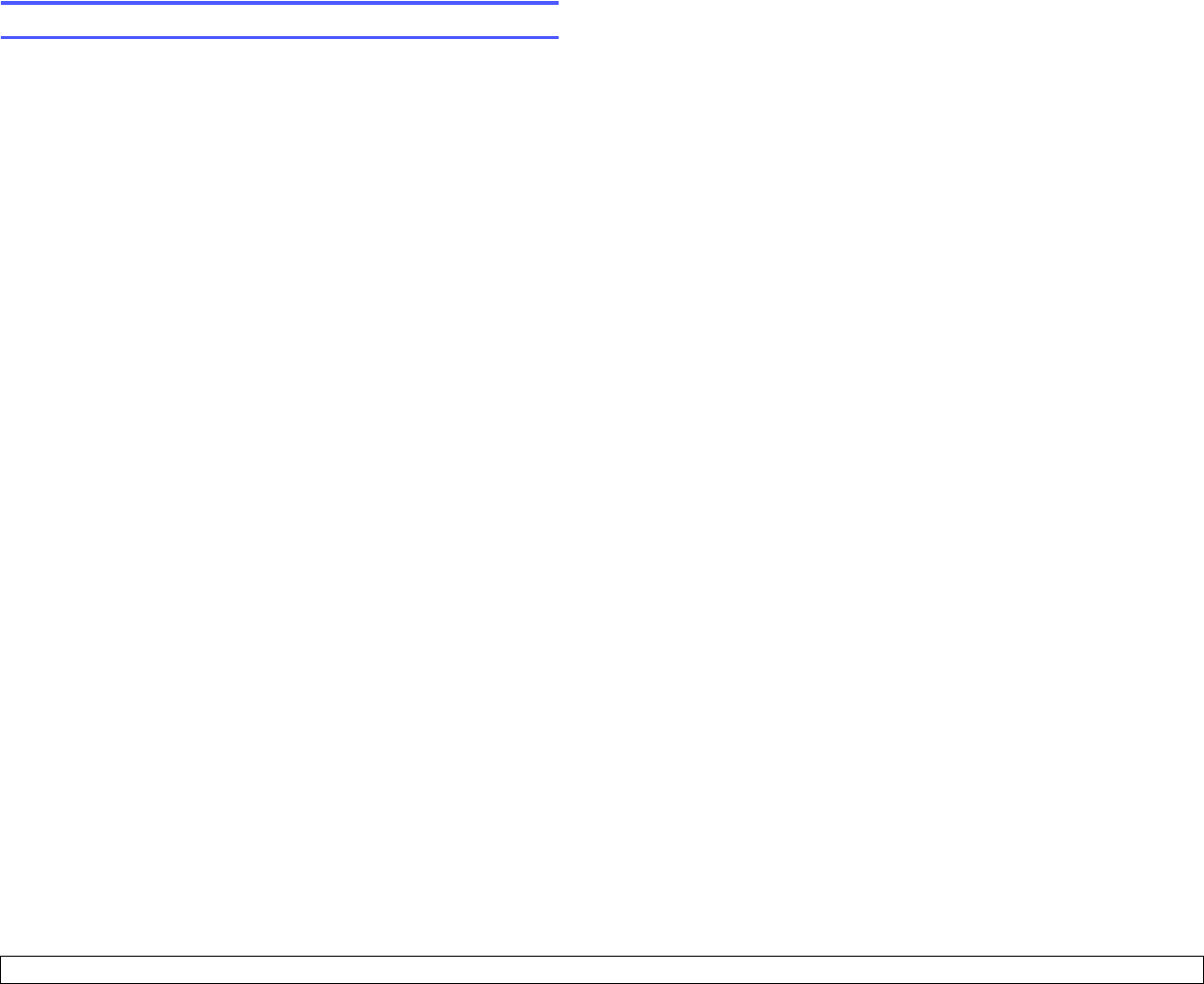
9.8 <
Faxing>
8 Enter the job name you want and press OK.
The original is scanned into memory before transmission. The
display shows memory capacity and the number of pages being
stored in memory.
9 If an original is placed on the scanner glass, select Yes to add
another page. Load another original and press OK.
When you have finished, select No at the Another Page? prompt.
The machine shows the number being dialed and begins sending
the fax.
Forwarding faxes
You can forward your incoming and outgoing faxes to another fax
machine or email address.
Forwarding sent faxes to another fax machine
You can set the machine to send copies of all outgoing faxes to a
specified destination, in addition to the fax numbers you entered.
1 Press Fax.
2 Press Menu until Fax Feature appears on the bottom line of the
display and press OK.
3 Press the Scroll buttons until Forward appears and press OK.
4 Press OK when Fax appears.
5 Press the Scroll buttons until Send Forward appears and press
OK.
6 Press the Scroll buttons to select On and press OK.
7 Enter the number of the fax machine to which faxes are to be sent
and press OK.
8 Press Stop/Clear to return to Standby mode.
Subsequent sent faxes will be forwarded to the specified fax
machine.
Forwarding sent faxes to email address
You can set the machine to send copies of all outgoing faxes to a
specified destination, in addition to the email address you entered.
1 Press Fax.
2 Press Menu until Fax Feature appears on the bottom line of the
display and press OK.
3 Press the Scroll buttons until Forward appears and press OK.
4 Press the Scroll buttons until E-mail appears and press OK.
5 Press the Scroll buttons until Send Forward appears and press
OK.
6 Press the Scroll buttons to select On and press OK.
7 Enter your email address and press OK.
8 Enter the email address to which faxes are to be sent and press OK.
9 Press Stop/Clear to return to Standby mode.
Subsequent sent faxes will be forwarded to the specified email
address.
Forwarding received faxes to another fax machine
You can set your machine to forward incoming faxes to another fax
number during a specified time period. When a fax arrives at your
machine, it is stored in memory. Then, the machine dials the fax number
that you have specified and sends the fax.
1 Press Fax.
2 Press Menu until Fax Feature appears on the bottom line of the
display and press OK.
3 Press the Scroll buttons until Forward appears and press OK.
4 Press OK when Fax appears.
5 Press the Scroll buttons until Rcv. Forward appears and press OK.
6 Press the Scroll buttons until Forward appears and press OK.
To set the machine to print out a fax when fax forwarding has been
completed, select Forward&Print.
7 Enter the number of the fax machine to which faxes are to be sent
and press OK.
8 Enter the starting time and press OK.
9 Enter the ending time and press OK.
10 Press Stop/Clear to return to Standby mode.
Subsequent received faxes will be forwarded to the specified fax
machine.
Forwarding received faxes to email address
You can set your machine to forward incoming faxes to the email address
you entered.
1 Press Fax.
2 Press Menu until Fax Feature appears on the bottom line of the
display and press OK.
3 Press the Scroll buttons until Forward appears and press OK.
4 Press the Scroll buttons until E-mail appears and press OK.
5 Press the Scroll buttons until Rcv. Forward appears and press OK.
6 Press the Scroll buttons until Forward appears and press OK.
To set the machine to print out a fax when fax forwarding has been
completed, select Forward&Print.
7 Enter your email address and press OK.
8 Enter the email address to which faxes are to be sent and press OK.
9 Press Stop/Clear to return to Standby mode.
Subsequent received faxes will be forwarded to the specified email
address.