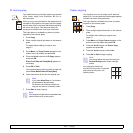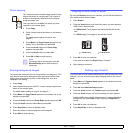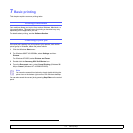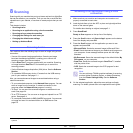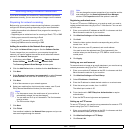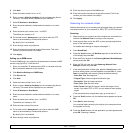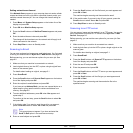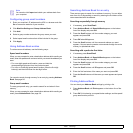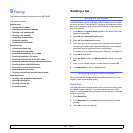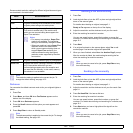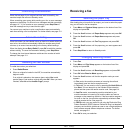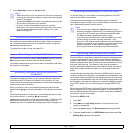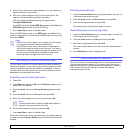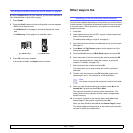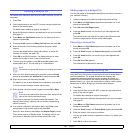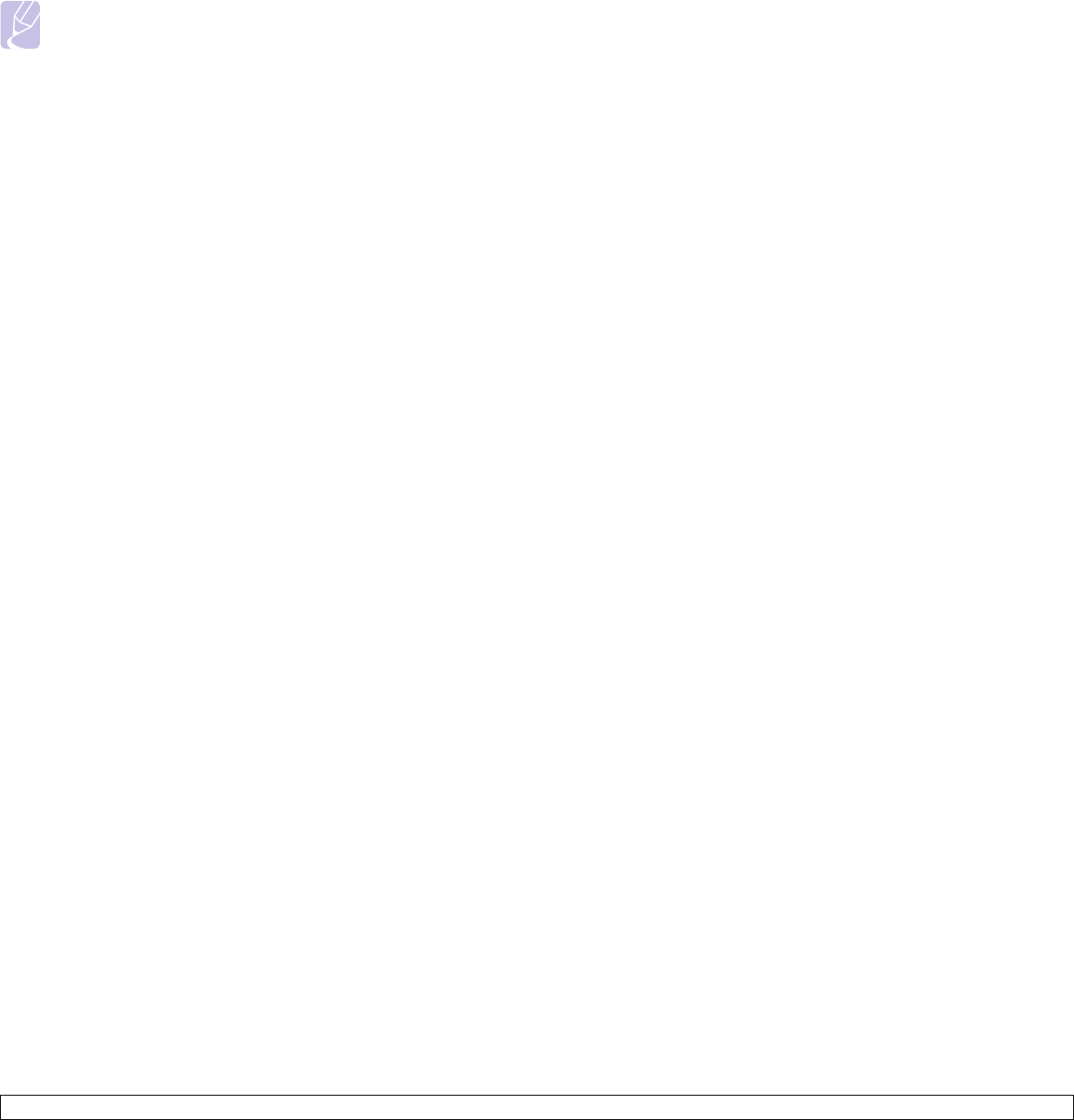
8.6 <
Scanning>
Note
You can also click Import and obtain your address book from
your computer.
Configuring group email numbers
1 Enter your machine’s IP address as the URL in a browser and click
Go to access the web site of your machine.
2 Click Machine Settings and Group Address Book.
3 Click Add.
4 Select a group number and enter the group name you want.
5 Select speed email numbers that will be included in the group.
6 Click Apply.
Using Address Book entries
To retrieve an email address, use the following ways:
Speed email numbers
When you are prompted to enter a destination address while sending an
email, enter the speed email number at which you stored the address you
want.
• For a one-digit speed email location, press and hold the
corresponding digit button from the number keypad.
• For a two- or three-digit speed email location, press the first digit
button(s) and then hold down the last digit button.
You can also search through memory for an entry by pressing Address
Book. See page 8.6.
Group email numbers
To use a group email entry, you need to search for and select it from
memory.
When you are prompted to enter a destination address while sending an
email, press Address Book. See page 8.6.
Searching Address Book for an entry
There are two ways to search for an address in memory. You can either
scan from A to Z sequentially or search by entering the first letters of the
name associated with the address.
Searching sequentially through memory
1 If necessary, press Scan/Email.
2 Press Address Book until Search&Send appears on the bottom
line of the display and press OK.
3 Press the Scroll buttons until the number category you want
appears and press OK.
4 Press OK when All appears.
5 Press the Scroll buttons until the name and address you want
appears. You can search upwards or downwards through the entire
memory in alphabetical order.
Searching with a particular first letter
1 If necessary press Scan/Email.
2 Press Address Book until Search&Send appears on the bottom
line of the display and press OK.
3 Press the Scroll buttons until the number category you want
appears and press OK.
4 Press the Scroll buttons until ID appears and press OK.
5 Enter the first few letters of the name you want and press OK.
6 Press the Scroll buttons until the name you want appears and press
OK.
Printing Address Book
You can check your Address Book settings by printing a list.
1 Press Address Book until Print appears on the bottom line of the
display.
2 Press OK. A list showing your speed button settings, and the speed/
group email entries print out.