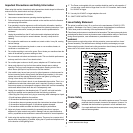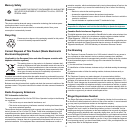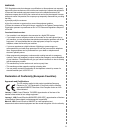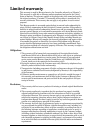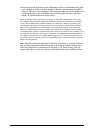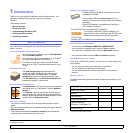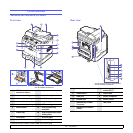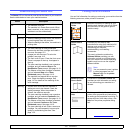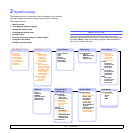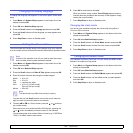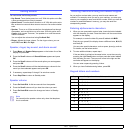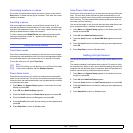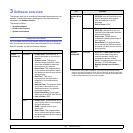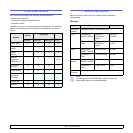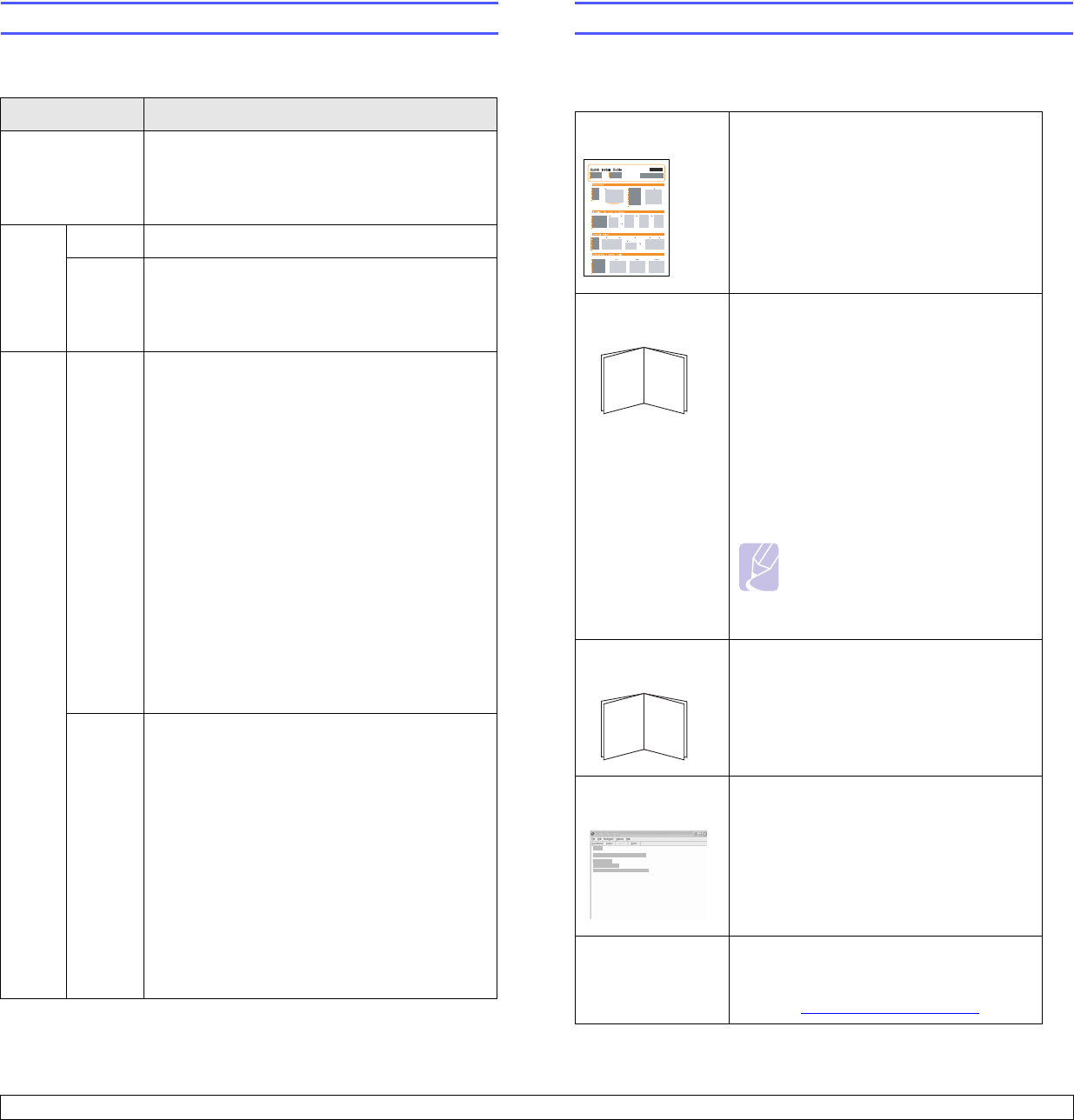
1.5 <
Introduction>
Understanding the Status LED
The Status LED on the control panel shows the status of your machine.
See the table below to know your machine’s status.
Status Description
Off • The machine is off-line.
• The machine is in Power Save mode. When
data is received, or any button is pressed, it
switches to on-line automatically.
Green On The machine is on-line and can be used.
Blinking • When the backlight slowly blinks, the machine
is receiving data from the computer.
• When the backlight fast blinks, the machine is
printing data.
Red On • The toner cartridge is totally exhausted.
Remove the old toner cartridge and install a
new one. See page 13.5.
• A paper jam has occurred. To solve the
problem, see page 14.2.
• The front cover is open. Close the front cover.
• There is no paper in the tray. Load paper in
the tray.
• The toner cartridge installed is not a genuine
cartridge, and you selected Stop at the
NonGenuine Toner prompt. See page 14.10.
• The lifespan of the toner cartridge is reached,
and you selected Stop at the Toner
Exhausted prompt. See page 14.10.
• The machine has stopped due to a major
error. Check the display message. See
page 14.7 for details on the meaning of the
error message.
Blinking • A minor error occurs and the machine is
waiting an error to be cleared. Check the
display message. When the problem is
cleared, the machine resumes.
• The toner cartridge installed is not a genuine
cartridge, and you selected Continue at the
NonGenuine Toner prompt. See page 14.10.
• The lifespan of the toner cartridge is reached,
and you selected Continue at the Toner
Exhausted prompt. See page 14.10.
• The toner cartridge is low. Order a new toner
cartridge. You can temporarily improve print
quality by redistributing the toner. See
page 13.4.
Finding more information
You can find information for setting up and using your machine from the
following resources, either printed or onscreen.
Quick Install
Guide
Provides information on setting up your
machine and, therefore, be sure to follow
the instructions in the guide to get the
machine ready.
Online User’s
Guide
Provides you with step-by-step
instructions for using your machine’s full
features, and contains information for
maintaining your machine,
troubleshooting, and installing
accessories.
This user’s guide also contains the
Software Section
providing you with
information on how to print documents
with your machine on various operating
systems, and how to use the supplied
software utilities.
Note
You can access the user’s guides
in other languages from the
Manual folder on the printer
software CD.
Network Printer
User’s Guide
Contained on the
network utilities CD
,
provides you with information on setting
up and connecting your machine to a
network.
Printer Driver
Help
Provides you with help information on
printer driver properties and instructions
for setting up the properties for printing. To
access a printer driver help screen, click
Help
from the printer properties dialog
box.
.