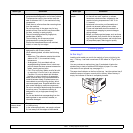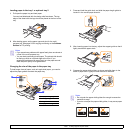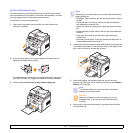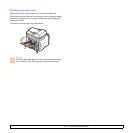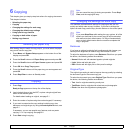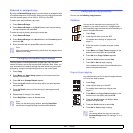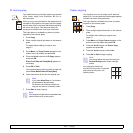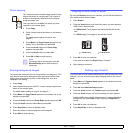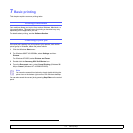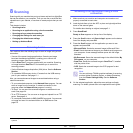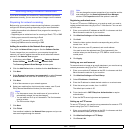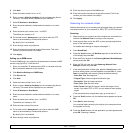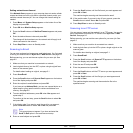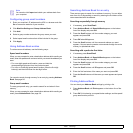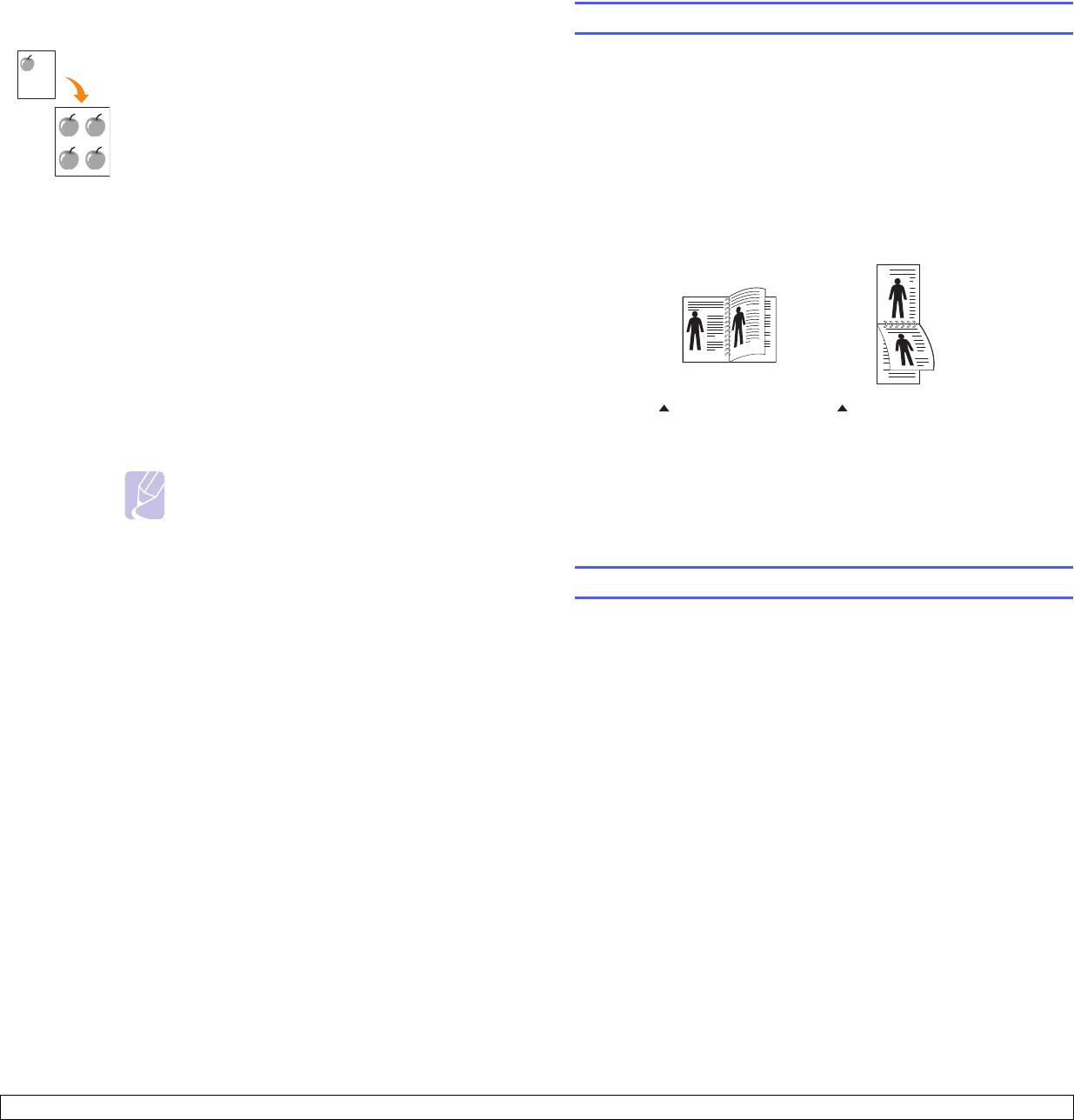
6.4 <
Copying>
Clone copying
Erasing background images
You can set the machine to print an image without its background. This
copy feature removes the background color and can be helpful when
copying an original containing color in the background, such as a
newspaper or a catalog.
1 Press Copy.
2 Load originals face up into the ADF, or place a single original face
down on the scanner glass.
For details about loading an original, see page 5.1.
3 Press Menu until Copy Feature appears on the bottom line of the
display and press OK.
4 Press the Scroll buttons until Erase Bkgd.
appears and press OK.
5 Press the Scroll buttons to select On and press OK.
6 Press Stop/Clear to return to Standby mode.
7 Enter the number of copies using the number keypad.
8 Press Start to begin copying.
Your machine can print multiple image copies from the
original document on a single page. The number of
images is automatically determined by the original
image and paper size.
This copy feature is available only when you place
originals on the scanner glass.
1 Press Copy.
2 Place a single original face down on the scanner
glass.
For details about loading an original, see
page 5.1.
3 Press Menu until Copy Feature appears on the
bottom line of the display and press OK.
4 Press the Scroll buttons until Clone Copy
appears and press OK.
5 Press the Scroll buttons to select Yes.
6 Press OK or Start to begin copying.
Note
You cannot adjust the copy size using the
Reduce/Enlarge button while making a
clone copy.
Copying on both sides of paper
By using the Duplex button on your machine, you can set the machine to
print copies on both sides of paper.
1 Press Duplex.
2 Press the
Scroll
buttons until the binding option you want appears.
• Off: Prints in Normal mode.
• 1->2Side Short: Prints pages to be read by flipping like a note
pad.
• 1->2Side Long: Prints pages to be read like a book.
3 Press OK to save your selection.
If the mode is enabled, the Duplex button is backlit.
4 Start copying a document.
Setting copy timeout
You can set the time the machine waits before it restores the default copy
settings, if you do not start copying after changing them on the control
panel.
1 Press Menu until System Setup appears on the bottom line of the
display and press OK.
2 Press OK when Machine Setup appears.
3 Press the Scroll buttons until Timeout appears and press OK.
4 Press the Scroll buttons until the time setting you want appears.
Selecting Off means that the machine does not restore the default
settings until you press Start to begin copying, or Stop/Clear to
cancel.
5 Press OK to save your selection.
6 Press Stop/Clear to return to Standby mode.
1->2Side Short 1->2Side Long
25
3
2
5
3