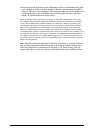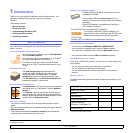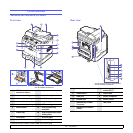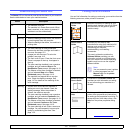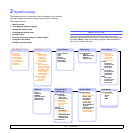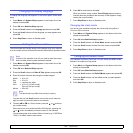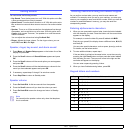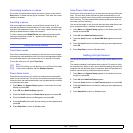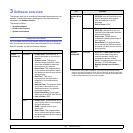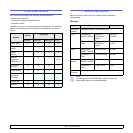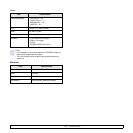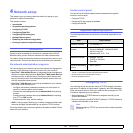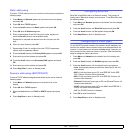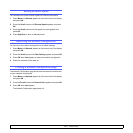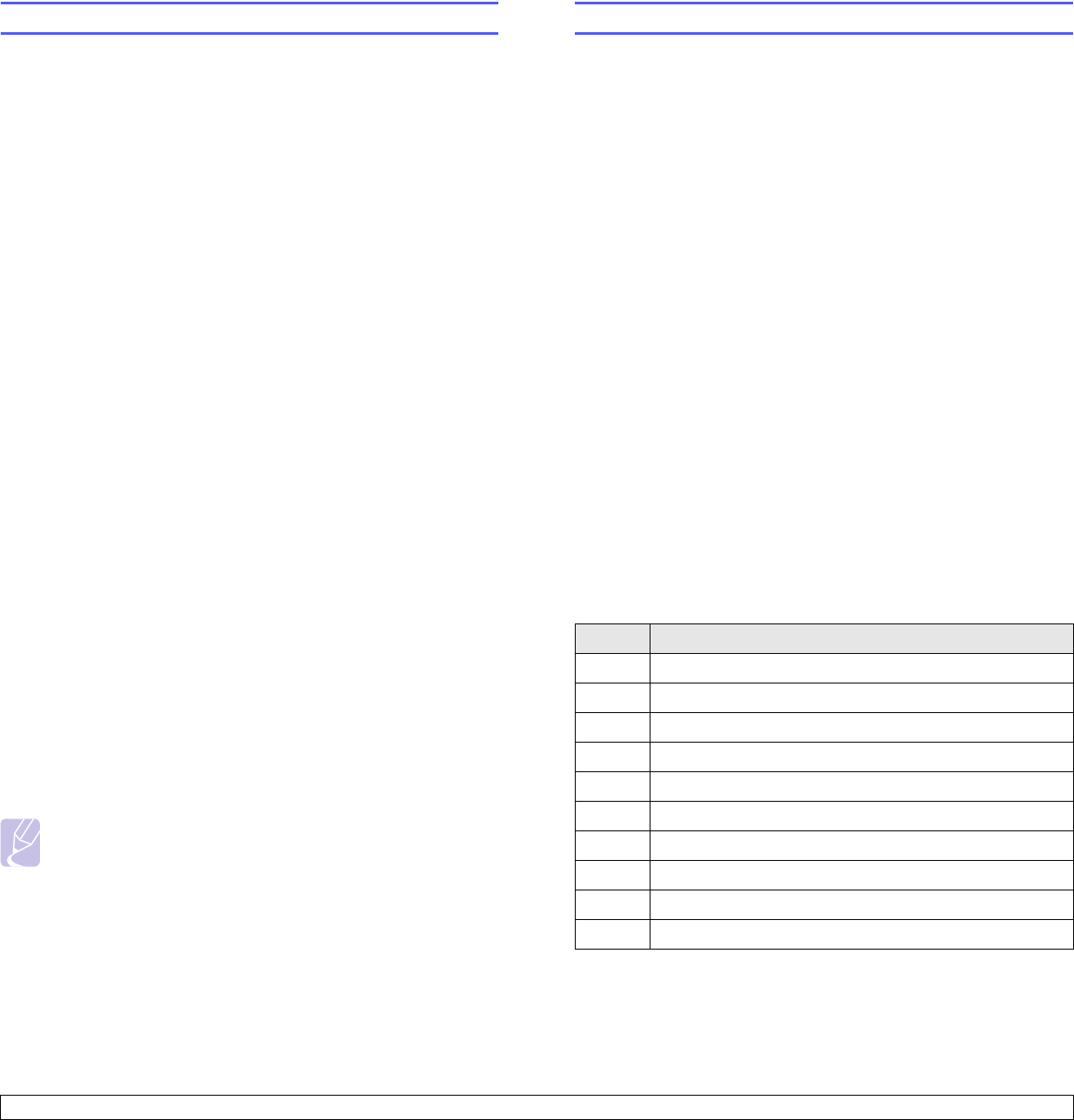
2.3 <
System setup>
Setting sounds
You can control the following sounds:
• Key Sound: Turns the key sound on or off. With this option set to On
,
a tone sounds each time a key is pressed.
• Alarm Sound: Turns the alarm sound on or off. With this option set to
On
, an alarm tone sounds when an error occurs or fax communication
ends.
• Speaker: Turns on or off the sounds from the telephone line through
the speaker, such as a dial tone or a fax tone. With this option set to
Comm. which means “Common,” the speaker is on until the remote
machine answers.
You can adjust the volume level using On Hook Dial.
• Ringer: Adjusts the ringer volume. For the ringer volume, you can
select Off, Low, Mid, and High.
Speaker, ringer, key sound, and alarm sound
1 Press Menu until System Setup appears on the bottom line of the
display and press OK.
2 Press the Scroll buttons until Sound/Volume appears and press
OK.
3 Press the Scroll buttons until the sound option you want appears
and press OK.
4 Press the Scroll buttons until the desired status or volume for the
sound you have selected appears and press OK.
5 If necessary, repeat steps 3 through 5 to set other sounds.
6 Press Stop/Clear to return to Standby mode.
Speaker volume
1 Press On Hook Dial. A dial tone sounds from the speaker.
2 Press the Scroll buttons until you hear the volume you want.
3 Press On Hook Dial to save the change and return to Standby
mode.
Note
You can adjust the speaker volume only when the telephone
line is connected.
Entering characters using the number keypad
As you perform various tasks, you may need to enter names and
numbers. For example, when you set up your machine, you enter your
name or your company’s name, and the fax number. When you store fax
numbers or email addresses in memory, you may also enter the
corresponding names.
Entering alphanumeric characters
1 When you are prompted to enter a letter, locate the button labeled
with the character you want. Press the button until the correct letter
appears on the display.
For example, to enter the letter O, press 6, labeled with MNO.
Each time you press 6, the display shows a different letter, M, N, O,
and finally 6.
You can enter special characters, such as space, plus sign, and etc.
For details, see the below section.
2 To enter additional letters, repeat step 1.
If the next letter is printed on the same button, move the cursor by
pressing the
right Scroll button and then press the button labeled
with the letter you want. The cursor will move to the right and the
next letter will appear on the display.
You can enter a space by pressing 1 twice.
3 When you have finished entering letters, press OK.
Keypad letters and numbers
Key Assigned numbers, letters, or characters
1
1Space
2
ABC2
3
DEF3
4
GHI4
5
JKL5
6
MNO6
7
PQRS7
8
TUV8
9
WXYZ9
0
+ -,.‘/*#&@0