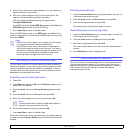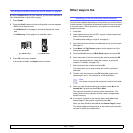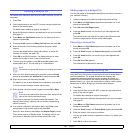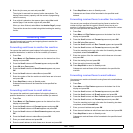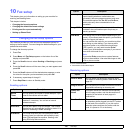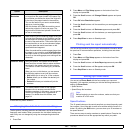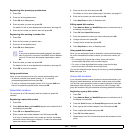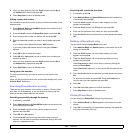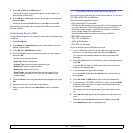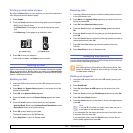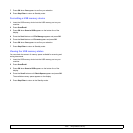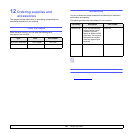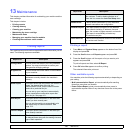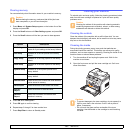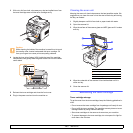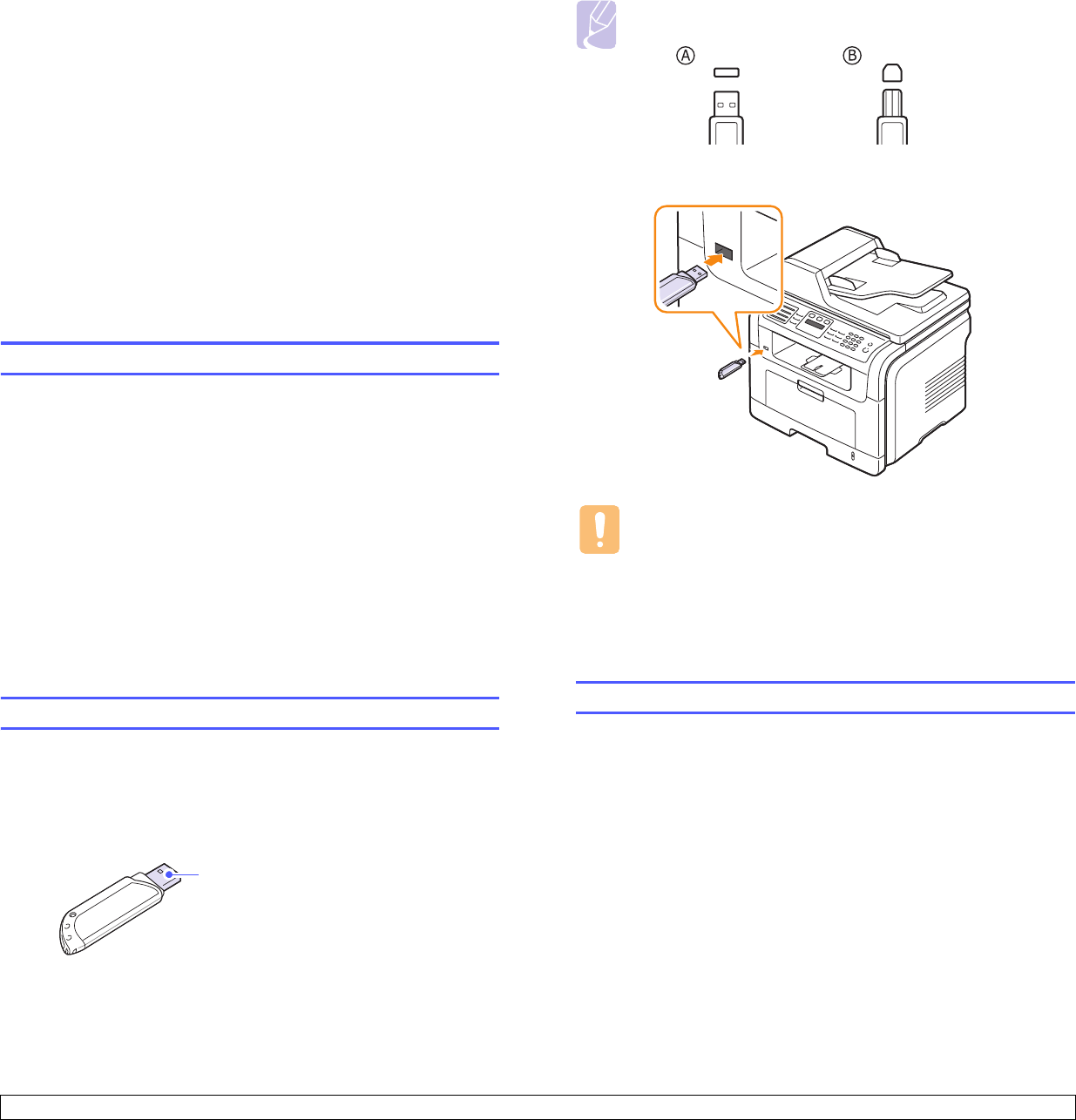
11.1 <
Using USB flash memory>
11 Using USB flash memory
This chapter explains how to use a USB memory device with your
MFX-3050.
This chapter includes:
• About USB memory
• Plugging in a USB memory device
• Scanning to a USB memory device
• Printing from a USB memory device
• Backing up data
• Managing USB memory
About USB memory
USB memory devices are available with a variety of memory capacities
to give you more room for storing documents, presentations, downloaded
music and videos, high resolution photographs, or whatever other files
you want to store or move.
You can do the following on your machine using a USB memory device:
• Scan documents and save them on a USB memory device.
• Print data stored on a USB memory device.
• Back up Address Book/Phone Book entries and the system settings
of your machine.
• Restore backup files to the machine’s memory.
• Format the USB memory device.
• Check the available memory space.
Plugging in a USB memory device
The USB memory port on the front of your machine is designed for
USB V1.1 and USB V2.0 memory devices. Your machine supports USB
memory devices with capacity of up to 512 MB.
You must use only an authorized USB memory device with an A plug type
connector.
Use only a metal/shielded
USB memory device.
Note
There are two USB plug types.
Insert a USB memory device into the USB memory port on the front of
your machine.
Scanning to a USB memory device
You can scan a document and save the scanned image onto a USB
memory device. There are two ways of doing this: you can scan to the
device using the default settings, or you can customize your own scan
settings.
Scanning
1 Insert a USB memory device into the USB memory port on your
machine.
2 Load originals face up into the ADF, or place a single original face
down on the scanner glass.
For details about loading an original, see page 5.1.
3 Press Scan/Email.
4 Press OK when Scan to USB appears on the bottom line of the
display.
Cautions
• Do not remove the USB memory device while the machine is in
operation, or writing to or reading from USB memory. This may
damage your machine.
• If your USB memory device has certain features, such as
security settings and password settings, your machine may not
automatically detect it. For details about these features, see
the device’s User’s Guide.