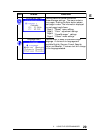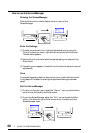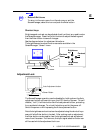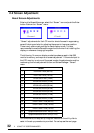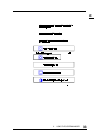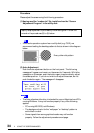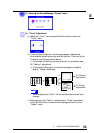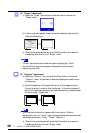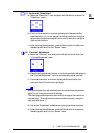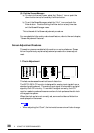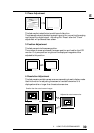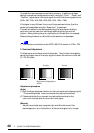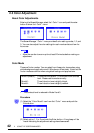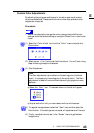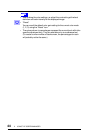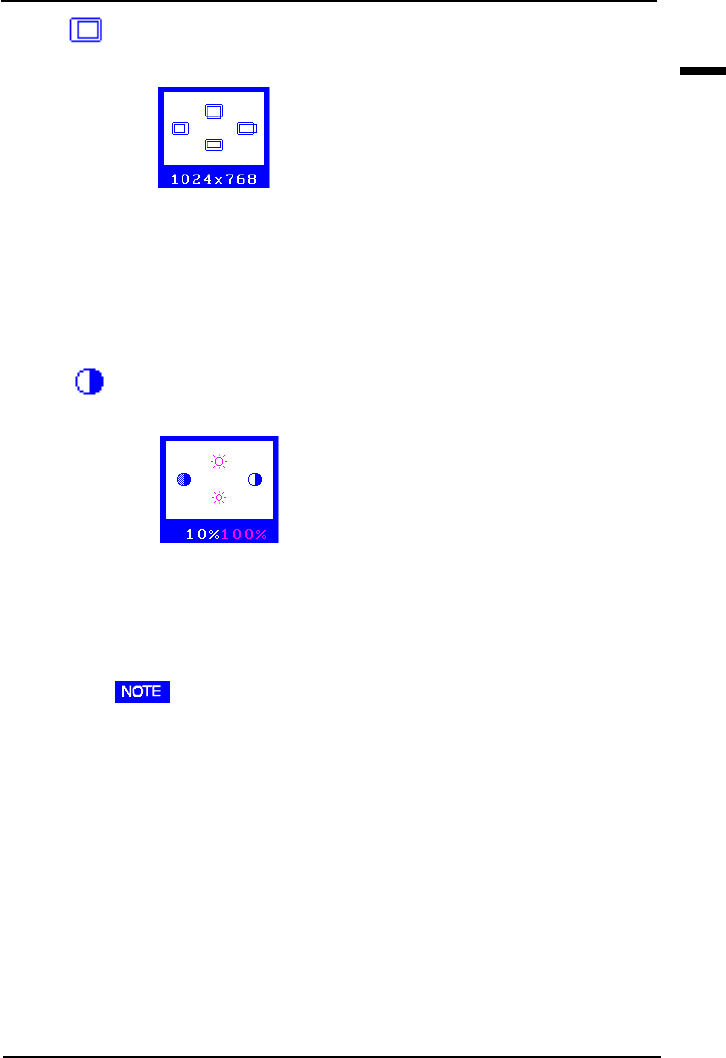
E
37
2 USING THE SCREENMANAGER
(7) Confirm the “Resolution”.
a) Select the “Resolution” icon and push the Enter button to enter the
“Resolution” menu.
b) Confirm if the resolution now being displayed is the same as the
input resolution. If it is not, adjust the vertical resolution using the
up and down buttons and adjust the horizontal resolution using the
right and left buttons.
c) After finishing the adjustment, push the Enter button to memorize
the settings and return to the “Screen” menu.
(8) “Contrast” Adjustment
a) Select the “Contrast” icon and push the Enter button to show the
“Contrast/Brightness” menu.
b) Press the Auto adjustment button on the front panel while displaying
the “Contrast/Brightness” menu to automatically adjust contrast.
c) The screen blanks for a moment and adjusts the contrast to the
maximum level of the current input signal.
• After pressing the Auto adjustment button the value shown in percent-
ages (%) will change from white to orange.
• The changing percentage value from white to orange is the maximum
contrast level. (This adjustment is also available manually; using the
right and left buttons.)
d) Adjust the “Brightness” as desired using the up and down buttons.
e) After finishing the adjustment, push the Enter button to memorize
the settings and return to the “Screen” menu.