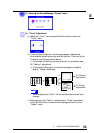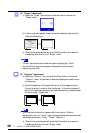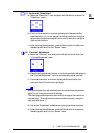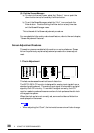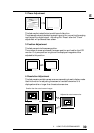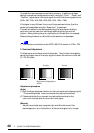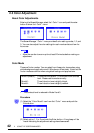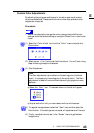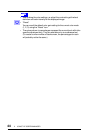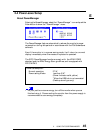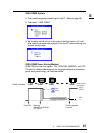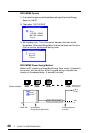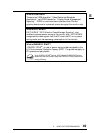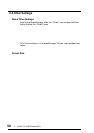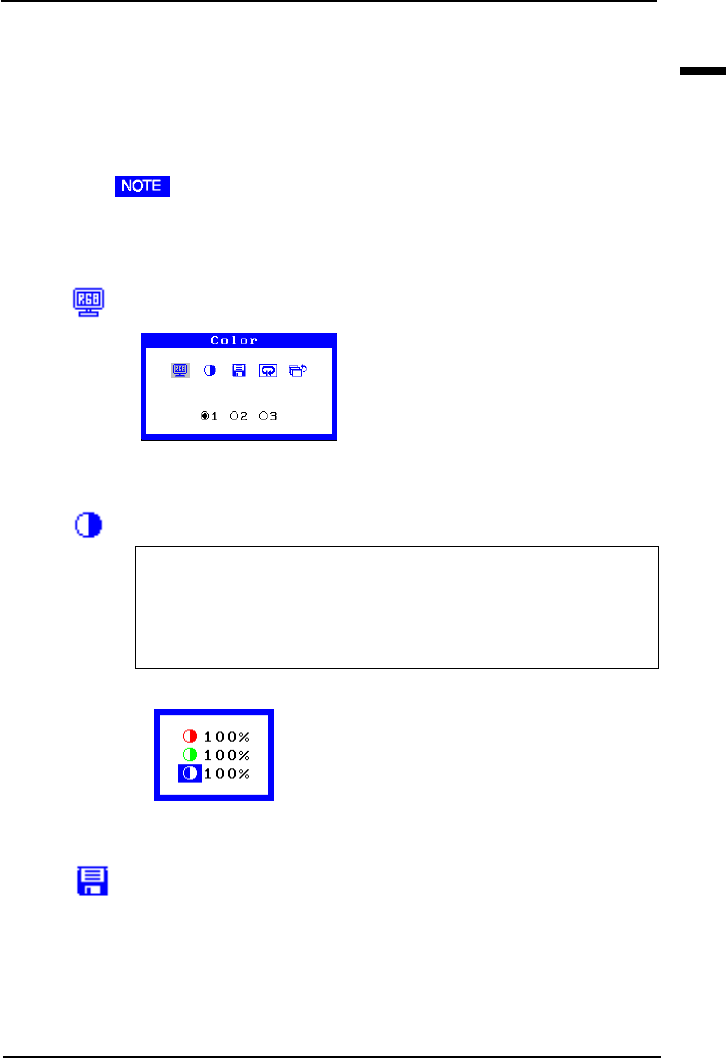
E
43
2 USING THE SCREENMANAGER
Custom Color Adjustments
By adjusting the red, green and blue color tones for each mode, custom
colors can be defined. Please use this function when high precision color
adjustment is required.
Procedure
• Before you attempt to change the colors, always start with the color
settings set to the default setting by using the “Reset” icon in each color
mode.
(1) Select the “Color Mode” icon from the “Color” menu and push the
Enter button.
(2) Select option 1, 2 or 3 and push the Enter button. You will hear a long
beep indicating the option is selected.
(3) Gain Adjustment
Gain
The Gain adjustment has no effect on the starting point (the black
level). It changes only the ending point (the white level). The Gain
adjustment is used to fine tune the whites and light grays to an even
balance.
a) Select the “Gain” icon. The screen shown on the left will appear.
b) Adjust each color until you can create a uniform white screen.
(4) To register the adjustment, select the “Save” icon and then push the
Enter button. If the settings are not saved, all adjustments will be lost.
(5) Finally, re-adjust the contrast in the “Screen” menu to get the best
image clarity.