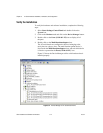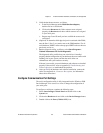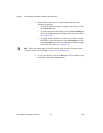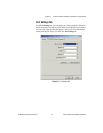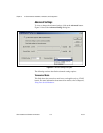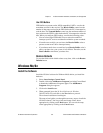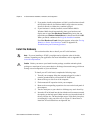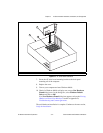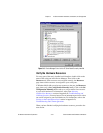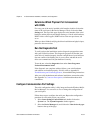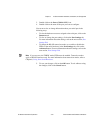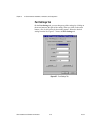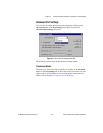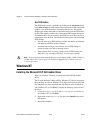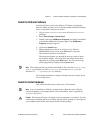Chapter 5 AT Serial Hardware Installation, Verification, and Configuration
Serial Hardware and Software for Windows 5-12 ni.com
Verify the Installation
When you begin to verify the installation, keep in mind that the serial
ports built into the computer are typically named from COM1 to COM4.
Windows Me/9x typically issues port names to the ports on NI serial
hardware starting with COM5, COM6, and so on. If not enough resources
are available to assign to all the NI serial ports, the port with the higher
COMx name is left unconfigured.
Double-click on the System icon in the Control Panel. In the System
Properties window that appears, select the Device Manager tab, and click
on the View devices by type button at the top of the page. If necessary,
double-click on the Ports (COM & LPT) icon to view all of the ports.
The shared IRQ AT serial boards are configured as devices belonging to the
“multi-function adapters” class. The multi-function parent device is listed
under the Multi-function adapters icon, and each child device is listed as
a port under the Ports (COM & LPT) icon. If you have installed one of
these interfaces, double-click on the Multi-function adapters icon as well
as the Ports (COM & LPT) icon to look at the ports resources. To modify
the hardware resources, double-click on the Multi-Function adapters
icon.
If a circled exclamation point appears through the port icon, the serial port
is not installed properly. A problem with the port may have occurred
because Windows Me/9x could not acquire resources for the port, or
because an interrupt request resource conflict exists. If no circled
exclamation point appears, the serial hardware is installed correctly.
Figure 5-6 shows an example of NI serial hardware that is installed
properly.