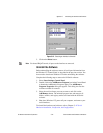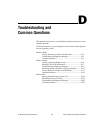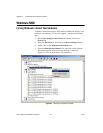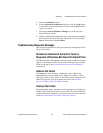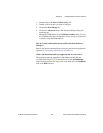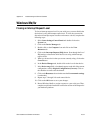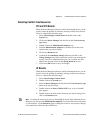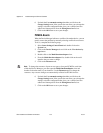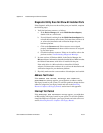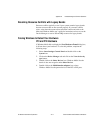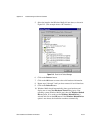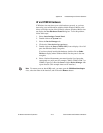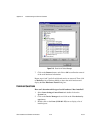Appendix D Troubleshooting and Common Questions
Serial Hardware and Software for Windows D-8 ni.com
6. Uncheck the Use automatic settings checkbox and click on the
Change Setting button. If the system does not allow you to change the
settings, select the configuration that gives you a conflict-free base
address and interrupt level from the Setting based on list box.
7. Click on the OK button to save your changes.
PCMCIA Boards
When the Device Manager indicates a conflict with another device, you can
usually correct the problem by manually selecting conflict-free resources.
To do so, complete the following steps:
1. Select Start»Settings»Control Panel and double-click on the
System icon.
2. Click on the Device Manager tabandclickontheView devices by
type button.
3. Double-click on the Multi-function adapters icon.
4. From the Multi-function adapters list, double-click on the serial
interface that you want to change.
5. Click on the Resources tab.
Note
To change the resources of ports on two-port or four-port PCMCIA cards from
within the Device Manager, you must open the Multi-function adapters class and
double-click on the name of your interface. Use the Resources page to change the
resources. Any resource changes are automatically reflected to the child devices.
6. Uncheck the Use automatic settings checkbox and click on the
Change Setting button. If the system does not allow you to change the
settings, select the configuration that gives you a conflict-free base
address and interrupt level from the Setting based on list box.
7. Click on the OK button to save your changes.