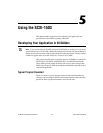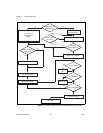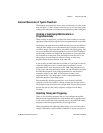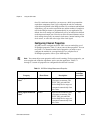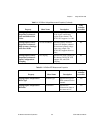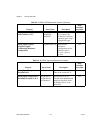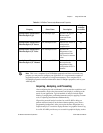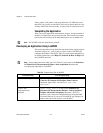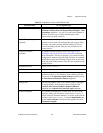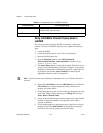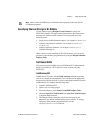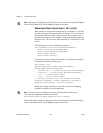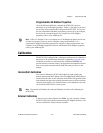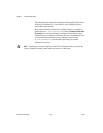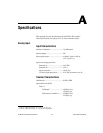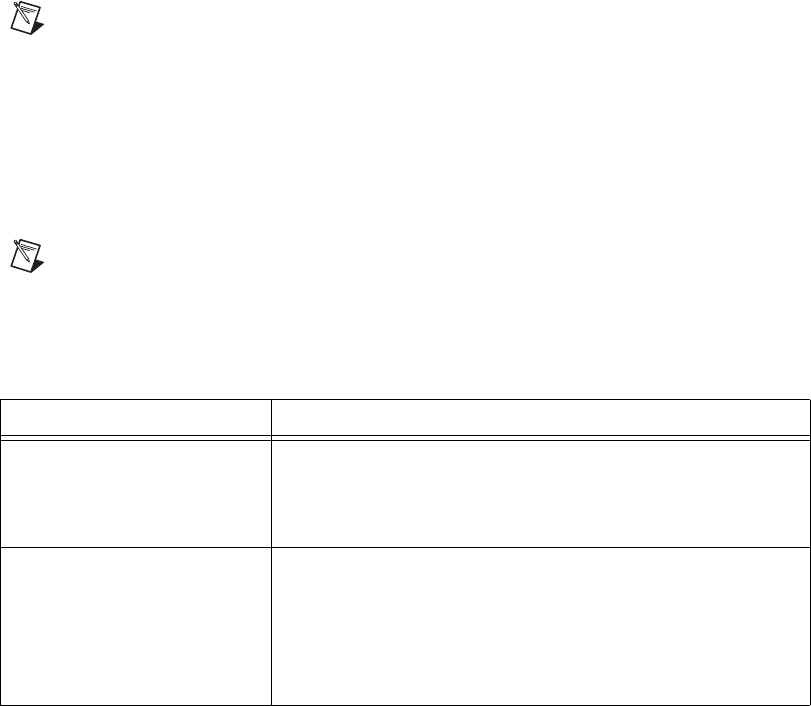
Chapter 5 Using the SCXI-1503
SCXI-1503 User Manual 5-8 ni.com
charts, graphs, slide controls, and gauge indicators. NI ADEs have tools
that allow you to easily save the data to files such as spread sheets for easy
viewing, ASCII files for universality, or binary files for smaller file sizes.
Completing the Application
After you have completed the measurement, analysis, and presentation of
the data, it is important to stop and clear the task. This releases any memory
used by the task and frees up the DAQ hardware for use in another task.
Note In LabVIEW, tasks are automatically cleared.
Developing an Application Using LabVIEW
This section describes in more detail the steps shown in the typical program
flowchart in Figure 5-1, such as how to create a task in LabVIEW and
configure the channels of the SCXI-1503. If you need more information or
for further instructions, select Help»VI, Function, & How-To Help from
the LabVIEW menu bar.
Note Except where otherwise stated, the VIs in Table 5-5 are located on the Functions»
All Functions»NI Measurements»DAQmx - Data Acquisition subpalette and
accompanying subpalettes in LabVIEW.
Table 5-5. Programming a Task in LabVIEW
Flowchart Step VI or Program Step
Create Task in DAQ Assistant Create a DAQmx Task Name Control located on the
Controls»All Controls»I/O»DAQmx Name Controls
subpalette, right-click it, and select
New Task (DAQ
Assistant)
.
Create a Task
Programmatically
(optional)
DAQmx Create Task.vi located on the Functions»All
Functions»NI Measurements»DAQmx - Data Acquisition»
DAQmx Advanced Task Options subpalette—This VI is
optional if you created and configured the task using the DAQ
Assistant. However, if you use it in LabVIEW, any changes you
make to the task are not saved to a task in MAX.