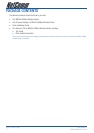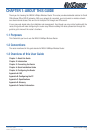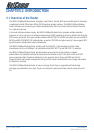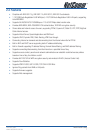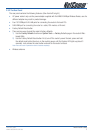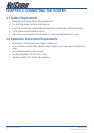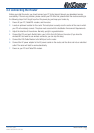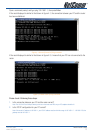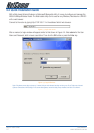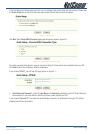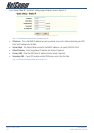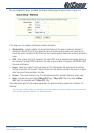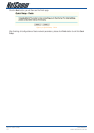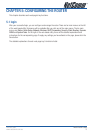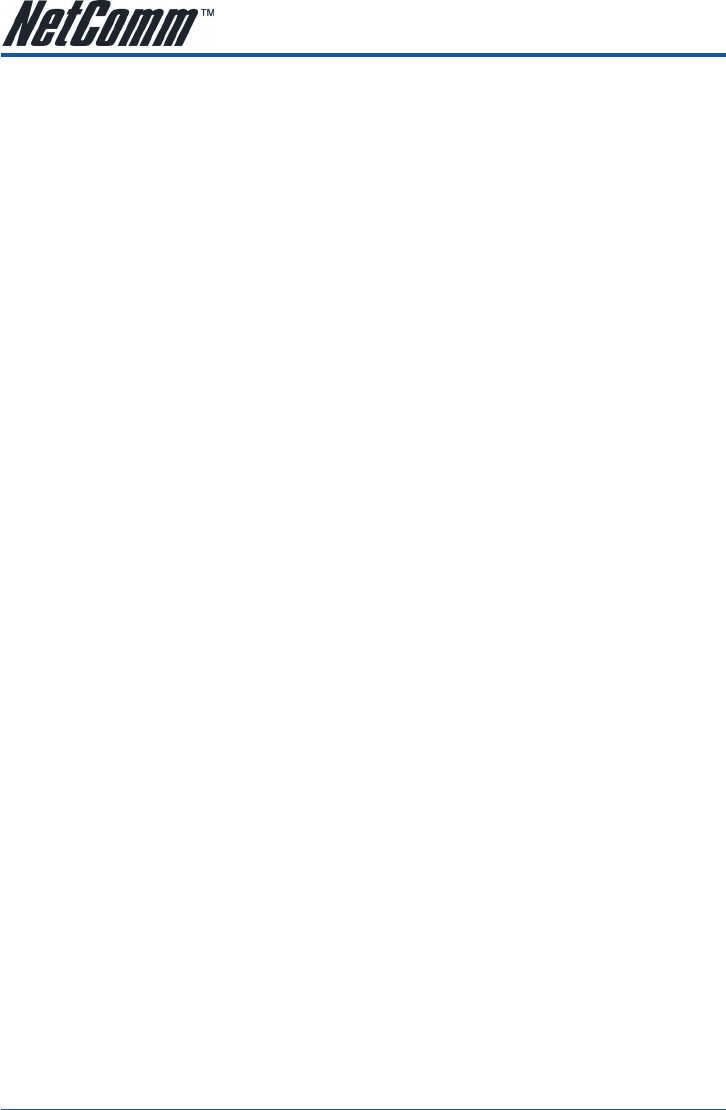
NB504 User Guide YML864Rev1
12 www.netcomm.com.au
CHAPTER 4: QUICK INSTALLATION GUIDE
After connecting the NB504 Router into your network, you should configure it. This chapter describes how to
configure the basic functions of your NB504 Wireless Router. These procedures only take you a few minutes.
You can access the Internet via the router immediately after successfully configuring.
4.1 TCP/IP configuration
The default IP address of the NB504 54Mbps Wireless Router is 192.168.1.1. And the default Subnet Mask
is 255.255.255.0. These values can be seen from the LAN. They can be changed as you desire, as an
example we use the default values for description in this guide.
Connect the local PC to the LAN ports of the router, with an RJ45 cable (not supplied). There are then two
ways to configure the IP address for your PC.
• Configure the IP address manually
1) Set up the TCP/IP Protocol for your PC. If you need instructions as to how to do this, please refer to
Appendix B: “Configuring the PC.”
2) Configure the network parameters. The IP address is 192.168.1.xxx (“xxx” is from 2 to 254), Subnet
Mask is 255.255.255.0, and Gateway is 192.168.1.1 (The router’s default IP address)
• Obtain an IP address automatically
1) Set up the TCP/IP Protocol in “Obtain an IP address automatically” mode on your PC. If you need
instructions as to how to do this, please refer to Appendix B: “Configuring the PC.”
2) Power off the router and PC. Then turn on the router and restart the PC. The built-in DHCP server
will assign IP address for the PC.
Now, you can run the Ping command in the command prompt to verify the network connection between your
PC and the router. The following example is in Windows 2000 OS.