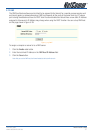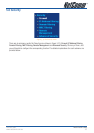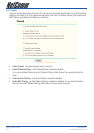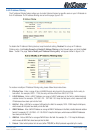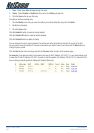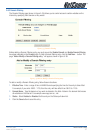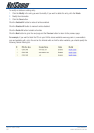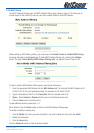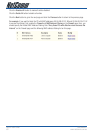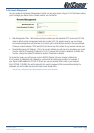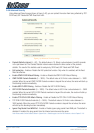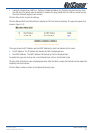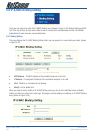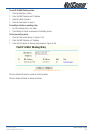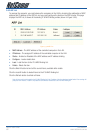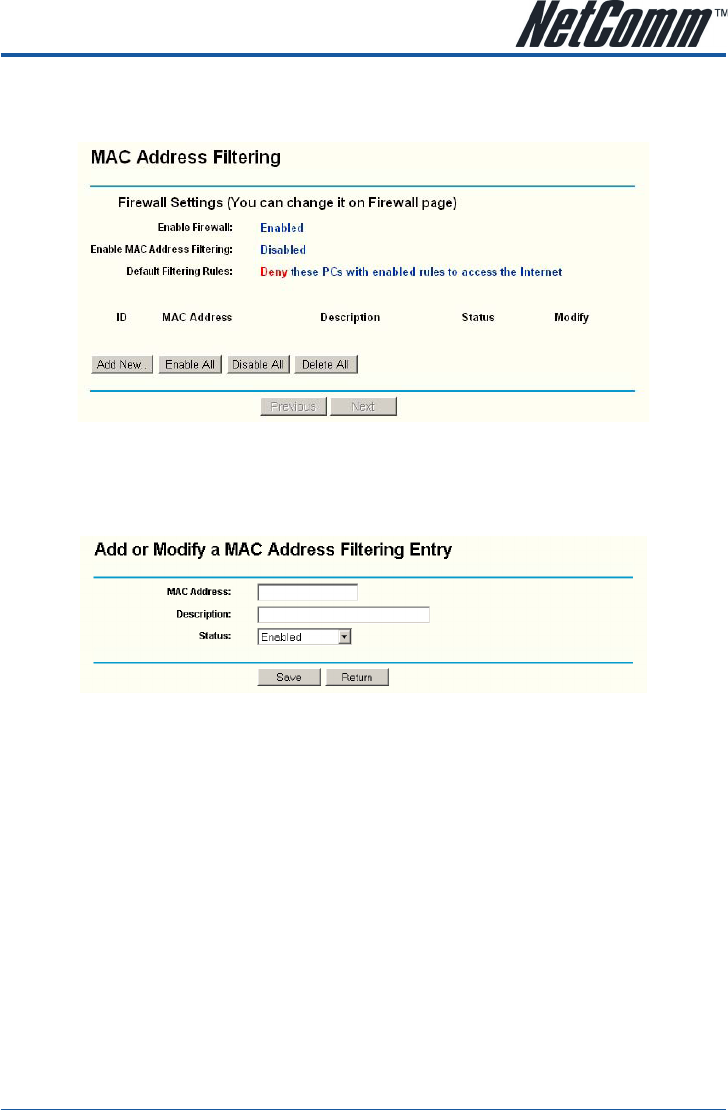
YML864 Rev1 NB504 User GuideNB504 User Guide
www.netcomm.com.au 59
5.8.4 MAC Filtering
Like the IP Address Filtering page, the MAC Address Filtering page (shown in figure 5-37) allows you to
control access to the Internet by users on your local network based on their MAC Address.
Figure 5-37 MAC address Filtering
Before setting up MAC Filtering entries, you must ensure that Enable Firewall and Enable MAC Filtering
have been selected on the Firewall page. To Add a MAC Address filtering entry, clicking the Add New…
button. The page “Add or Modify a MAC Address Filtering entry” will appear, shown in figure 5-38:
Figure 5-38 Add or Modify a MAC Address Filtering entry
To add or modify a MAC Address Filtering entry, follow these instructions:
1. Enter the appropriate MAC Address into the MAC Address field. The format of the MAC Address is XX-
XX-XX-XX-XX-XX (X is any hexadecimal digit). For example: 00-0E-AE-B0-00-0B.
2. Type the description of the PC in the Description field. Fox example: John’s PC.
3. Status - Select Enabled or Disabled for this entry on the Status pull-down list.
4. Click the Save button to save this entry.
To add additional entries, repeat steps 1-4.
When finished, click the Return button to return to the MAC Address Filtering page.
To modify or delete an existing entry:
1. Click the Modify in the entry you want to modify. If you want to delete the entry, click the Delete.
2. Modify the information.
3. Click the Save button.
Click the Enable All button to make all entries enabled.