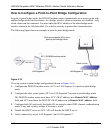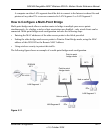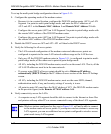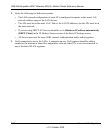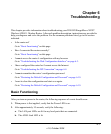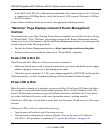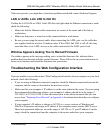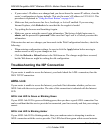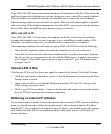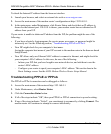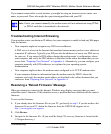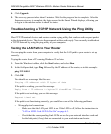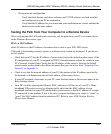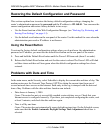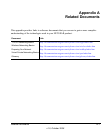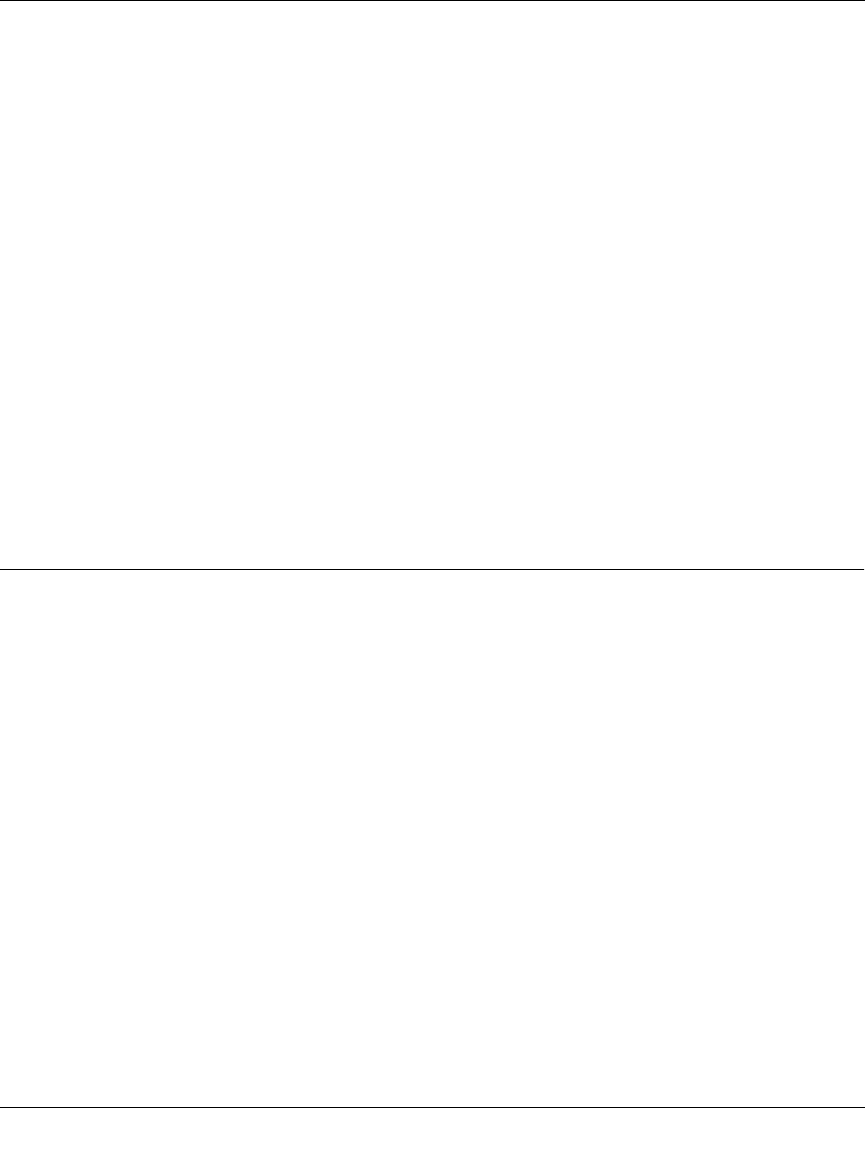
DG834N RangeMax NEXT Wireless ADSL2+ Modem Router Reference Manual
6-4 Troubleshooting
v1.0, October 2008
• If your router’s IP address was changed and you do not know the current IP address, clear the
router’s configuration to factory defaults. This sets the router’s IP address to 192.168.0.1. This
procedure is explained in “Using the Reset Button” on page 6-10.
• Make sure that your browser has Java, JavaScript, or ActiveX enabled. If you are using
Internet Explorer, click Refresh to be sure that the Java applet is loaded.
• Try quitting the browser and launching it again.
• Make sure you are using the correct login information. The factory default login name is
admin, and the password is password. Make sure that Caps Lock is off when you enter this
information.
If the router does not save changes you have made in the Web Configuration Interface, check the
following:
• When entering configuration settings, be sure to click the Apply button before moving to
another screen or tab, or your changes are lost.
• Click the Refresh or Reload button in the Web browser. The changes might have occurred,
but the Web browser might be caching the old configuration.
Troubleshooting the ISP Connection
If your router is unable to access the Internet, you should check the ADSL connection, then the
WAN TCP/IP connection.
ADSL Link
If your router is unable to access the Internet, you should first determine whether you have an
ADSL link with the service provider. The state of this connection is indicated with the Internet
LED.
ADSL Link LED Is Green or Blinking Green
If your ADSL link LED is green or blinking green, then you have a good ADSL connection.You
can be confident that the service provider has connected your line correctly and that your wiring is
correct.
ADSL Link LED Is Blinking Amber
If your ADSL link LED is blinking amber, then your modem router is attempting to make an
ADSL connection with the service provider. The LED should turn green within several minutes.