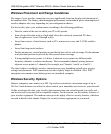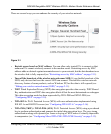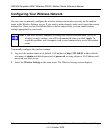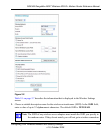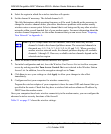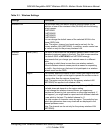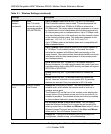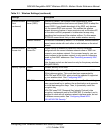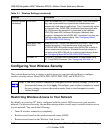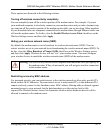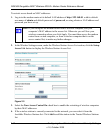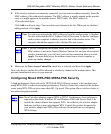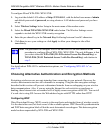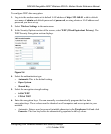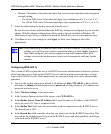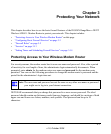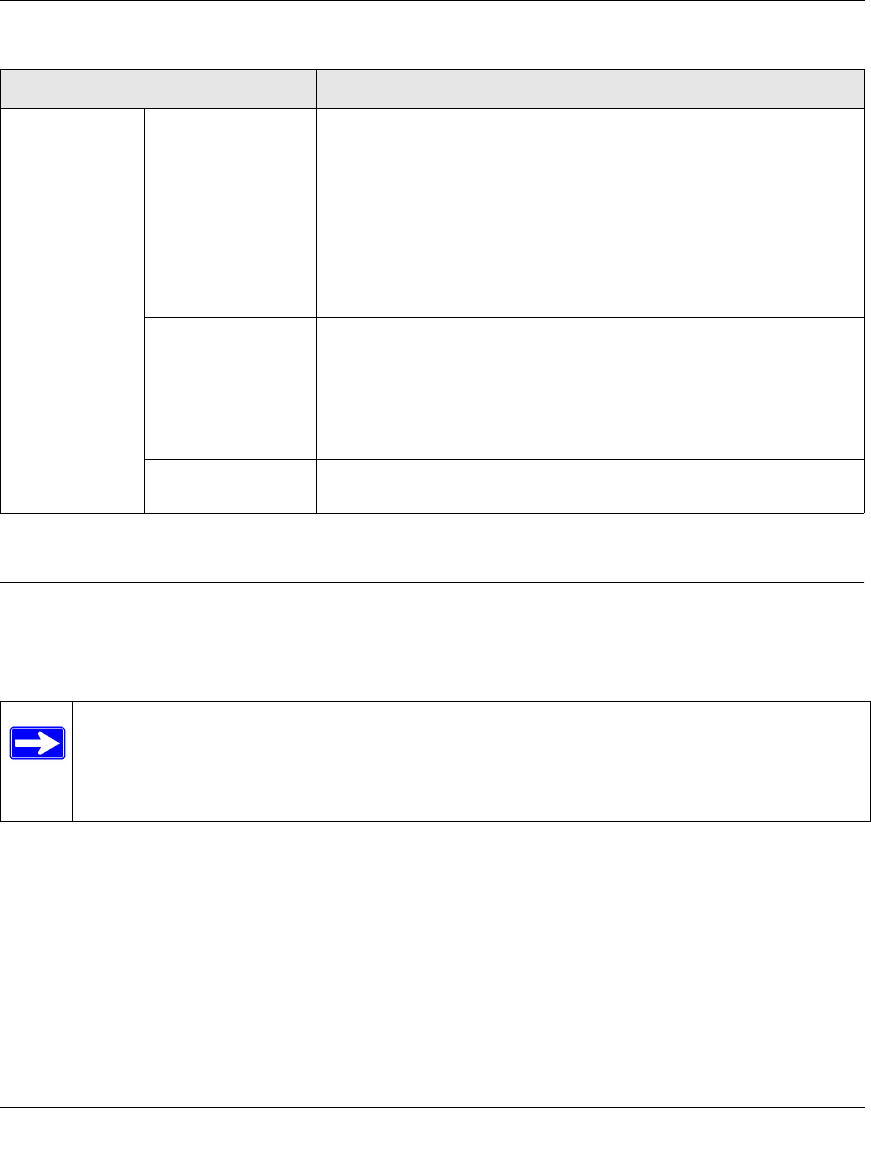
DG834N RangeMax NEXT Wireless ADSL2+ Modem Router Reference Manual
2-10 Configuring Your Wireless Network and Security Settings
v1.0, October 2008
Configuring Your Wireless Security
This section discusses how to restrict wireless access to your network and how to configure
wireless security such as Mixed WPA-PSK+WPA2-PSK, WEP, and WPA-802.1x.
Restricting Wireless Access to Your Network
By default, any wireless PC that is configured with the correct SSID can access your wireless
network. For increased security, the modem router provides several ways to restrict wireless access
to your network. You can do the following:
• Turn off wireless connectivity completely.
• Restrict access based on the wireless network name (SSID).
• Restrict access based on the Wireless Card Access List.
Security Options
(continued)
WPA2-PSK WPA Pre-Shared-Key (Wi-Fi Protected Access 2 with Pre-Shared
Key) uses a pre-shared key to perform the authentication and
generate the initial data encryption keys. Then, it dynamically varies
the encryption key. WPA2-PSK provides the best throughput with
802.11N because the encryption is supported in the hardware.
WPA2-PSK uses AES (Advanced Encryption Standard) data
encryption, implements the full IEEE 802.11i standard, but does not
work with some older wireless clients. See “Configuring Mixed
WPA-PSK+WPA2-PSK Security.”
Mixed WPA-PSK+
WPA2-PSK
Mixed WPA-PSK + WPA2-PSK uses both WPA-PSK + WPA2-PSK
standard encryption. A high performance client such as the
NETGEAR WN511B should connect using WPA2-PSK in order to
achieve maximum performance. Wireless clients that connect to
this router using WPA-PSK will run at reduced performance levels.
See “Configuring Mixed WPA-PSK+WPA2-PSK Security.”
WPA-802.1x In WPA-802.1x mode, user authentication is implemented using
802.1x and RADIUS servers. See “Configuring WPA-802.1x.”
ote: If you use a wireless computer to configure wireless security settings, you will be
disconnected when you click Apply. Reconfigure your wireless computer to match
the new settings, or access the modem router from a wired computer to make
further changes.
Table 2-1. Wireless Settings (continued)
Settings Description