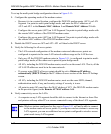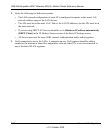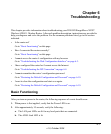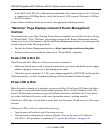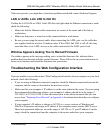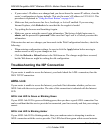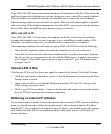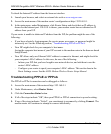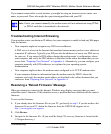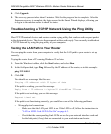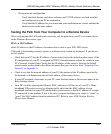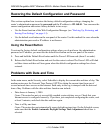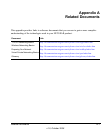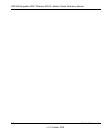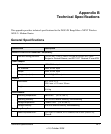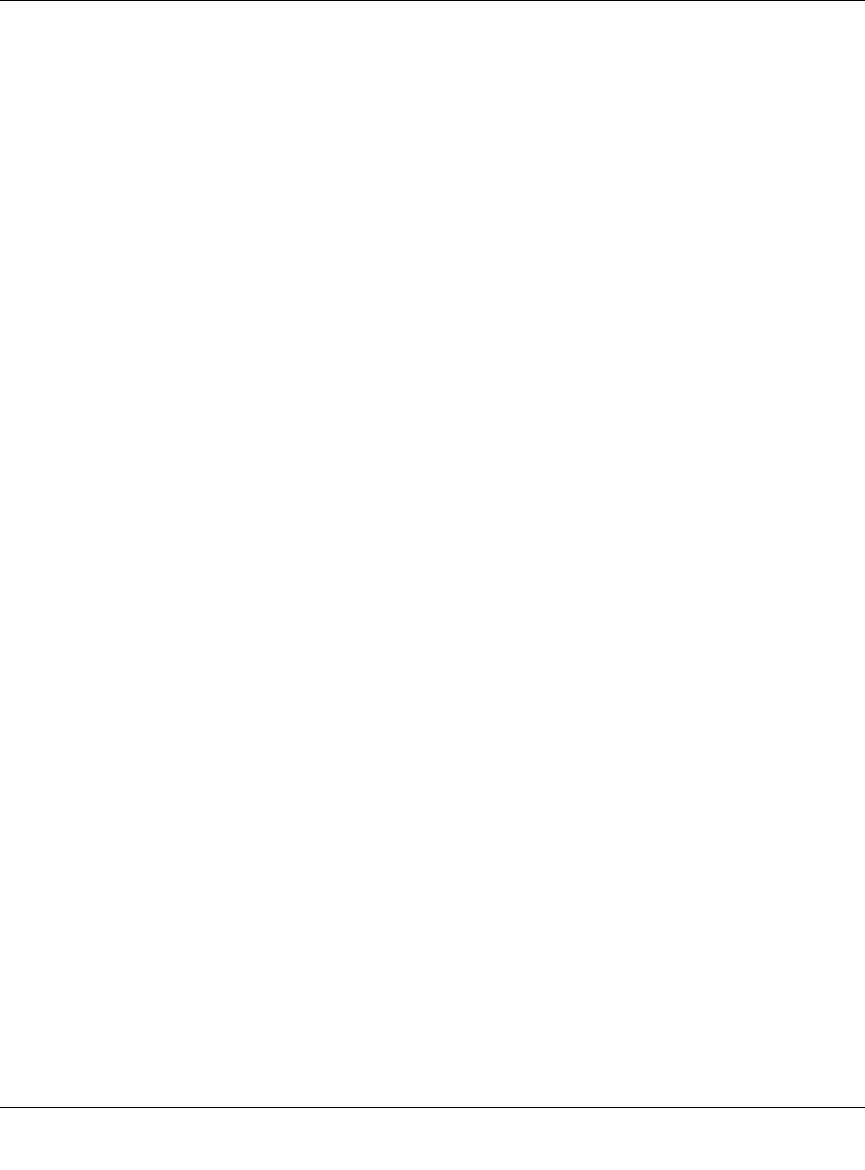
DG834N RangeMax NEXT Wireless ADSL2+ Modem Router Reference Manual
6-6 Troubleshooting
v1.0, October 2008
To check the Internet IP address from the browser interface:
1. Launch your browser, and select an external site such as www.netgear.com.
2. Access the main menu of the modem router’s configuration at http://192.168.0.1.
3. In the main menu, under Maintenance, click Router Status and check that an IP address is
shown for the Internet port. If 0.0.0.0 is shown, your modem router has not obtained an IP
address from your ISP.
If your router is unable to obtain an IP address from the ISP, the problem might be one of the
following:
• If you have selected a login program, the service name, user name, or password might be
incorrectly set. See the following section, “Troubleshooting PPPoE or PPPoA.
• Your ISP might check for your computer’s host name.
Assign the computer host name of your ISP account to the modem router in the browser-based
Setup Wizard.
• Your ISP allows only one Ethernet MAC address to connect to Internet, and might check for
your computer’s MAC address. In this case, do one of the following:
– Inform your ISP that you have bought a new network device, and ask them to use the
router’s MAC address.
– Configure your router to spoof your computer’s MAC address. This can be done in the
Basic Settings screen. See the ADSL Modem Wireless Router Setup Manual.
Troubleshooting PPPoE or PPPoA
The PPPoE or PPPoA connection can be debugged as follows:
1. Access the main menu of the router at http://192.168.0.1.
2. Under Maintenance, select Router Status.
3. Click the Connection Status button.
4. If all of the steps indicate “OK”, then your PPPoE or PPPoA connection is up and working.
5. If any of the steps indicates “Failed”, you can attempt to reconnect by clicking Connect. The
modem router will continue to attempt to connect indefinitely.