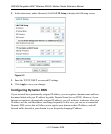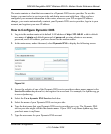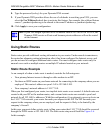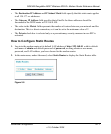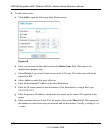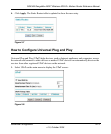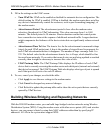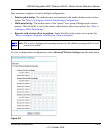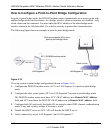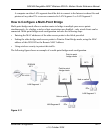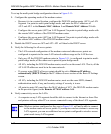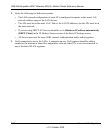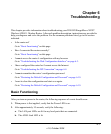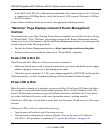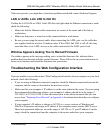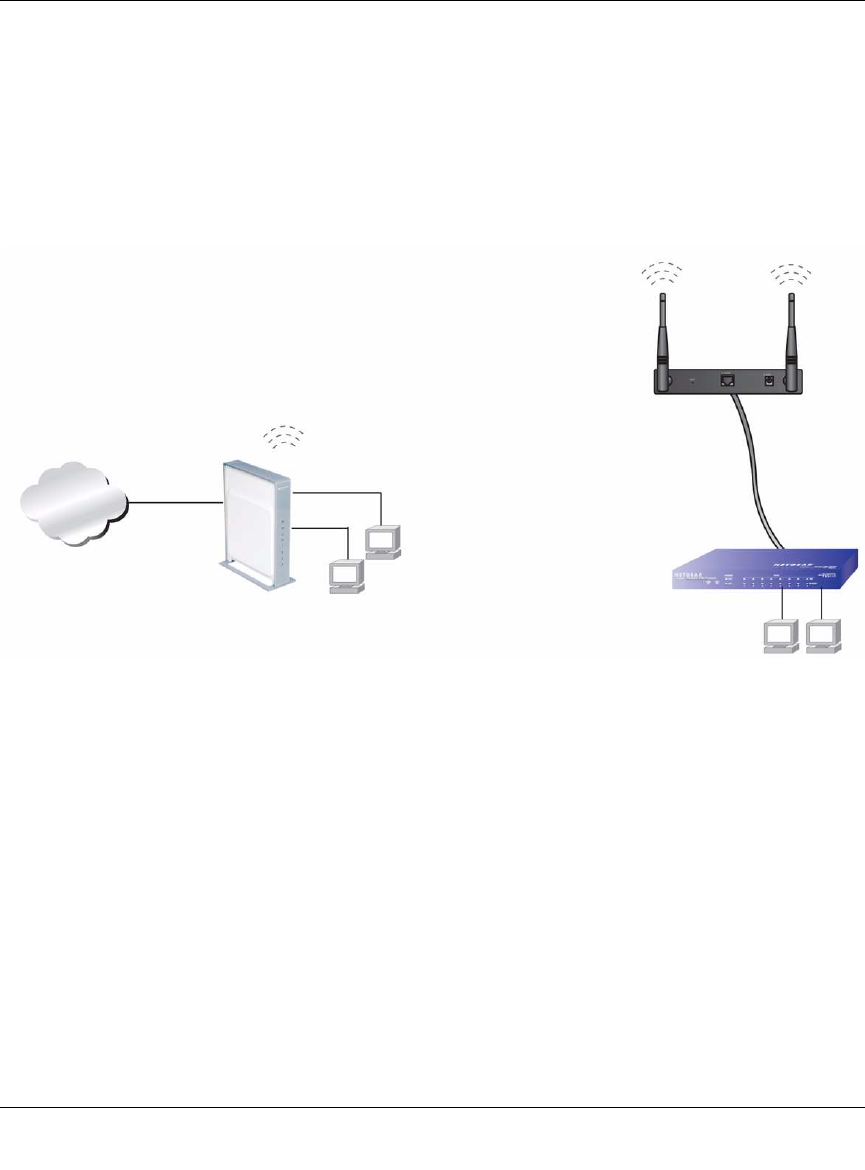
DG834N RangeMax NEXT Wireless ADSL2+ Modem Router Reference Manual
5-16 Advanced Configuration
v1.0, October 2008
How to Configure a Point-to-Point Bridge Configuration
In point-to-point bridge mode, the DG834N modem router communicates as an access point with
another bridge-mode wireless station. As a bridge, wireless client associations are disabled—only
wired clients can be connected. You must enter the MAC address of the other bridge-mode
wireless station in the field provided. Use wireless security to protect this communication.
The following figure shows an example of point-to-point bridge mode.
To set up a point-to-point bridge configuration (shown in Figure 5-10):
1. Configure the DG834N modem router (AP 1) on LAN Segment 1 in point-to-point bridge
mode.
2. Configure the other access point (AP 2) on LAN Segment 2 in point-to-point bridge mode.
The DG834N modem router must have AP 2’s MAC address in its Remote MAC Address
field, and AP 2 must have the DG834N’s MAC address in its Remote MAC Address field.
3. Configure both APs and verify that both APs are using he same SSID, channel, authentication
mode, if any, and security settings if security is in use.
4. Disable the DHCP server on AP2. AP1 will then be the DHCP server.
5. Verify connectivity across LAN Segment 1 and LAN Segment 2.
Figure 5-10
LAN Segment 1
PC’s
PC’s
LAN Segment 2
Switch or hub
AP 2
Both access points (APs) are in
192.168.0.1
Internet
AP 1 (DG834N modem router)
point-to-point bridge mode.