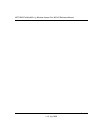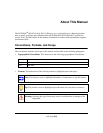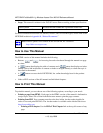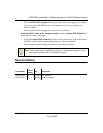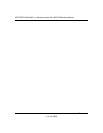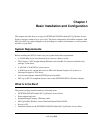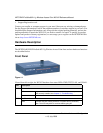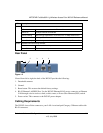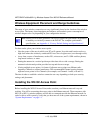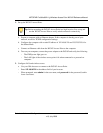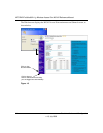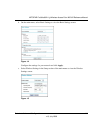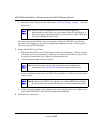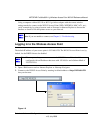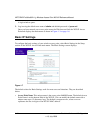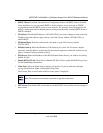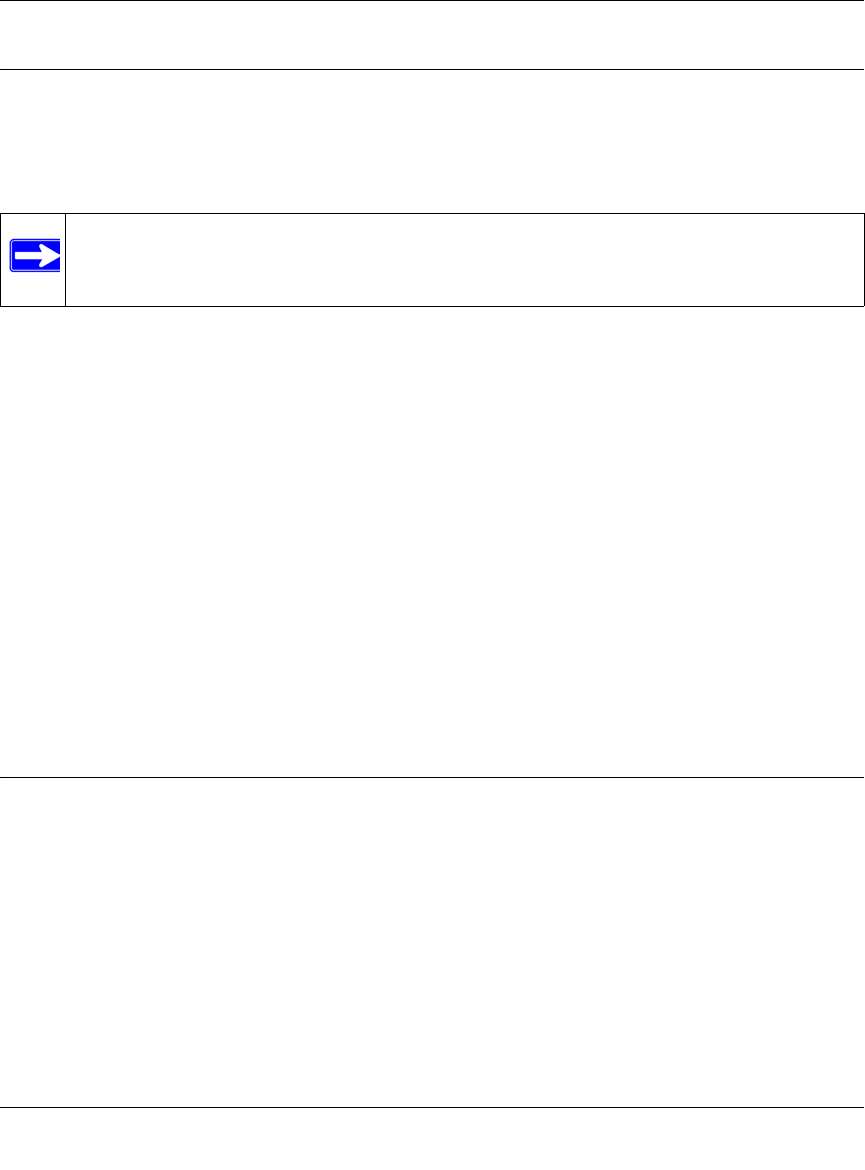
NETGEAR ProSafe 802.11g Wireless Access Point WG102 Reference Manual
1-4 Basic Installation and Configuration
v1.0, July 2008
Wireless Equipment Placement and Range Guidelines
The range of your wireless connection can vary significantly based on the location of the wireless
access point. The latency, data throughput performance, and notebook power consumption of
wireless adapters also vary depending on your configuration choices.
For best results, place your wireless access point:
• Near the center of the area in which your PCs will operate. In an elevated location such as a
high shelf where the wirelessly connected PCs have line-of-sight access (even through walls).
• Away from sources of interference, such as PCs, microwaves, and 2.4 GHz cordless phones,
large metal surfaces, or water.
• Putting the antenna in a vertical position provides best side-to-side coverage. Putting the
antenna in a horizontal position provides best up-and-down coverage.
• If using multiple access points, it is better if adjacent access points use different radio
frequency Channels to reduce interference. The recommended Channel spacing between
adjacent access points is five Channels (for example, use Channels 1 and 6, or 6 and 11).
The time it takes to establish a wireless connection can vary depending on both your security
settings, and placement.
Installing the WG102 Access Point
Before installing the WG102 Access Point, make sure that your Ethernet network is up and
working. You will be connecting the access point to the Ethernet network. Then computers with
802.11b or 802.11g wireless adapters will be able to communicate with the Ethernet network. In
order for this to work correctly, verify that you have met all of the system requirements, shown in
“System Requirements” on page 1-1.
Note: Failure to follow these guidelines can result in significant performance degradation
or inability to wirelessly connect to the WG102. For complete performance
specifications, see
Appendix A, “Factory Default Settings and Specifications”.