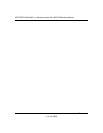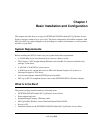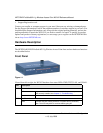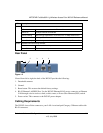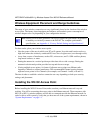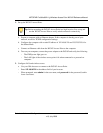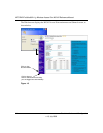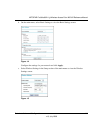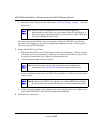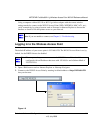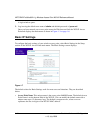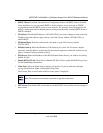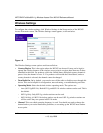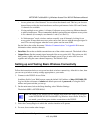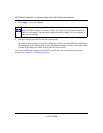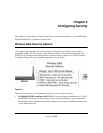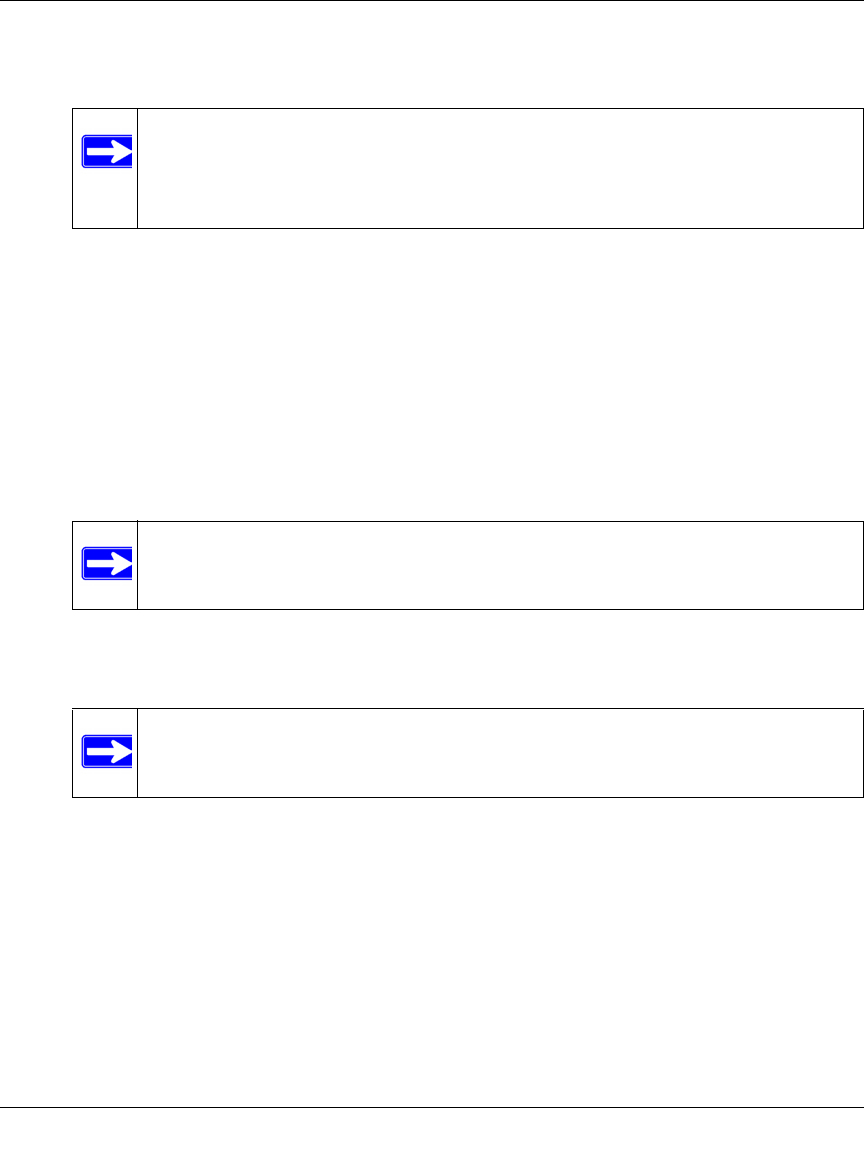
NETGEAR ProSafe 802.11g Wireless Access Point WG102 Reference Manual
1-8 Basic Installation and Configuration
v1.0, July 2008
d. Enter the wireless settings. See the online help or “Wireless Settings” on page 1-12 for full
instructions.
Now that you have finished the setup, you are ready to deploy the WG102 Access Point in
your network. If needed, you can now reconfigure the computer you used in for this process
back to its original TCP/IP settings.
3. Deploy the WG102 Access Point
a. Disconnect the WG102 Access Point and put it where you will deploy it. The best location
is elevated, such as wall mounted, or on the top of a cubicle, at the center of your wireless
coverage area, and within line of sight of all the mobile devices.
b. Lift the antenna on either side to be vertical.
c. Connect an Ethernet cable from your WG102 Access Point to a LAN port on your router,
switch, or hub.
d. Connect the power adapter to the wireless access point, and plug the power adapter in to a
power outlet. The PWR, LAN, and WLAN lights should light up.
4. Verify wireless connectivity
Note: In the US, the Country/Region is preset according to regulatory
requirements. In other areas, you can and must set the Country/Region. It
may not be legal to operate the wireless access point in a region other than
one of those identified in this field.
Note: Consult the antenna positioning and wireless mode configuration
information in the
Advanced Configuration chapter of this manual.
Note: By default, the WG102 Access Point is set with the DHCP client disabled.
If your network uses dynamic IP addresses, you must change this setting..