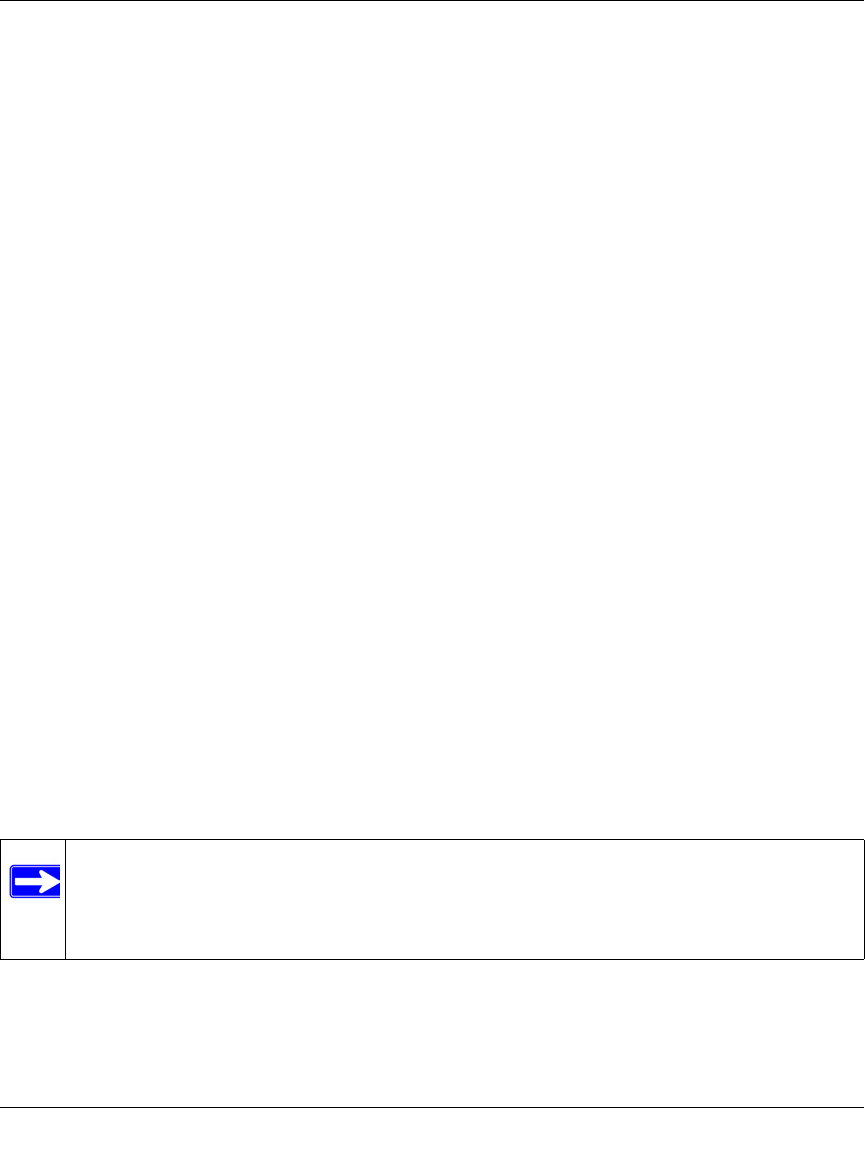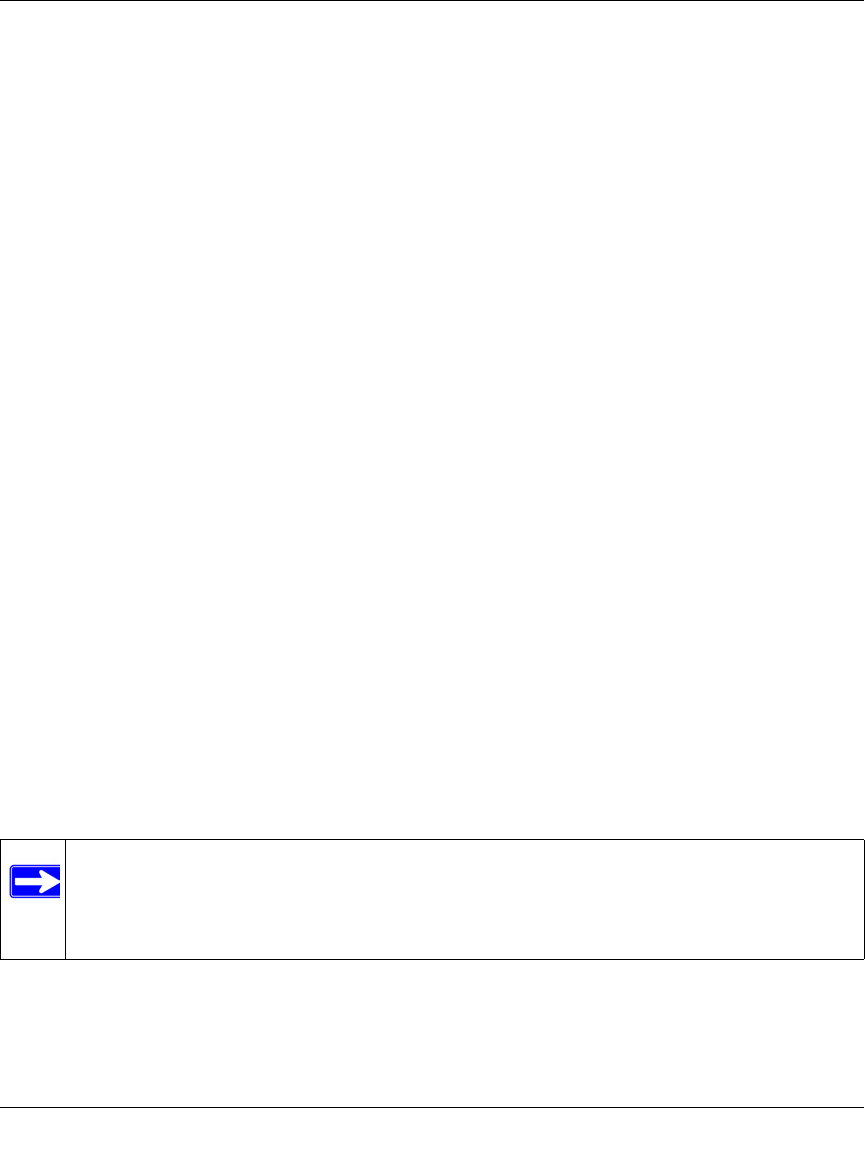
NETGEAR ProSafe 802.11g Wireless Access Point WG102 Reference Manual
4-6 Advanced Configuration
v1.0, July 2008
• Configure WG102 Access Point (AP 2) on LAN Segment 2 in Point-to-Point Bridge mode
with the Remote MAC Address of AP1.
• Configure the WG102 Access Point (AP3) on LAN 3 in Point-to-Point Bridge mode with
the Remote MAC Address of AP1.
2. Verify the following for all access points:
• The LAN network configuration of the WG102 Access Points are configured to operate in
the same LAN network address range as the LAN devices
• Only one AP is configured in Point-to-Multi-Point Bridge mode, and all the others are in
Point-to-Point Bridge mode.
• All APs must be on the same LAN. That is, all the APs LAN IP address must be in the
same network.
• If using DHCP, all WG102 Access Points should be set to “Obtain an IP address
automatically (DHCP Client)” in the IP Address Source portion of the Basic IP Settings
menu.
• All WG102 Access Points use the same SSID, Channel, authentication mode, if any, and
encryption in use.
• All Point-to-Point APs must have AP2’s MAC address in its Remote AP MAC address
field.
3. Verify connectivity across the LANs.
• A computer on any LAN segment should be able to connect to the Internet or share files
and printers with any other PCs or servers connected to any of the three LAN segments.
• Wireless stations will not be able to connect to the WG102 Access Points in the
illustration above. If you require wireless stations to access any LAN segment, you can
use additional WG102 Access Points configured in Wireless Access Point mode to any
LAN segment.
Note: You can extend this multi-point bridging by adding additional WG102 Access
Points configured in Point-to-Point mode for each additional LAN segment.
Furthermore, you can extend the range of the wireless network with NETGEAR
wireless antenna accessories.