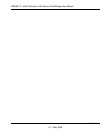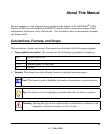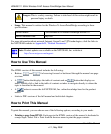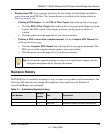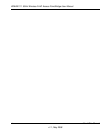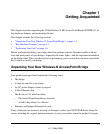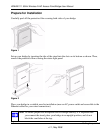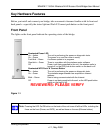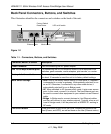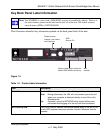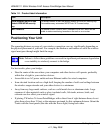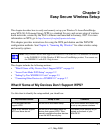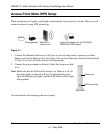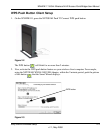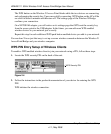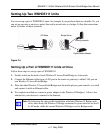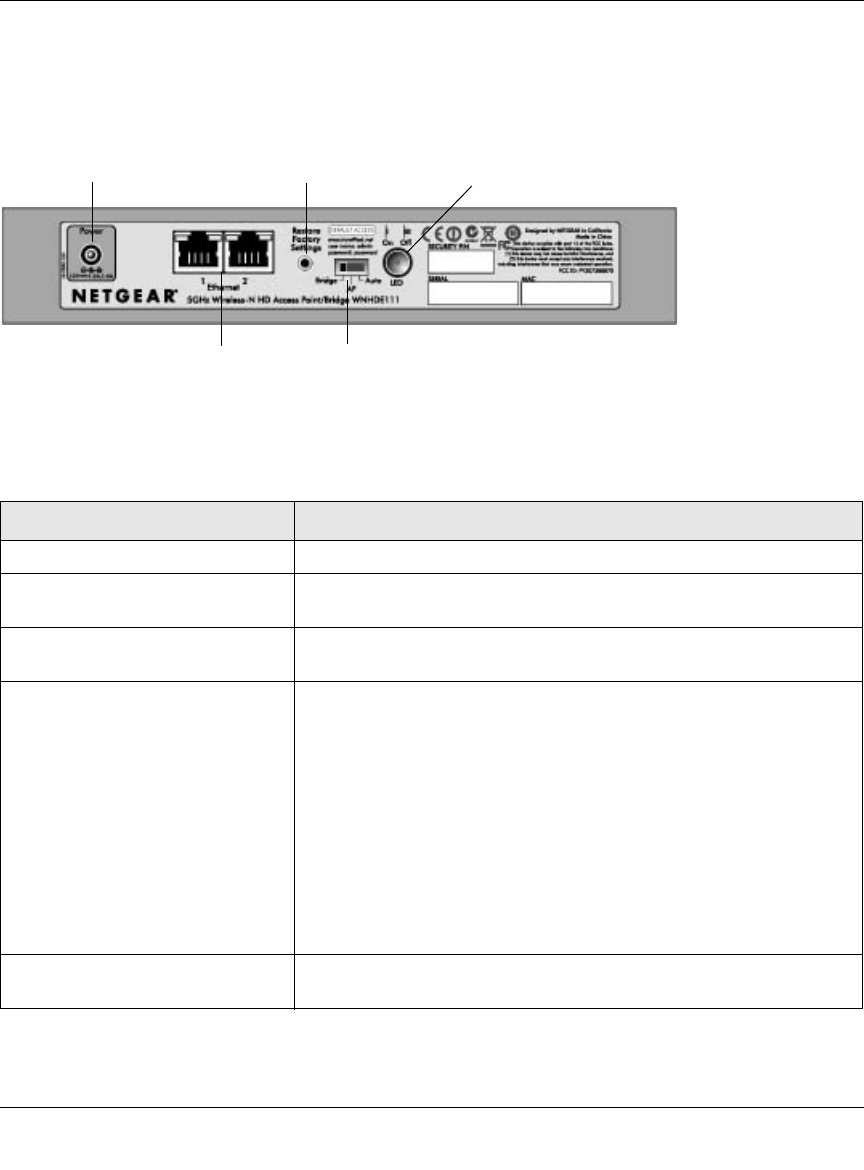
WNHDE111 5GHz Wireless-N HD Access Point/Bridge User Manual
1-4 Getting Acquainted
v1.1, May 2008
Back Panel Connectors, Buttons, and Switches
This illustration identifies the connectors and switches on the back of the unit.
Figure 1-2
Table 1-1. Connectors, Buttons, and Switches
Connector, Button, or Switch Description
Power connector Port for connecting the AC power adapter.
Two 10/100 Mbps Ethernet ports For connecting the unit via Ethernet cables to other equipment like
switches, game consoles, media adapters, print servers, or a router.
Factory default reset button Restore factory settings button. Use a paper clip to press this button
for about 10 seconds to reset the unit to its factory default settings.
Mode switch settings • Auto. Auto is the factory default setting. In Auto mode, if it senses it
is connected to a router or gateway, it automatically sets itself to run
as an AP. Otherwise, if connected to any other wired device, it
automatically sets itself to run in Bridge mode.
• AP. When switched to AP (access point) mode, it acts as an access
point. In this mode, connect it to a router. The free Ethernet port can
be used to connect other equipment to your network via an Ethernet
cable.
• Bridge. In Bridge mode, connect devices to it via Ethernet cables
and they will connect to your wireless network. Typically, when a unit
is set to bridge mode, it will be paired with a WNHDE111 working in
AP mode.
LED On/Off button Press this button to turn off all the LEDs, including the those on the
front (Power, and WPS), as well as those on the rear (Ethernet status).
Power
Factory Default
Reset Button LED on/off switch
Ethernet ports
Mode switch