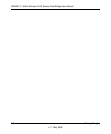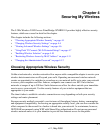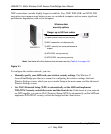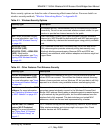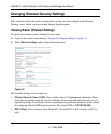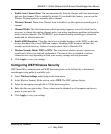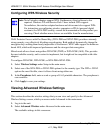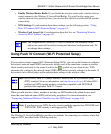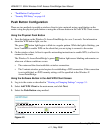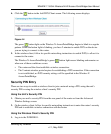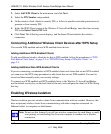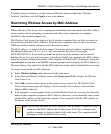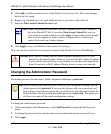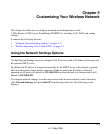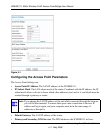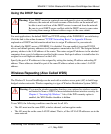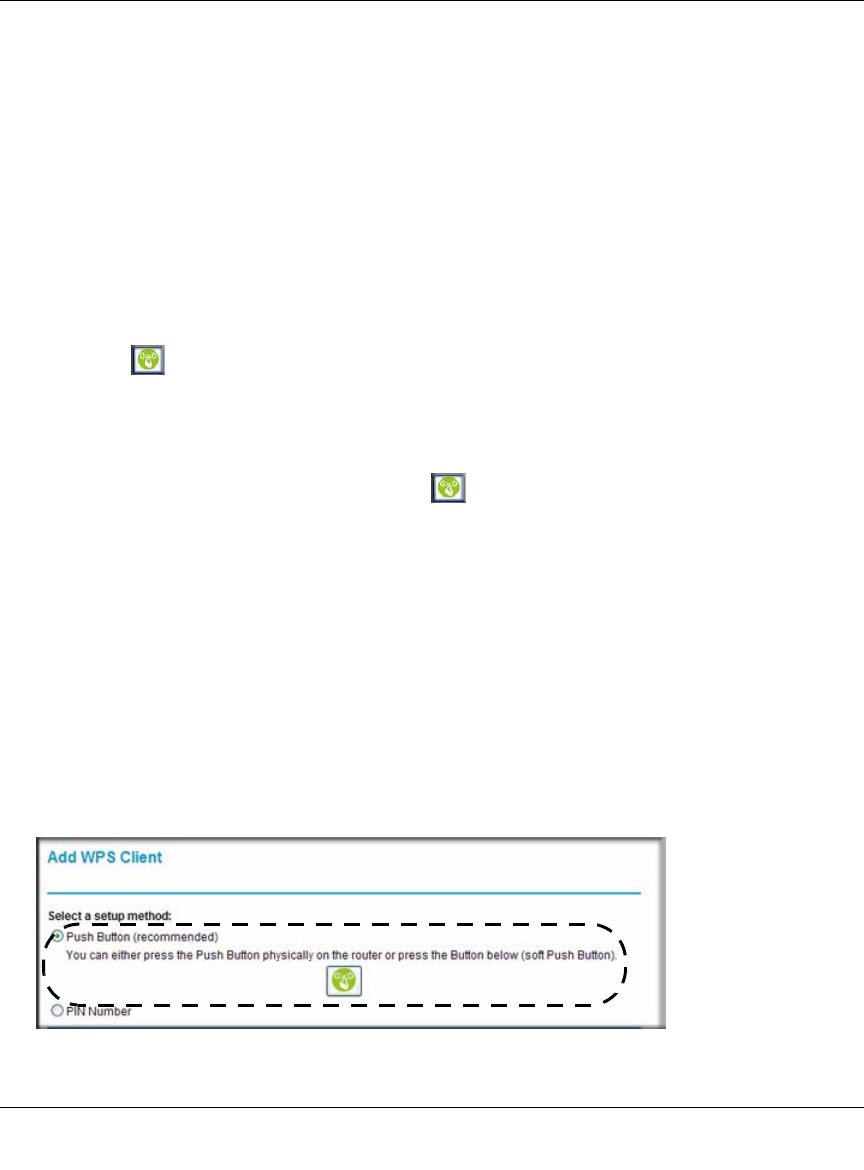
WNHDE111 5GHz Wireless-N HD Access Point/Bridge User Manual
4-8 Securing My Wireless
v1.1, May 2008
• “Push Button Configuration”
• “Security PIN Entry” on page 4-9
Push Button Configuration
There are two methods to enable a wireless client to join a network using a push button on the
router: using the physical push button or using the software button in the Add WPS Client screen.
Using the Physical Push Button
1. Press the button on the Wireless-N AccessPoint/Bridge for over 5 seconds. For information
about the WPS button light, see the .
The green button light begins to blink in a regular pattern. While the light is blinking, you
have 2 minutes to enable WPS on the client that you are trying to connect to the router.
2. On the wireless client, follow its specific networking instructions to enable WPS, to allow it to
connect to the router.
The Wireless-N AccessPoint/Bridge’s green button light ceases blinking and remains on
when one of these conditions occurs:
• The router and the client establish a wireless connection.
• The 2-minute window period expires for establishing a WPS connection. If the connection
is not established, no WPS security settings will be specified in the Wireless-N
AccessPoint/Bridge.
Using the Software Button in the Add WPS Client Screen
1. Log in to the router as described in “Viewing or Changing Settings” on page 3-1.
2. Select Add WPS Client in the main menu, and click Next.
3. Select the Push Button setup method.
Figure 4-3