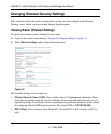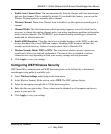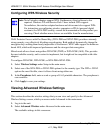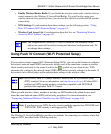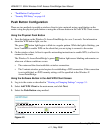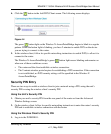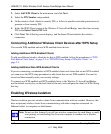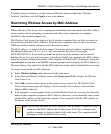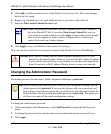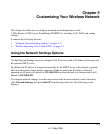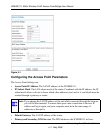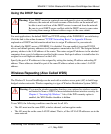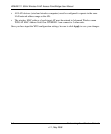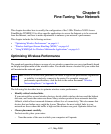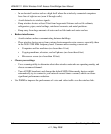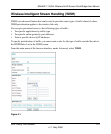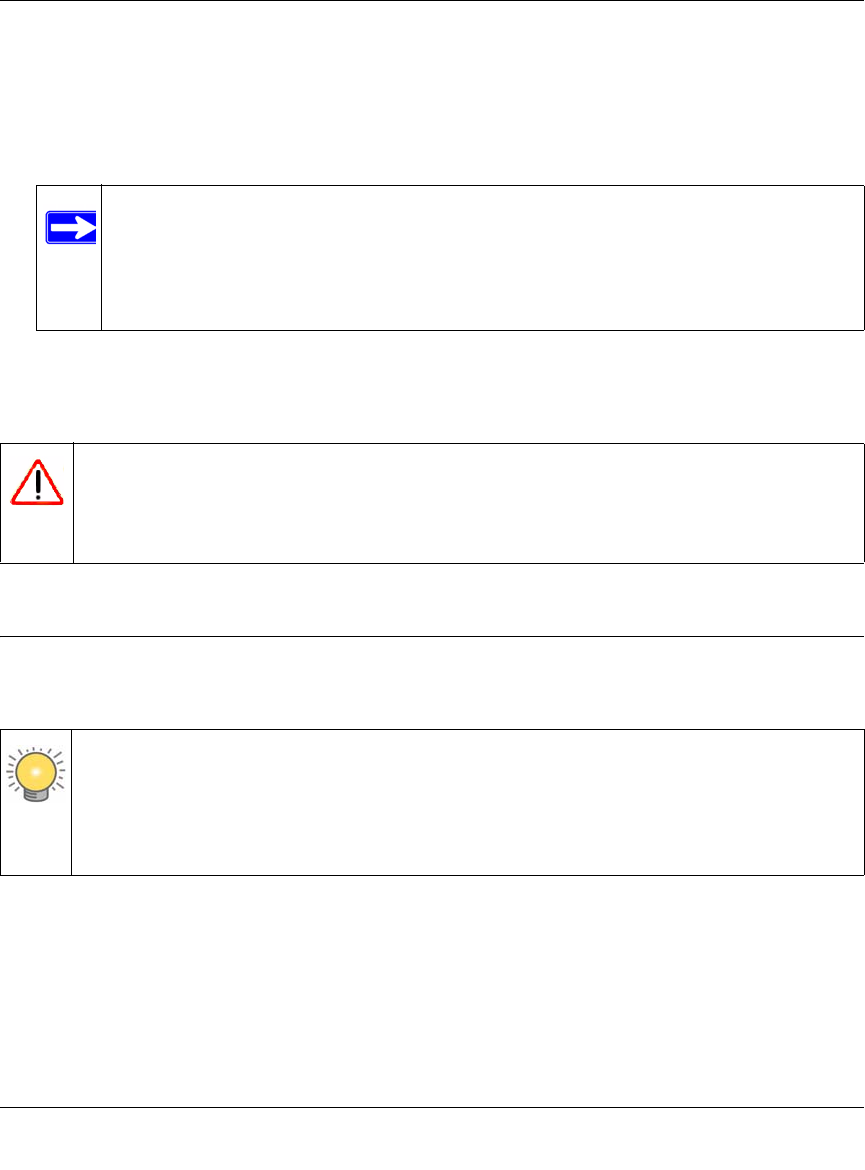
WNHDE111 5GHz Wireless-N HD Access Point/Bridge User Manual
4-12 Securing My Wireless
v1.1, May 2008
5. Click Add to add this wireless device to the Wireless Card Access List. The screen changes
back to the list screen.
6. Repeat step 3 through step 5 for each additional device you want to add to the list.
7. Select the Turn Access Control On check box.
8. Click Apply to save your Wireless Card Access List settings.
Now, only devices on this list can wirelessly connect to the Wireless-N AccessPoint/Bridge.
Changing the Administrator Password
The default password for the router’s Web Configuration Manager is password.
To change the administrator password:
1. On the main menu, under Maintenance, select Set Password to display the Set Password
screen.
2. To change the password, first enter the old password, then enter the new password twice.
3. Click Apply.
Note: When configuring the unit from a wireless computer whose MAC address is
not in the Trusted PC list, if you select Turn Access Control On, you lose
your wireless connection when you click Apply. You must then access the unit
from a wired computer or from a wireless computer that is on the access
control list to make any further changes.
Warning: MAC address filtering adds an obstacle against unwanted access to your
network by the general public. However, your trusted MAC addresses appear
in your wireless transmissions, so an intruder can read them and impersonate
them. Do not rely on MAC address filtering alone to secure your network.
Tip: Before changing the router password, back up your configuration settings with the
default password of password. If you save the settings with a new password, and
then you later forget the new password, you will have to reset the router back to the
factory defaults, and log in using the default password of password. This means you
will have to re-enter all the router configuration settings.