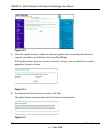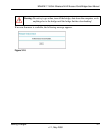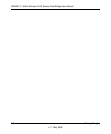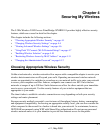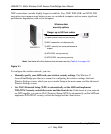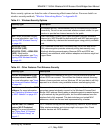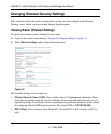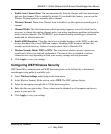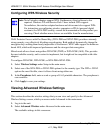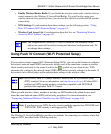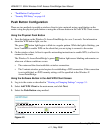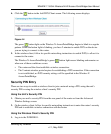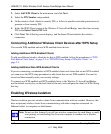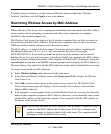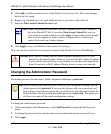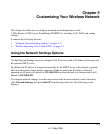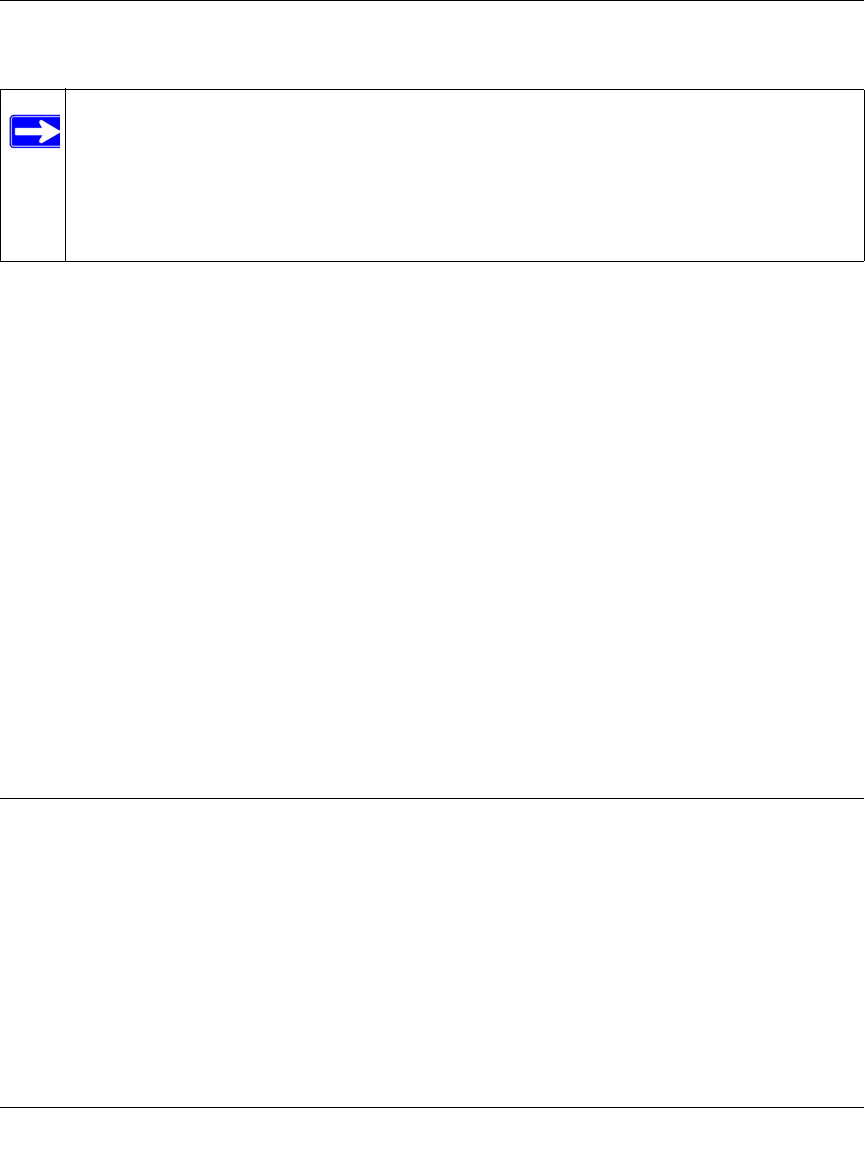
WNHDE111 5GHz Wireless-N HD Access Point/Bridge User Manual
4-6 Securing My Wireless
v1.1, May 2008
Configuring WPA Wireless Security
Wi-Fi Protected Access with Pre-Shared Key (WPA-PSK and WPA2-PSK) provides extremely
strong security, very effectively blocking eavesdropping. Both methods dynamically change the
encryption keys making them nearly impossible to circumvent. WPA2 adds support for hardware
based AES, which adds improved performance and the strongest data encryption.
Mixed mode allows clients using either WPA-PSK (TKIP) or WPA2-PSK (AES). This provides
the most reliable security, and is easiest to implement, but it might not be compatible with older
adapters.
To configure WPA-PSK, WPA2-PSK, or WPA-PSK+WPA2-PSK:
1. Select Wireless Settings under Setup in the main menu.
2. Select one of the WPA-PSK or WPA2-PSK options for the security type. The WPA + WPA2
options the most flexible, since it allows clients using either one.
3. In the Passphrase field, enter a word or group of 8–63 printable characters. The passphrase is
case-sensitive.
4. Click Apply to save your settings.
Viewing Advanced Wireless Settings
This section describes the wireless settings that you can view and specify in the Advanced
Wireless Settings screen, which you access under Advanced in the main menu.
1. Log in to the unit.
2. Select Advanced Wireless under Advanced in the main menu.
The available settings in this screen are:
Note: Not all wireless adapters support WPA. Furthermore, client software is also
required. Windows XP with Service Pack 2 does include WPA support.
Nevertheless, the wireless adapter hardware and driver must also support WPA.
For instructions on configuring wireless computers or PDAs (personal digital
assistants) for WPA-PSK security, consult the documentation for the product you
are using. Check whether newer drivers are available from the manufacturer.