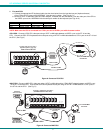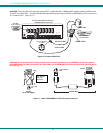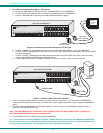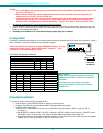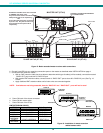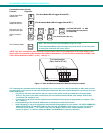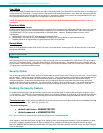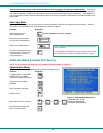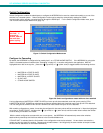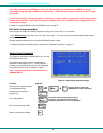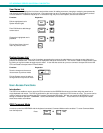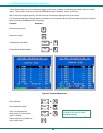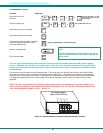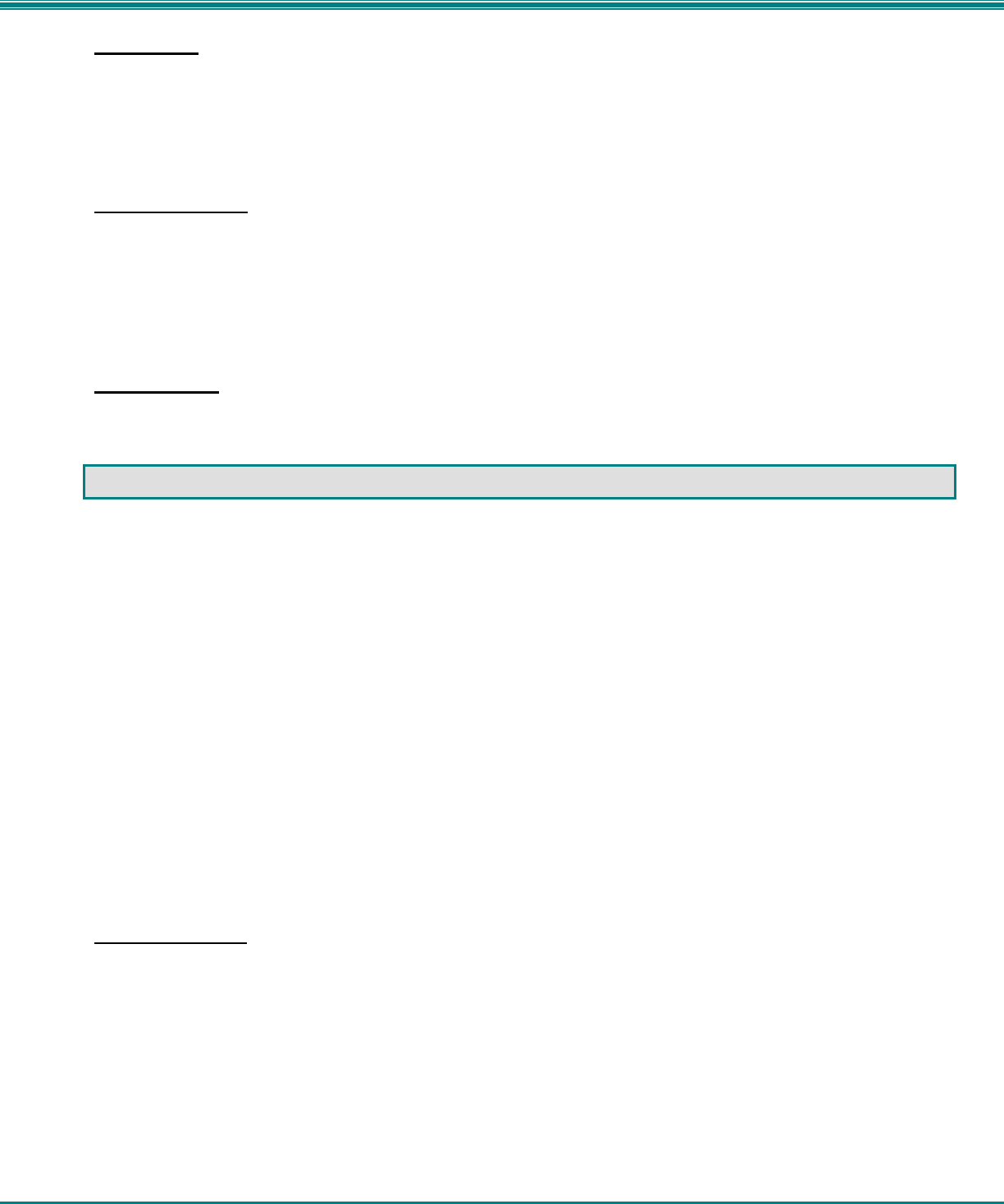
NTI NODEMUX SERIES UNIVERSAL KVM SWITCH
15
Scan Mode
When in Scan Mode the switch scans to each port with a CPU powered-ON. (The SCAN LED on the front panel will illuminate and
remain ON while in Scan Mode. ) The port with the CPU powered-ON remains active while in use. When the switch becomes idle
for the configured time-out period (default time out period is 5 seconds) the switch will connect to the next powered-ON CPU port.
See Command Mode section on page 13 for configuring the scan time out period.
NOTE: The keyboard and mouse must remain idle for the full scan dwell time before the switch connects to the next
active port.
Broadcast Mode
(use with extreme caution)
Broadcast Mode allows the user to send keystrokes to all active CPUs simultaneously (even those CPUs the user cannot connect
to due to lack of security access). Broadcast Mode is indicated by the illumination of the BROADCAST LED on the front panel.
The BROADCAST LED will remain illuminated while in Broadcast Mode. However, Broadcast Mode has some critical
requirements:
• BROADCAST LED must be OFF when booting any attached CPUs.
• BROADCAST LED must be ON and COMMAND LED must be OFF for keystrokes to reach attached CPUs.
• Broadcast Mode is not supported by any ports that have MAC CPUs attached
Normal Mode
When all of the NODEMUX mode LEDs are OFF the user is in Normal Mode, controlling the CPU to which the user is connected
through the NODEMUX.
OSD CONTROL
(Optional)
OSD superimposes a menu system on the user’s video screen with a list of all connected CPUs. OSD allows CPUs to be named
(with up to 12-character names). OSD then allows selection of CPUs by that name. Connected CPUs can be listed by name or
by port number. OSD Search Mode enables the user to type in the first few characters of the CPU's name and the OSD will locate
it. Help screens assist with all OSD functions.
Security Option
The security option of the OSD Control enables an administrator to control access to the CPU ports for each user. Up to 24 users
can be created. These users have controlled access to any CPU. Only the administrator can activate or deactivate the security
features. Security can be activated from the Maintenance Mode menu (page 23) with a successful administrator login for
verification purposes. Furthermore, the administrator can set a maximum idle time value after which the current user will be
logged out and the login screen displayed. This time out does not function while the OSD is active. The current security status,
idle time out, and scan dwell time are all saved and will be restored whenever power to the switch is cycled OFF, then ON.
Enabling the Security Feature
To enable the security feature the administrator must first enter Command Mode from the keyboard using the sequence <Ctrl> +
<`> (accent key). The OSD menu will automatically appear on the monitor in addition to illuminating the Command Mode indicator
LED on the KVM switch. This provides a visual way to control the NODEMUX switch using the keyboard, monitor, and mouse.
The administrator
, when setting the NODEMUX up for the first time, may want to proceed directly to the ADMINISTRATION
Mode by typing <CTRL> + <M> , then <A>, and then <Y>.
The factory settings are:
• default user name = ADMINISTRATOR
• default password = ADMINISTRATOR
FYI: The user name for administrator cannot be changed from "ADMINISTRATOR"
Once logged-in, follow the instructions on page 18 for setting up users and changing the password. Once the password is setup,
if it is lost or forgotten, the administrator will have to contact NTI for assistance on clearing the password and set it up again.
Within the ADMINISTRATION Mode the administrator can setup each of the users and the limitations of their use of the individual
CPUs on the system.