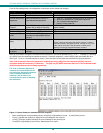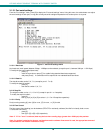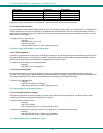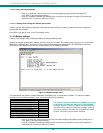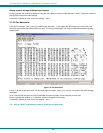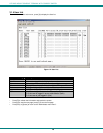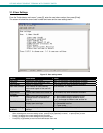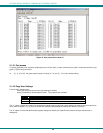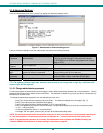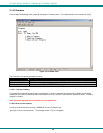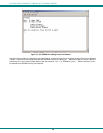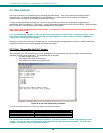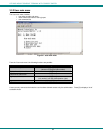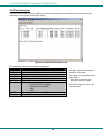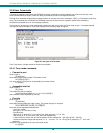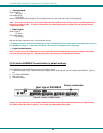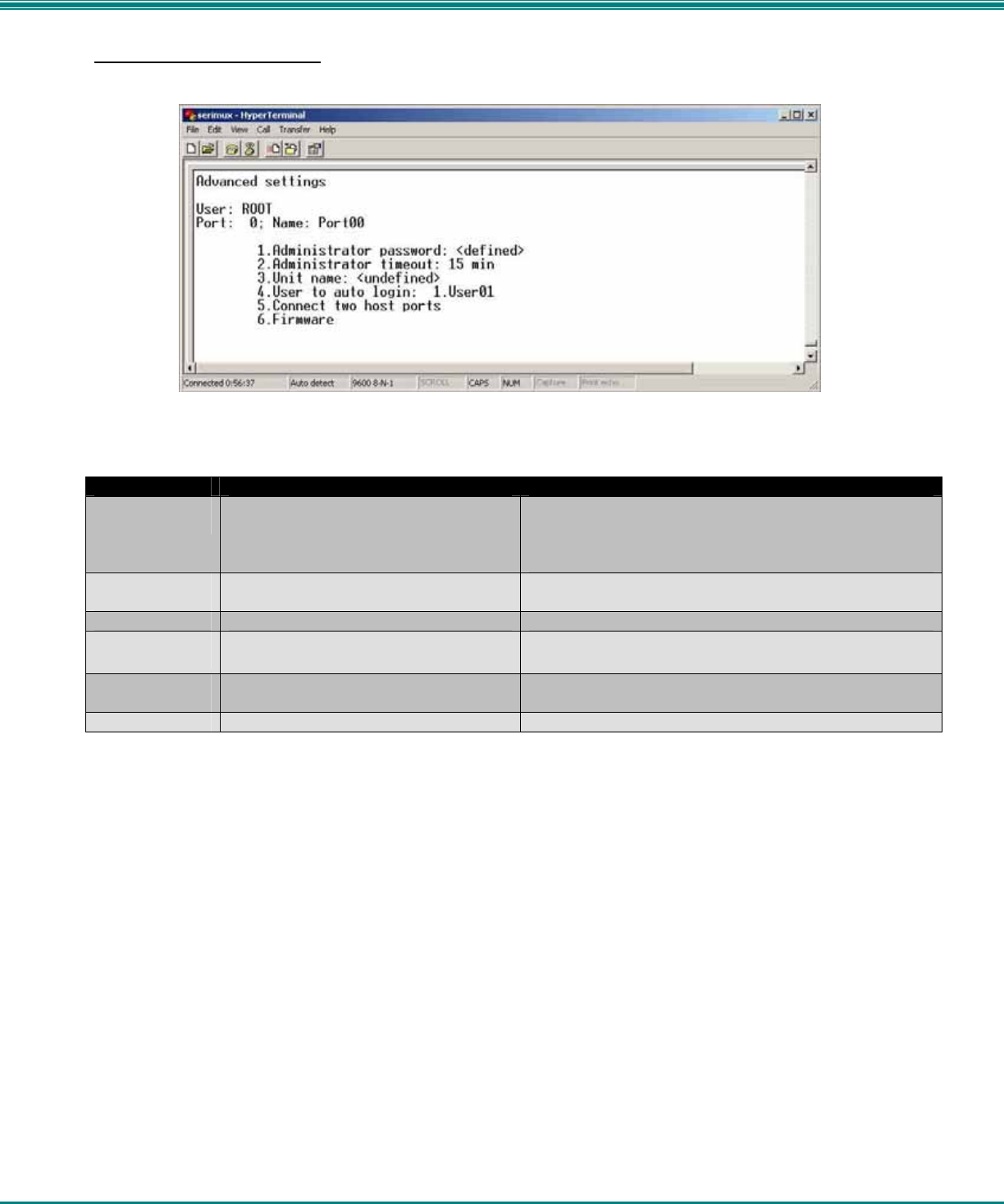
NTI RACK MOUNT CONSOLE TERMINAL WITH CONSOLE SWITCH
23
3.1.6 Advanced Settings
From the "Administrator main menu", press [7] to display the “Advanced settings” menu.
Figure 17- Administrator's Advanced settings menu
From the "Advanced settings" menu the administrator can perform the following functions:
Setting Description Value
Administrator
Password
Define the password to be used by the
administrator
Max. 31 characters.
This can only be changed if old password is known.
(If SERIMUX is re-initialized, the password will change
back to 'NTI")
Administrator
Timeout
the time interval of administrator inactivity,
prior to logging out.
0-90 minutes 0 = Never
Unit name Name assigned to the SERIMUX Max. 40 characters
User to auto
login
User assigned to automatically login at
power up without a password.
Index number of any enabled user that has access to
the port being used for the user port
Connect two
host ports
Connect two host ports together Enter host port index number, press [Enter], second
host port index number, and press [Enter] again
Firmware Display the firmware menu See pg. 24
FYI: If at powerup the auto-login user does not have access to port being used, a login by a valid user with
access rights will be required.
3.1.6.1 Change administrator password
For security purposes the administrator should change the factory default administrator password to a unique password. This will
prevent unauthorized access to switch functions and CPUs. The password is needed to log in from any device, connected to any
SERIMUX port in buffer mode.
To change the administrator password, from the Administrator main menu;
- press [7] to choose Advanced settings and press [Enter]. The Advanced settings menu will appear (Fig. 17)
- press [1] and a prompt for the old password will appear
- enter the old password (factory default password is "NTI") and press [Enter]
- enter a new password (maximum 31 ASCII characters), using the [Backspace] key to erase any characters entered
in error, and press [Enter]
- re-enter the password to confirm it, and press [Enter]
- a message "OK" will appear, press any key to return to the Advanced settings menu
NOTE: The password entered will be case sensitive so be sure to note what characters are used and what case they are
in if any are alphabetical. The password characters are displayed as ‘*’ (asterisk) characters while entering them.
NOTE: If the administrator password is not known, the administrator must re-initialize the SERIMUX following the
"Initialize SERIMUX Console Switch to default settings" instructions on page 26.