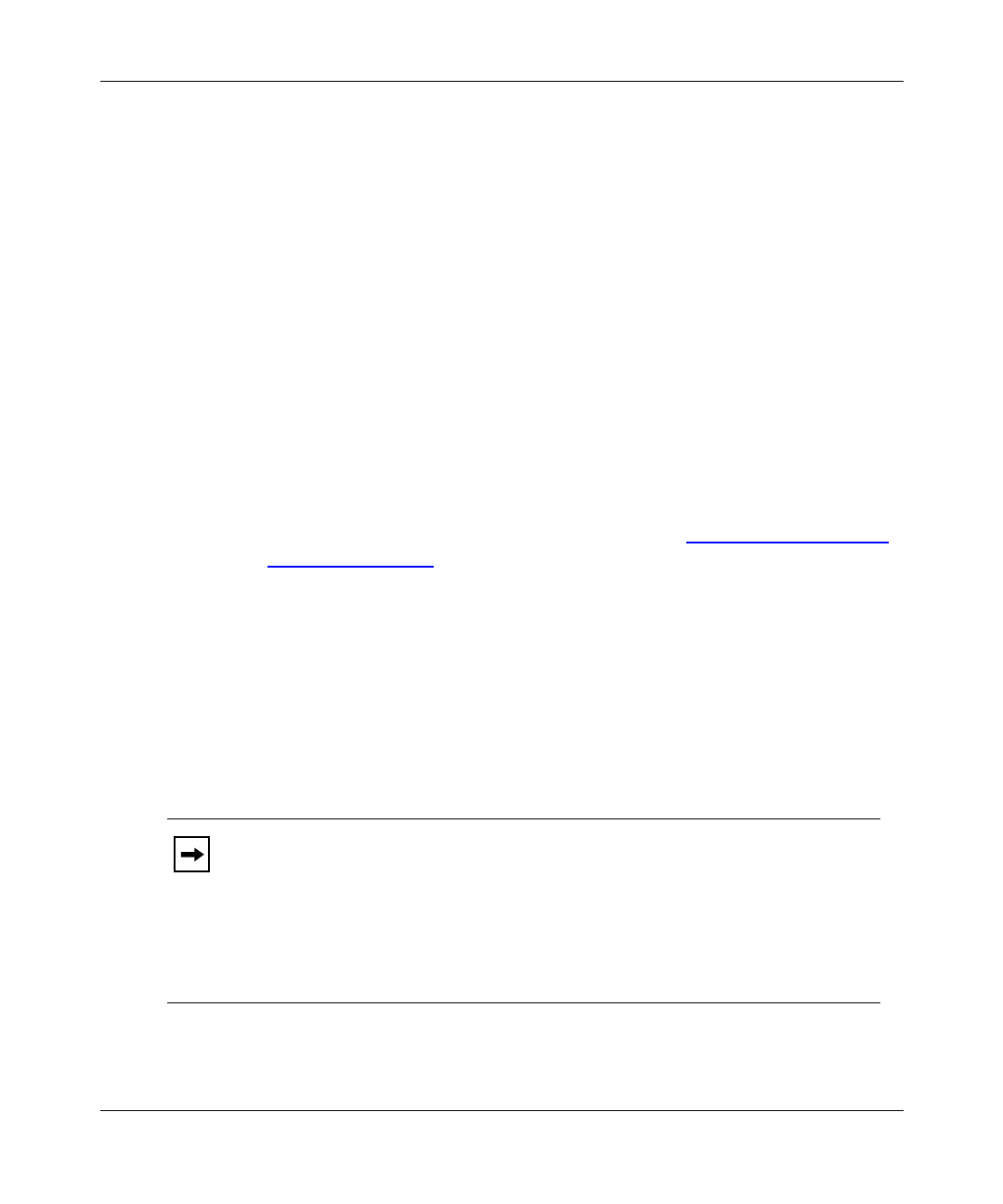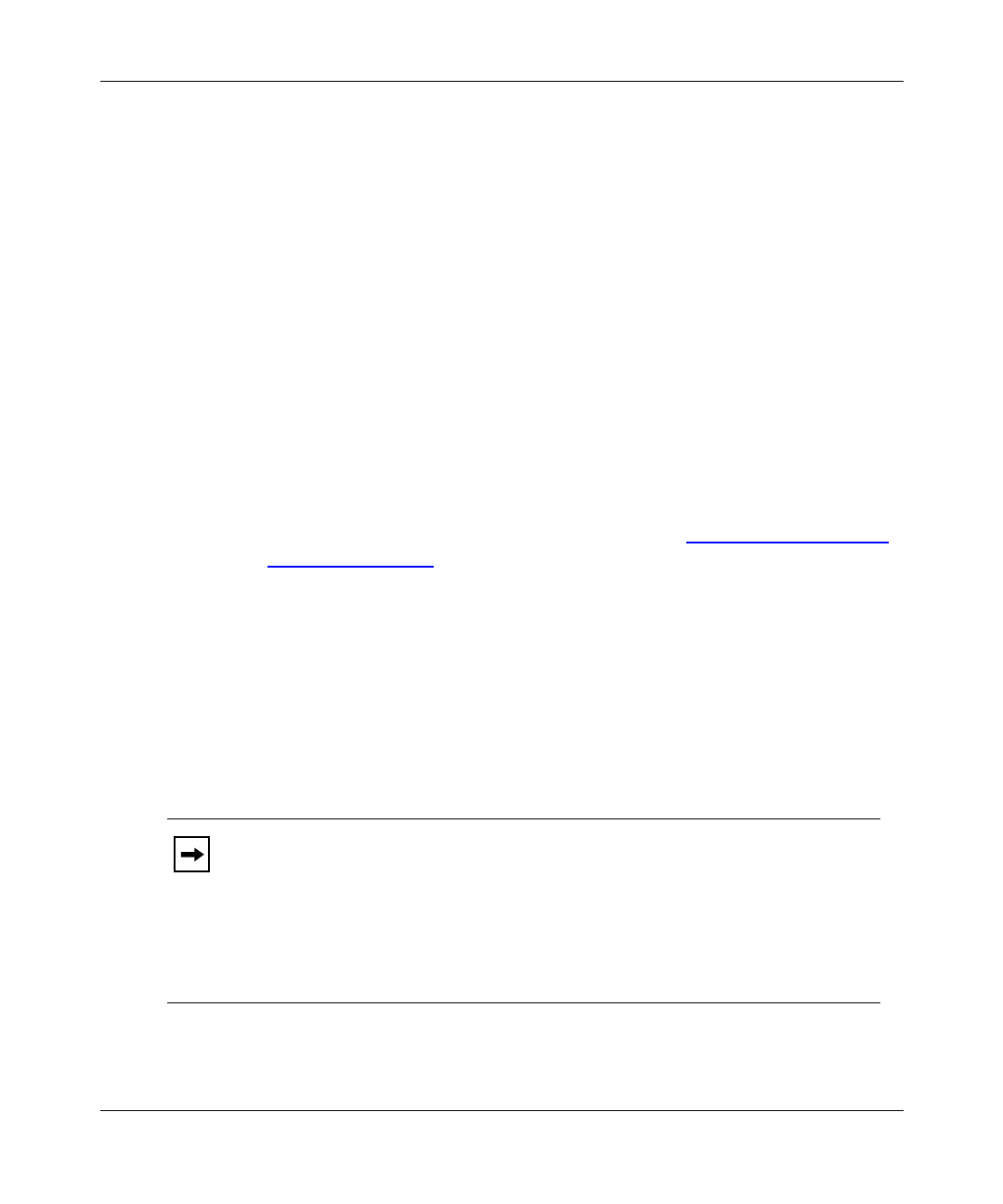
Installation and Reference for the BayStack 21 PCI 10/100 Adapter w/WOL
2-2
206379-A
Installing the
Ba
Stack 21 PCI 10/100 Ada
ter w/WOL
To install the BayStack 21 network card in a workstation:
1.
Shut down the workstation.
2.
Unplug the workstation power cord from the power source.
3.
Remove the chassis cover of the workstation.
4.
Locate an available PCI bus master expansion slot in the workstation.
5.
Remove the protective bracket from the slot.
6.
Insert the contact edge of the BayStack 21 network card into the slot.
7.
Make sure all edge connectors of the network card are firmly seated in
the slot.
8.
Install and secure the bracket screw to secure the network card to the
chassis.
9.
If you plan to install the WOL cable, proceed to “Connecting the WOL
Cable” on page 2-3. Otherwise, continue with steps 10 through 12.
10.
Replace the chassis.
11.
Install a standard Ethernet cable to the BayStack 21 network card
.
a.
Plug one end of the network cable into the RJ-45 connector of the
network card.
b.
Plug the other end of the network cable into an RJ-45 port on the
network device.
12.
Reconnect the power cord and turn the workstation on.
Note:
If the Basic Input/Output System (BIOS) section of your workstation
boot program is “Plug and Play” compliant, the BIOS will automatically
configure a newly installed network card.
If the BIOS program has assigned your network card an interrupt number that
is already assigned to another device, both devices will fault. If you detect this
problem, you must run the CMOS Setup Utility to manually assign a
nonconflicting interrupt number.