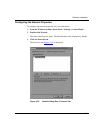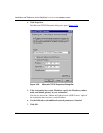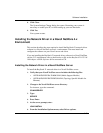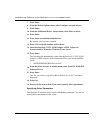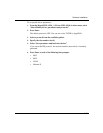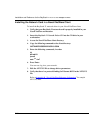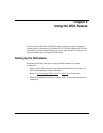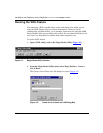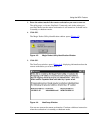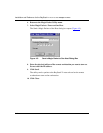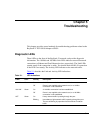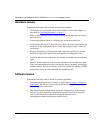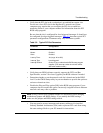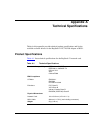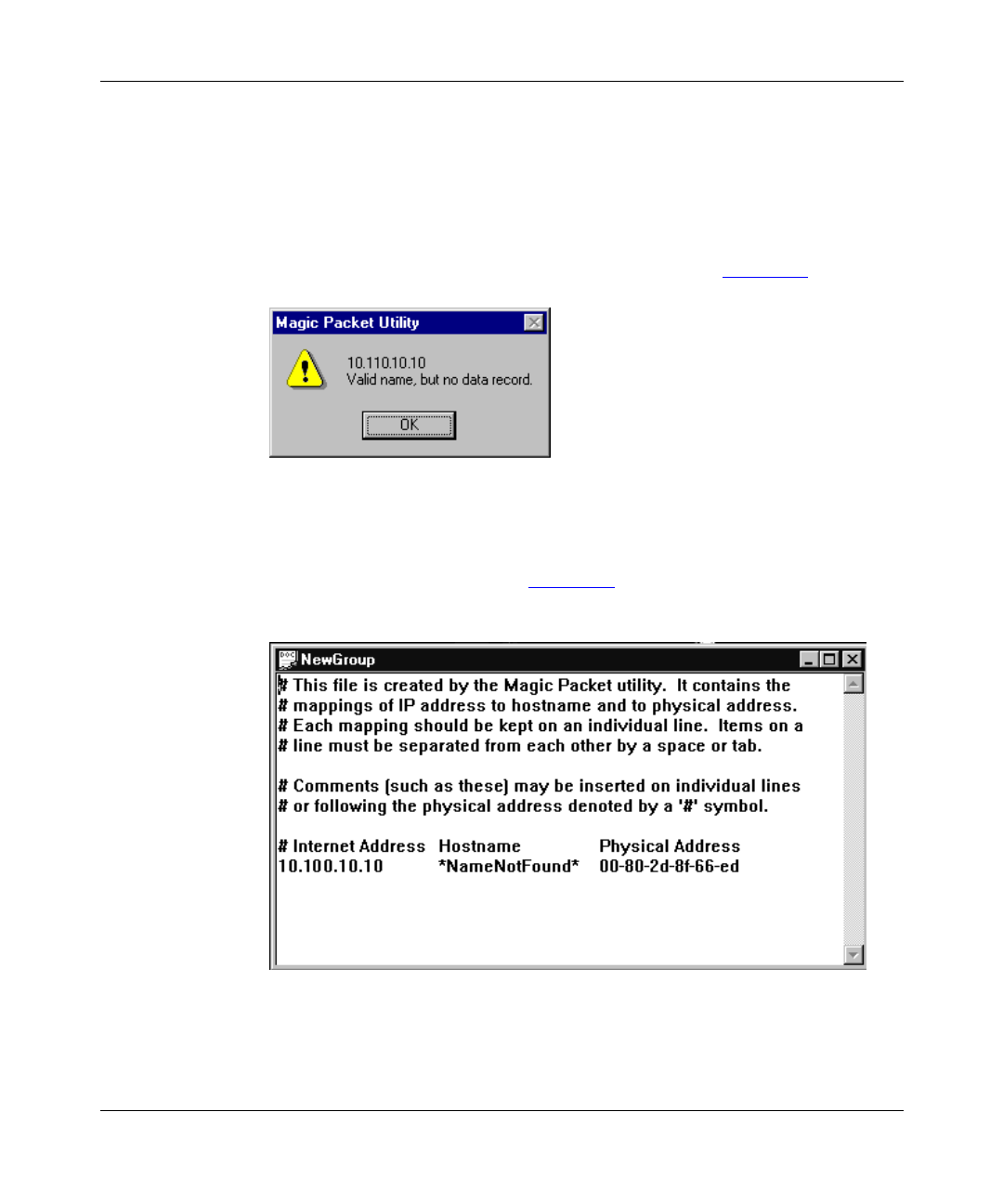
Using the WOL Feature
206379-A
4-3
3.
Enter the subnet mask of the remote workstation you want to turn on.
The utility maps, or locates, BayStack 21 network cards in the subnet you
specified. Make sure the remote workstation is still turned on. It should not be
in standby or shutdown mode.
4.
Click OK.
The Magic Packet Utility identification window opens (Figure 4-3
).
Figure 4-3. Magic Packet Utility Identification Window
5.
Click OK.
The NewGroup window opens (Figure 4-4
), displaying information about the
remote workstation you want to turn on.
Figure 4-4. NewGroup Window
You can now turn on the remote workstation. Continue with these instructions
when the workstation is in standby or shutdown mode.