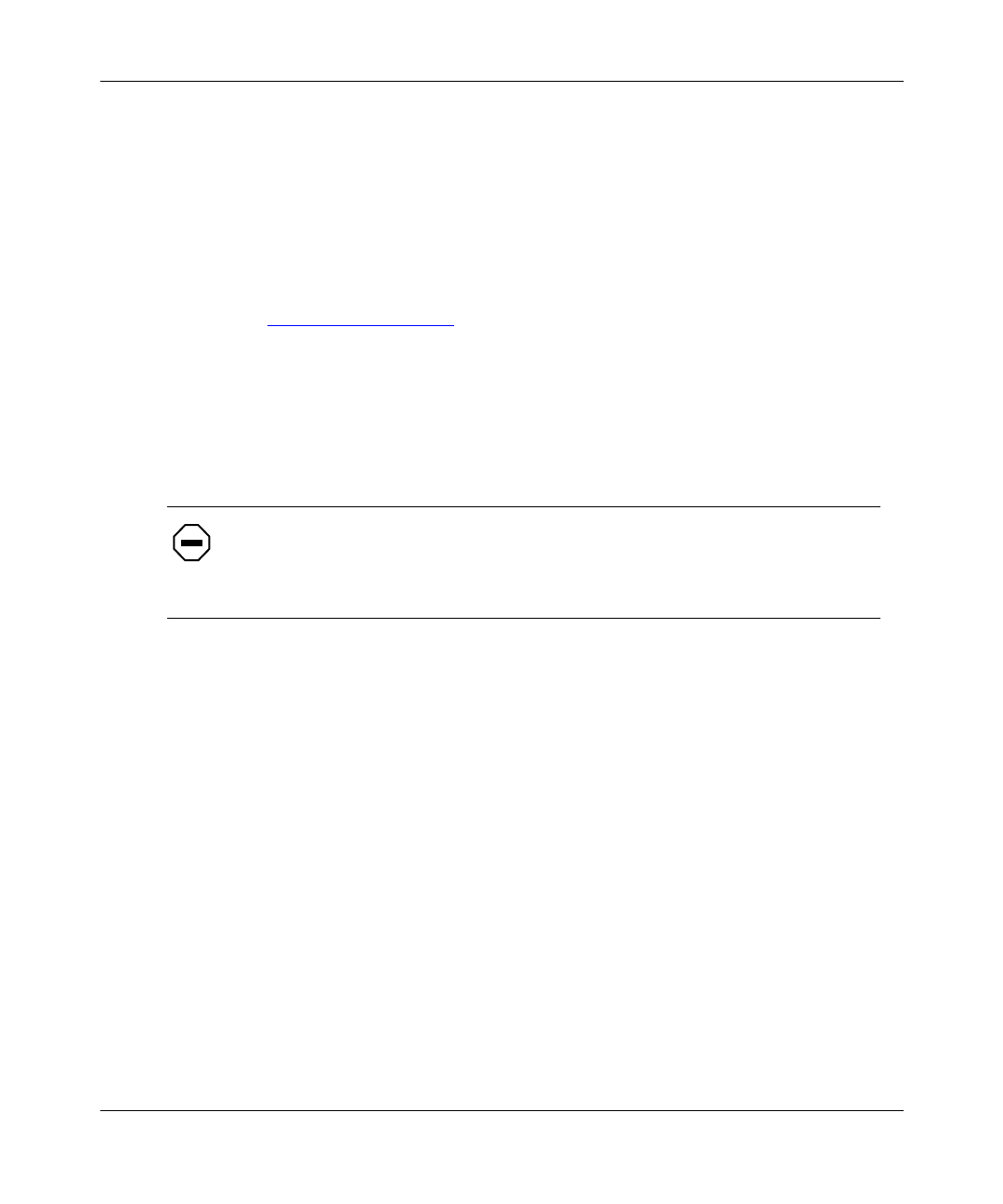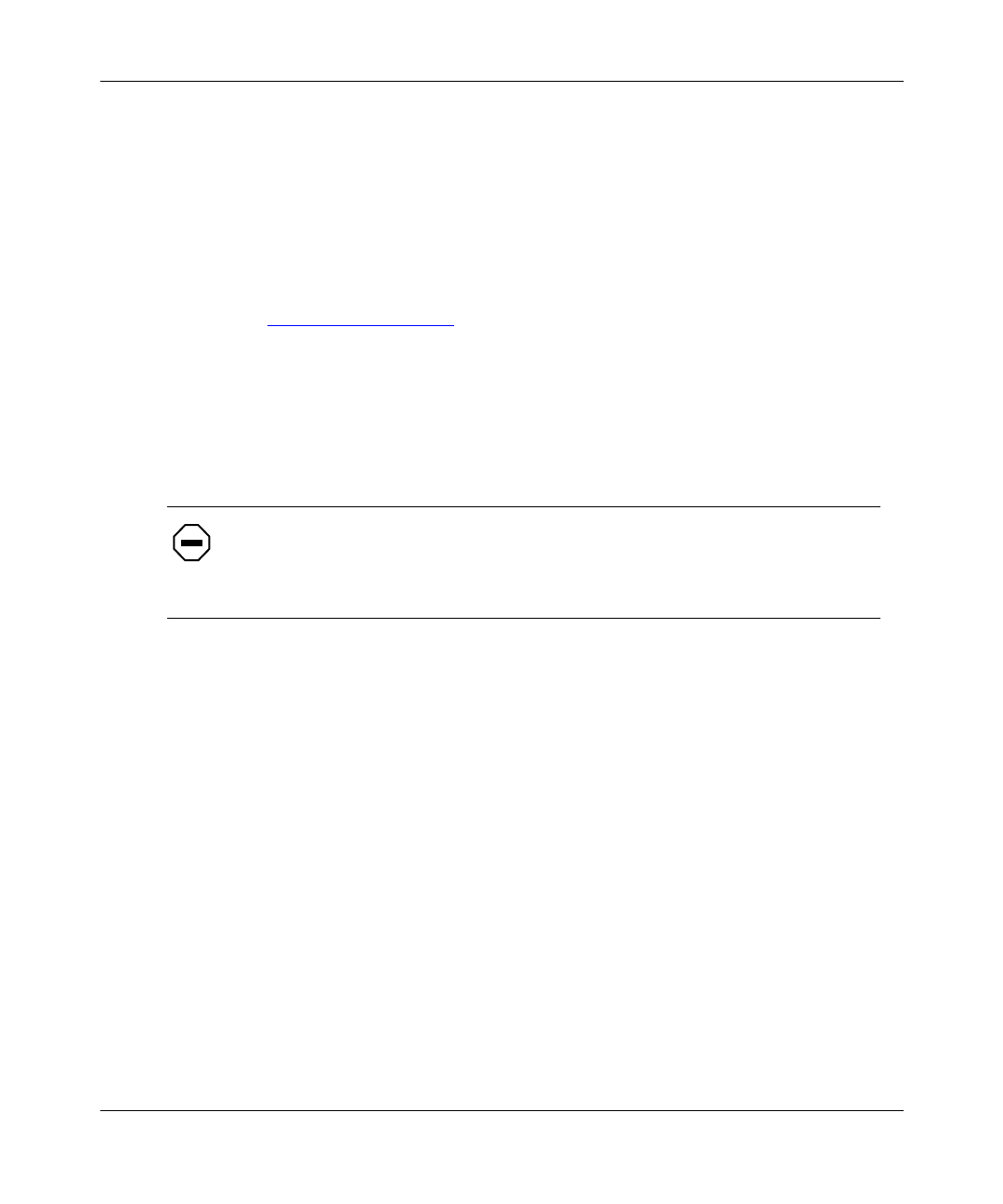
Hardware Installation
206379-A
2-3
Connecting the WOL Cable
To install the WOL cable between the BayStack 21 network card and the chassis:
1.
Make sure that the workstation is disconnected from the power source
and the chassis cover has been removed.
2.
Connect one end of the WOL cable to the network card WOL connector.
You can use either connector on the WOL cable; they are identical. Refer to
Figure 1-3 on page 1-5
for the location of the WOL connector on the network
card.
3.
Identify the WOL connector location on the workstation motherboard.
The location of the connector is system dependent. You may see “WOL”
written on the motherboard.
4.
Connect the other end of the WOL cable to the motherboard.
5.
Replace the chassis.
6.
Install a standard Ethernet cable to the BayStack 21 network card.
a.
Plug one end of the network cable into the RJ-45 connector of the
network card.
b.
Plug the other end of the network cable into a port on the network
hub.
7.
Reconnect the power cord and turn the workstation on.
8.
Press the Delete key to enter the BIOS CMOS Setup.
9.
Enable the WOL function or the power-on function of the workstation.
The name of this function is architecture dependent. The function may be
located in a category heading such as “Power Management.”
10.
Test the WOL function from the workstation you just connected or from
another remote workstation that has a network card installed.
Caution:
If the WOL connector on the motherboard does not fit the connector
on the WOL cable, or if the WOL connector does not have three pins, do not
force the connection or alter the components. Using an incorrect connector can
damage the workstation.