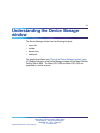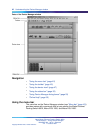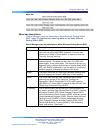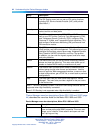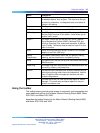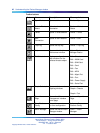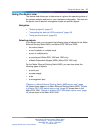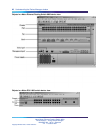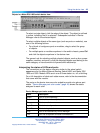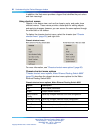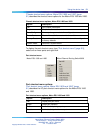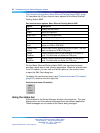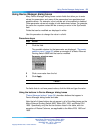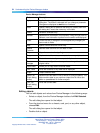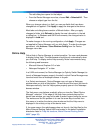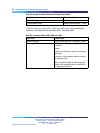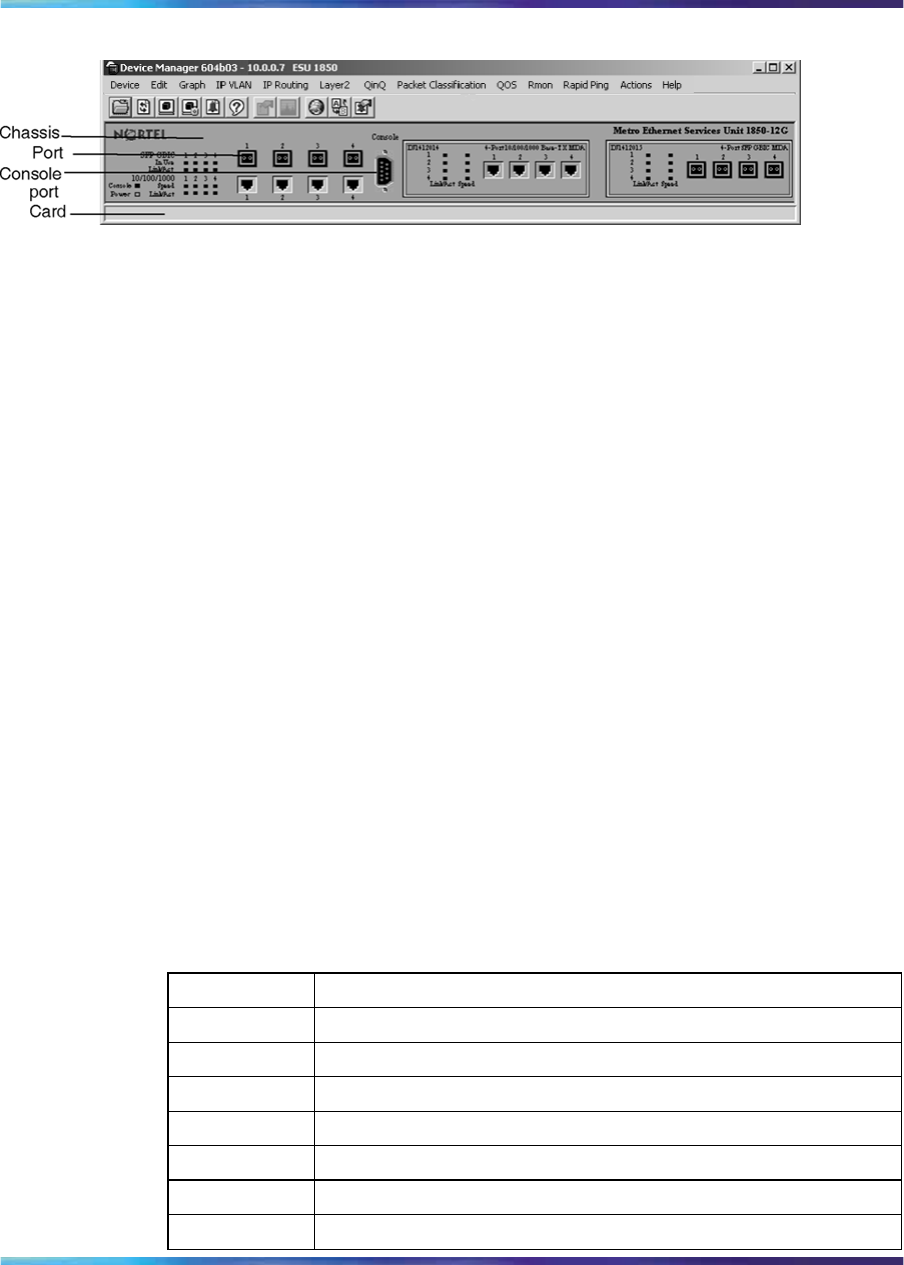
Using the device view 49
Objects in a Metro ESU 1850 switch device view
To select a single object, click the edge of the object. The object is outlined
in yellow, indicating that it is selected. Subsequent activities in Device
Manager refer to the selected object.
To select multiple objects of the same type (such as ports or modules), use
one of the following actions:
•
For a block of contiguous ports or modules, drag to select the group
of objects.
•
For multiple ports or modules anywhere in the switch chassis, press Ctrl
and click the objects anywhere in the device view.
The general rule for selecting multiple physical objects, such as fans, power
supplies, modules, and ports, is that the selected objects must belong to the
same category or have some kind of parent/child relationship.
Interpreting the status of LEDs and ports
The conventions on the device view are similar to the actual switch
appearance for the Metro Ethernet Routing Switch 8600, and Metro ESU
1800 and 1850. Module LEDs are in one of three states: on, off, or blinking.
For a full description of what each state means, refer to the documentation
that came with the module.
The ports on the device view are color-coded to provide at-a-glance port
status. "Device Manager port color codes" (page 49) shows the status
assigned to each color.
Device Manager port color codes
Color
Description
Green Port is up and operating.
Red Port has been manually disabled.
Orange Port has no link.
Light Blue Port is in standby mode.
Dark Blue Port is being tested.
Grey Port is not reachable by Device Manager.
Pink Port has a loopback connector connected to it.
Nortel Metro Ethernet Routing Switch 8600
Fundamentals — Using Device Manager
NN46225-300 02.02 Standard
4.2 1 October 2007
Copyright © 2005-2007, Nortel Networks
.