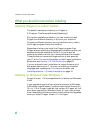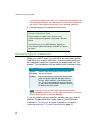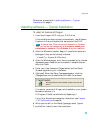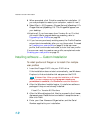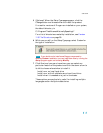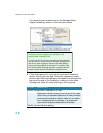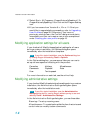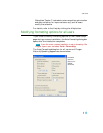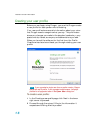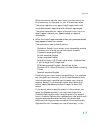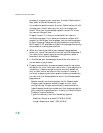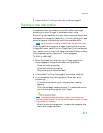Installation and User Profile Creation
14
17Select Start > All Programs > Dragon NaturallySpeaking 11.5 >
Dragon NaturallySpeaking 11.5 or click on the Dragon desktop
icon.
18If you have users from Version 9.x, 10.x or 11.0 that you
would like to upgrade before proceeding, refer to Upgrading
User Profiles on page 26. Otherwise, if you have no
previously existing users, the Profile Creation wizard starts
immediately and you can create a user profile as explained
under Creating your user profile on page 16.
Modifying application settings for all users
If you checked off Modify the application’s settings for all users
during a custom installation, the Options dialog box opens
immediately after the installation completes.
If you did a typical installation, open the Options dialog box
by running Dragon and selecting Tools > Options.
In the Options dialog box, you see several tabs you can use to
set up various aspects of dictating with the product:
For more information on each tab, see the online Help.
Modifying administrative settings
If you checked Modify the administrative settings during a custom
installation, the Administrative Settings dialog box opens
immediately after the installation ends.
If you did a typical installation, open the Administrative
Settings dialog box by running Dragon without opening a user and
selecting Tools > Administrative Settings.
In the Administrative Settings dialog box, you see these tabs:
n Roaming—To set up roaming users.
n Miscellaneous—To create backup/distribution directories and
control who can modify custom commands.
NOTE:
n Correction
n Commands
n View
n Hot keys
n Playback/
Text-to-speech
n Miscellaneous
n Data
NOTE: